How to create Incoming Webhooks?
Guide on how to create Microsoft Teams Incoming Webhook to integrate with 3rd party tools
Please note, due to the upcoming retirement of Incoming Webhook connector in Microsoft Teams, you must use the Workflows Microsoft Teams app to generate webhook URLs to receive notifications in Microsoft Teams channels.
Please follow this guide: How to create webhook URL with Workflows app?
Take into consideration the following deadlines:
August 15th, 2024: All new Incoming Webhook URLs creation will be blocked;
December 31st, 2024: All created Incoming Webhook URLs will stop working.
To set up notifications to be sent to the Microsoft Teams channel using 1-way integration you have to generate an Incoming Webhook URL for a particular Microsoft Teams channel.
To generate an Incoming webhook in Microsoft Teams, follow these steps:
Open Microsoft Teams and navigate to the channel where you want to add the Incoming webhook.
Click on the three dots (...) next to the channel's name and select Connectors from the dropdown menu.
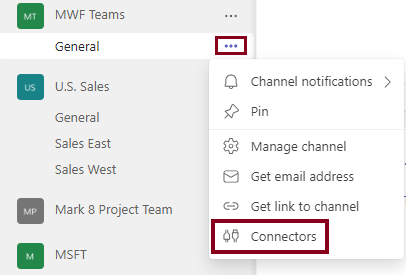
In the Connectors window, search for "Incoming Webhook" and click on it.
Click on the Configure button to add a new Incoming Webhook URL.
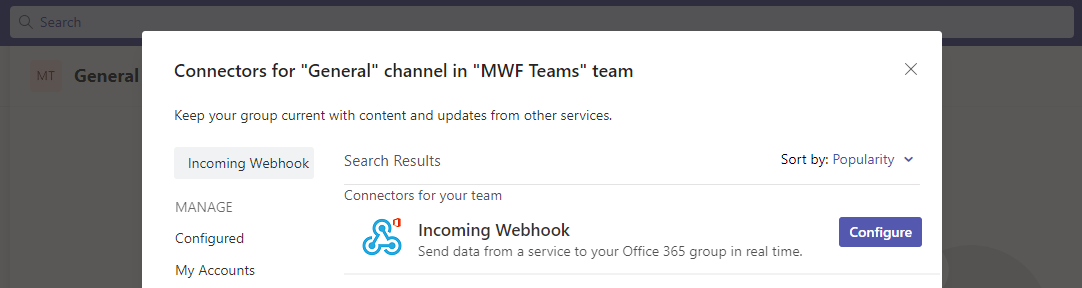
Give your webhook a name and, optionally, upload an icon for it.
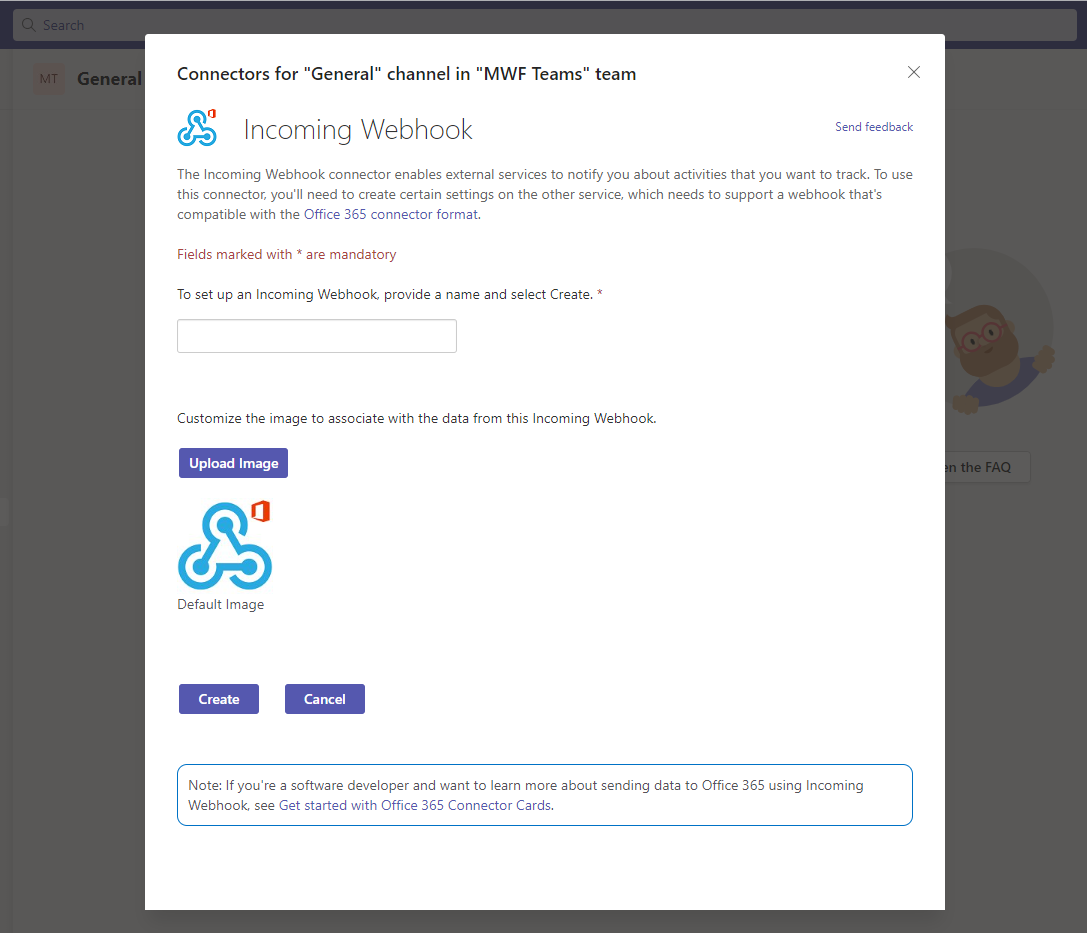
Click on the Create button to create the incoming webhook.
Copy the webhook URL that is generated. This URL is unique to your webhook and will be used to send messages to a particular channel.
Click on the Done button to finish creating the incoming webhook.
In case the connector wasn’t added to the particular channel before instead of the button Configure you will see the button Add. Add the connector to the channel and repeat all the steps from points 4-8.
Once the Incoming Webhook URL is generated, you can insert it into the Where to notify section (notification rule creation modal window) to use 1-way integration.
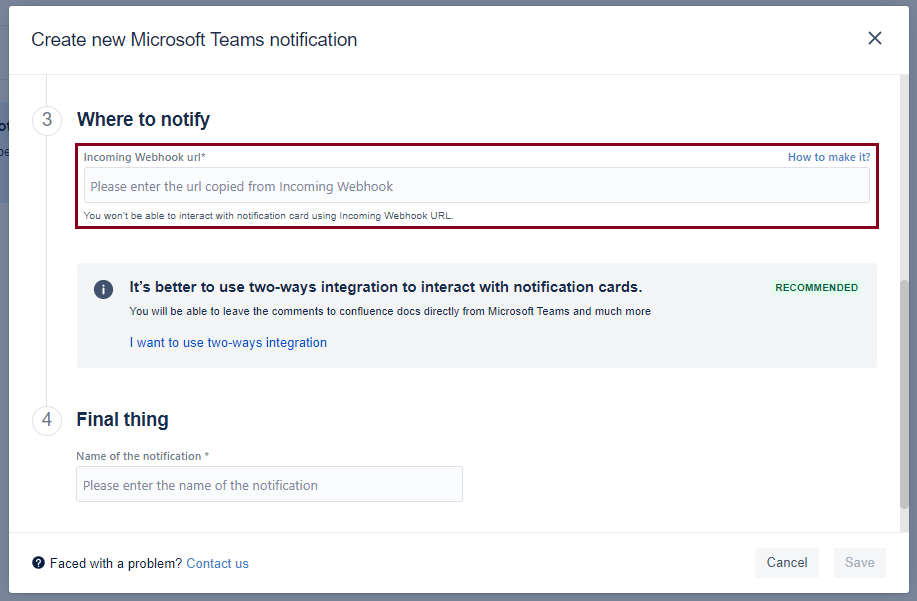
Notifications to the Microsoft Teams channels
How to add Confluence Connector to the Microsoft Teams channel?
Updated:
