How to add Confluence Connector to the Microsoft Teams channel?
To receive notifications to a particular Microsoft Teams channel you need to add our companion app Confluence Connector to the team where this channel is located.
Open Microsoft Teams and go to Apps section.
Find Confluence Connector (or follow the link) and click on Add to a team.
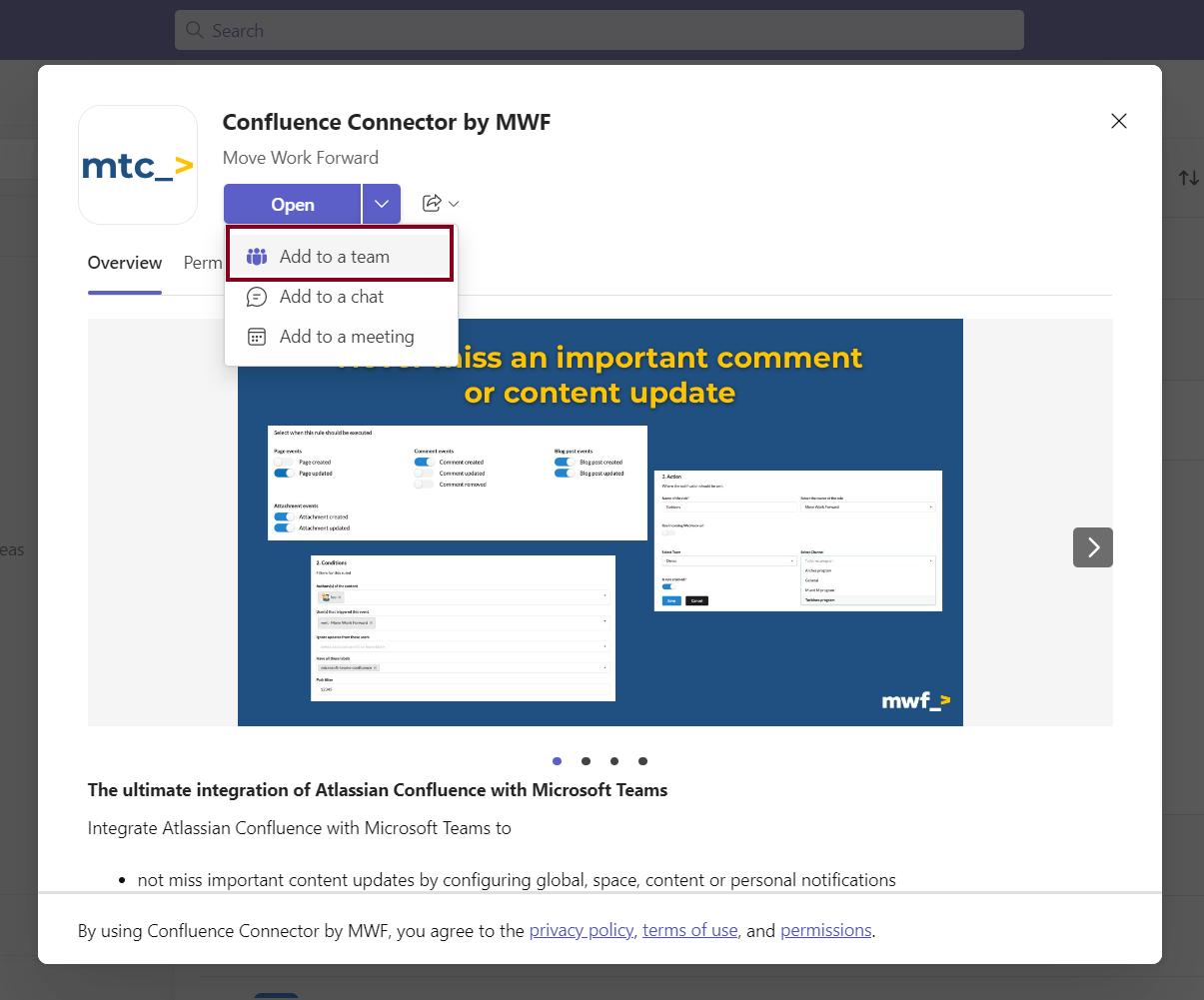
Pick the team/channel where you want to receive notifications. Click on Set up a bot.
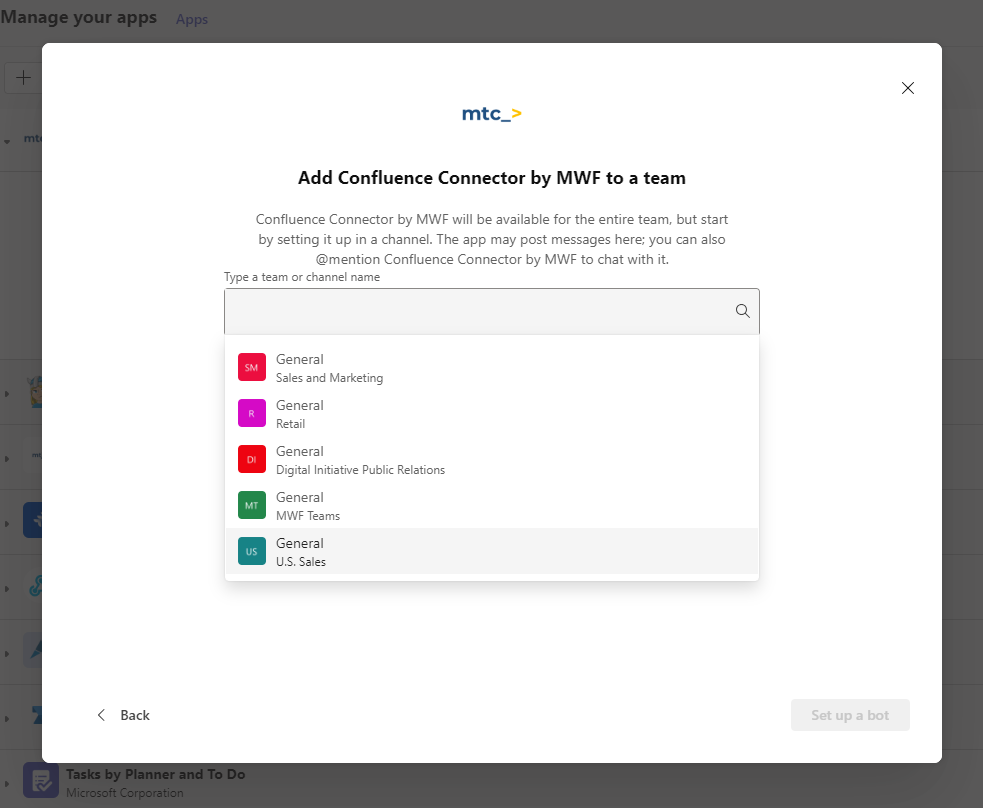
After you will receive the welcome message to the channel you picked.
Despite the fact that the channel was indicated in the search, the Confluence Connector (bot) will be added to the entire team (to all channels of the team).
Additionally, before adding the bot to a particular team you can check the list of teams previously installed on the Confluence Connector:
Go to Apps section. Click on Manage your apps button in the bottom left corner.
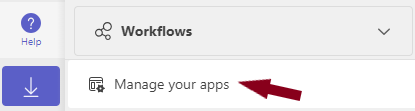
Find Confluence Connector. Click on it to open the list of teams.
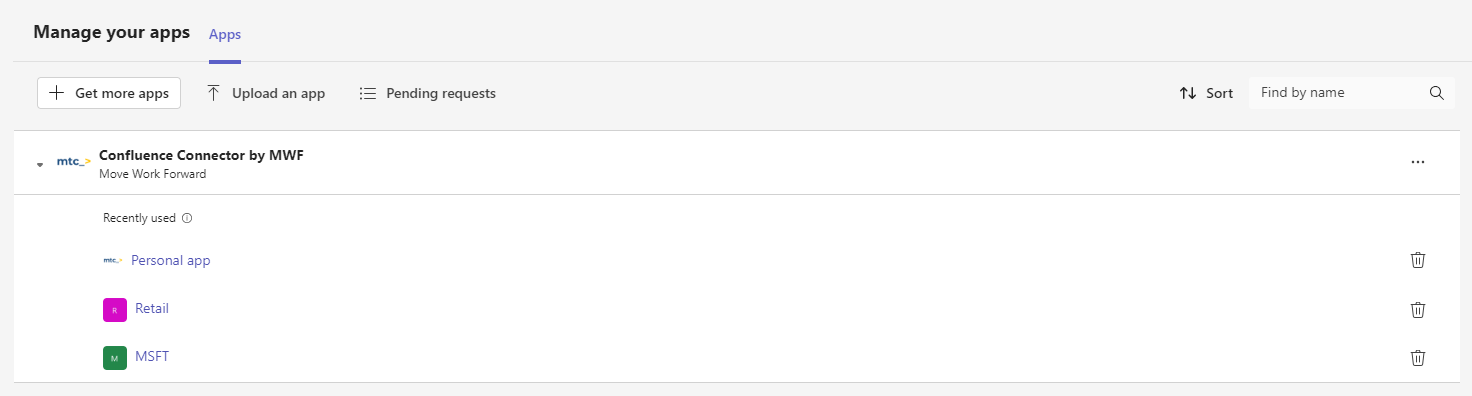
Also, you can remove the bot from the team by clicking on the “bin” button.
Integration set up by Confluence admin
Notifications to the Microsoft Teams channels
How to create webhook URL with Workflows app?
Sharing Confluence content in Teams
Updated:
