How to create Azure DevOps branch from Jira?
Our Azure DevOps and Jira integration provide the ability to create a branch in Azure DevOps from Jira issue view. Developers can initiate the branching process without switching between different tools, reducing context-switching and saving time.
To create a branch in Azure DevOps from Jira user needs a Create branch permission in the Azure DevOps repository (project). Learn more here.
Create Azure DevOps branch
To create a new Azure DevOps branch follow the steps:
Open the Jira Issue.
Go to the development panel. It is on the right-hand side of the Jira issue's details page.
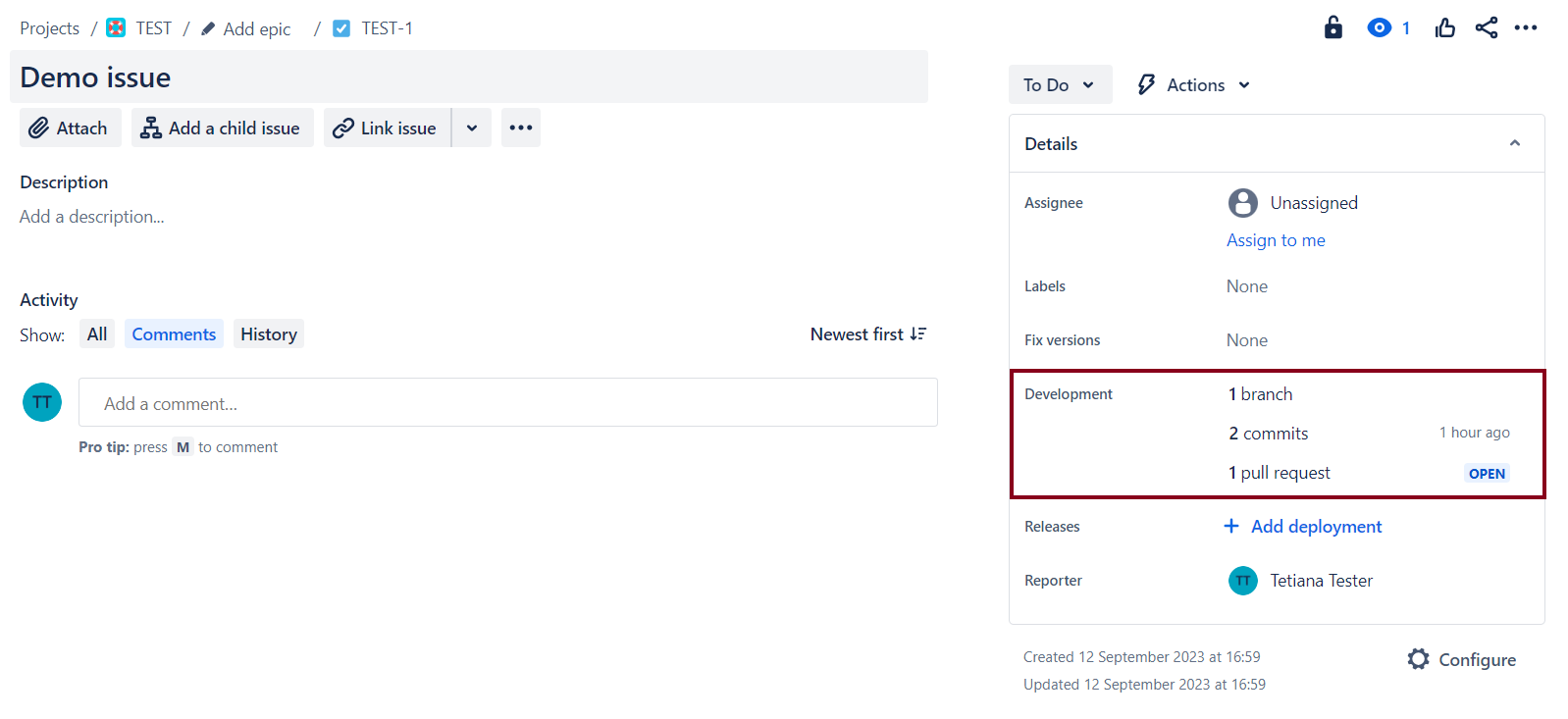
If no branches are connected to this issue, click the Create branch button.
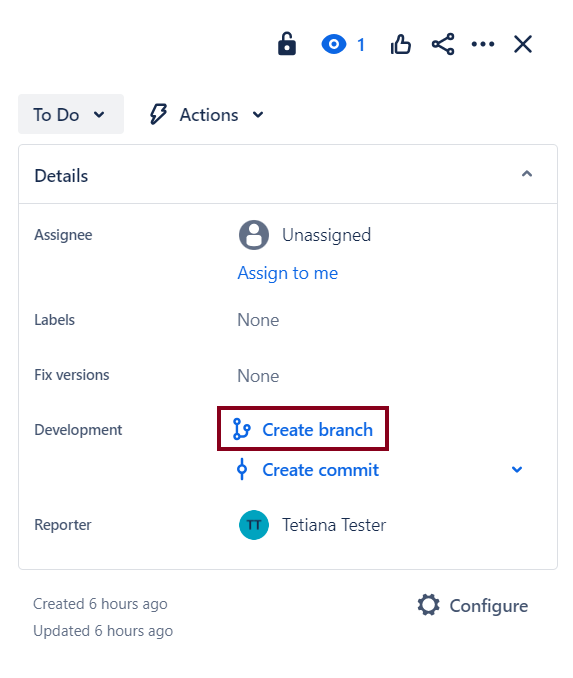
If any branches are already connected to this issue, hover over the number of branches and click “+." Then click on Create branch in Azure DevOps.
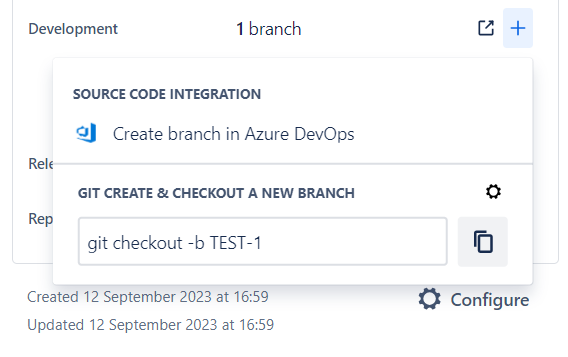
On the branch creation page, click on Login into Azure DevOps. A new window will open the Microsoft sign-in page. Enter your credentials to sign in to your Azure DevOps account.
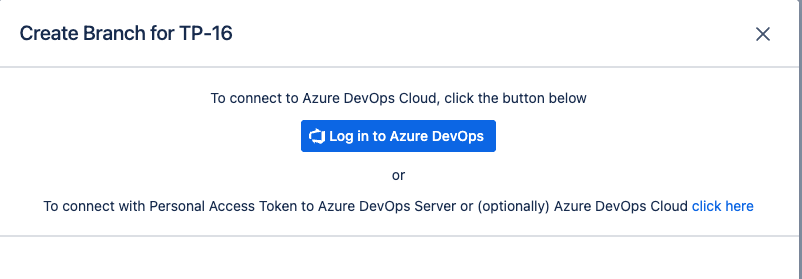
Next, Accept the permissions necessary to create an Azure DevOps branch on your behalf.
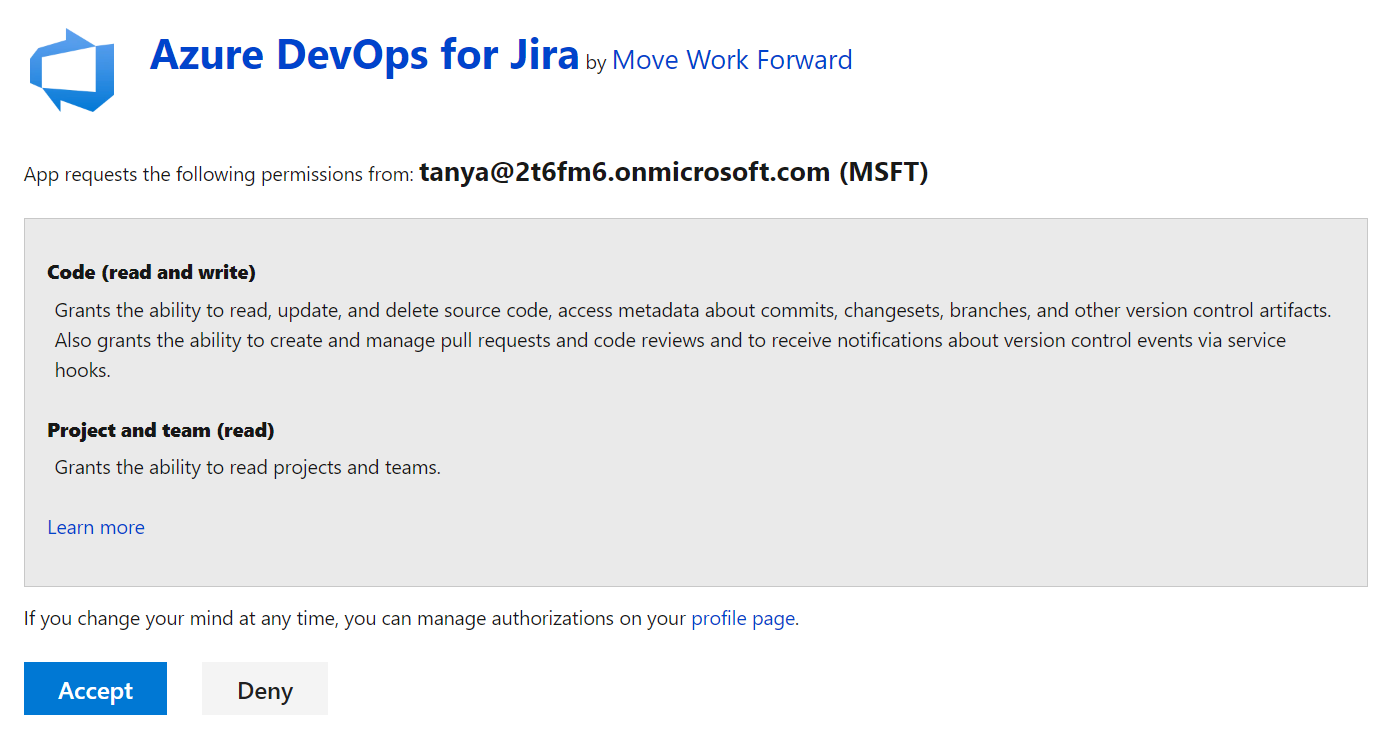
Alternatively, use a Personal Access Token by selecting click here on the login screen.
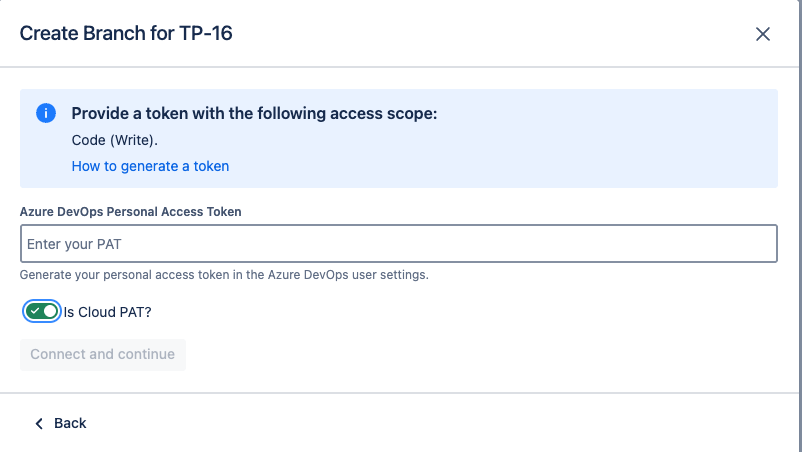
Note: the Personal Access Token must have the Code (Write) scope of access.
Select Azure DevOps organization, project, repository and parent branch.
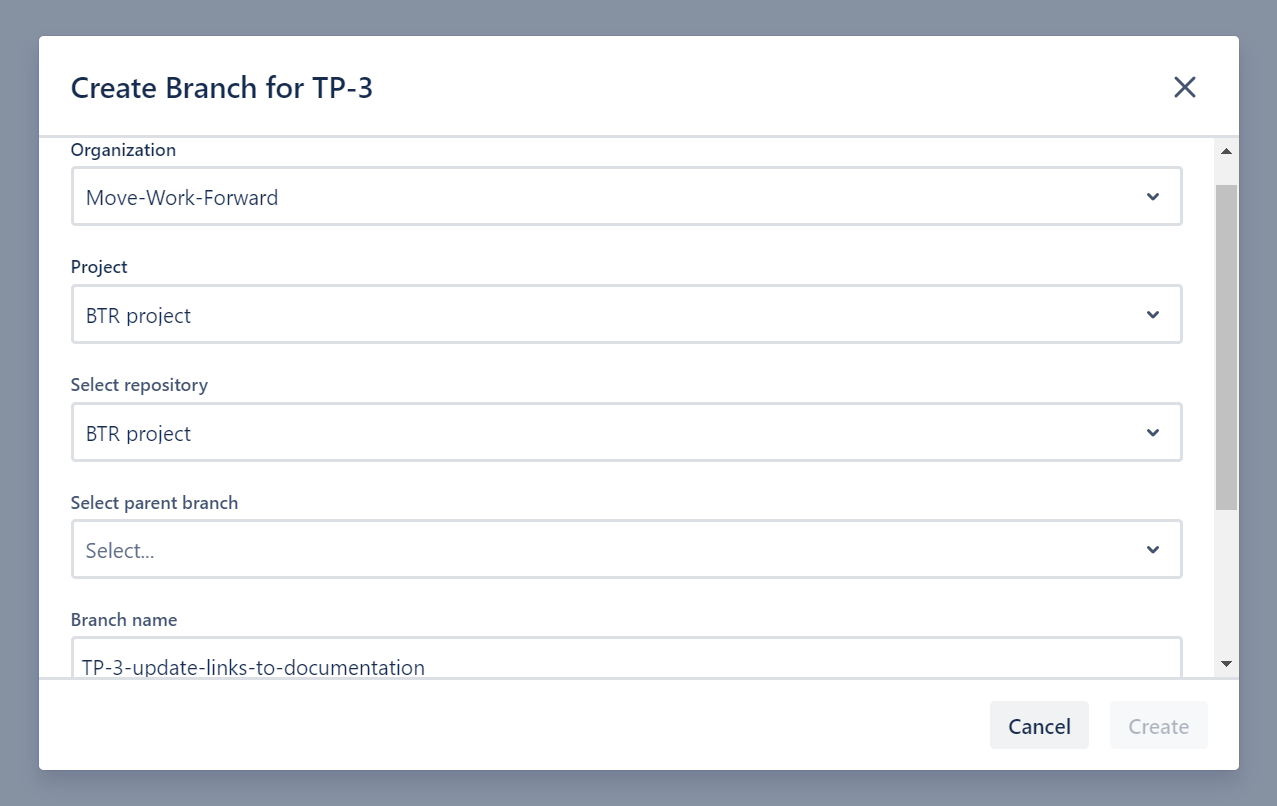
Name your branch. We suggest including the issue key to see this branch information on the development panel.
Click on Create to confirm the creation of the Azure DevOps branch.
Check the Azure DevOps repository to verify that the new branch has been created.
Remember you need to allow third-party application access via OAuth for the selected organization to get access to Azure DevOps projects. Learn more here.
How to get “Create branch” permission in Azure DevOps?
How to fix a disabled repository list when creating a branch?
Updated:
