Get started guide for Confluence administrator
This guide provides step-by-step instructions to configure the Azure DevOps Connector for Confluence integration across your entire Confluence instance.
Please ensure your organization permits OAuth for APIs.
If you are not a Confluence administrator, you need to pass this guide to the Confluence administrator and follow the Get Started guide for the end-user.
Getting the personal access token from Azure DevOps
You can follow How to create Microsoft Azure DevOps personal access token
Configuration Setup
The integration can be configured from the Confluence administration.
Navigate to the Confluence administration by selecting the cog in the top right of the screen.
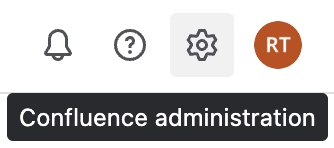
From the side bar on the left, expand Atlassian Marketplace and select Azure DevOps
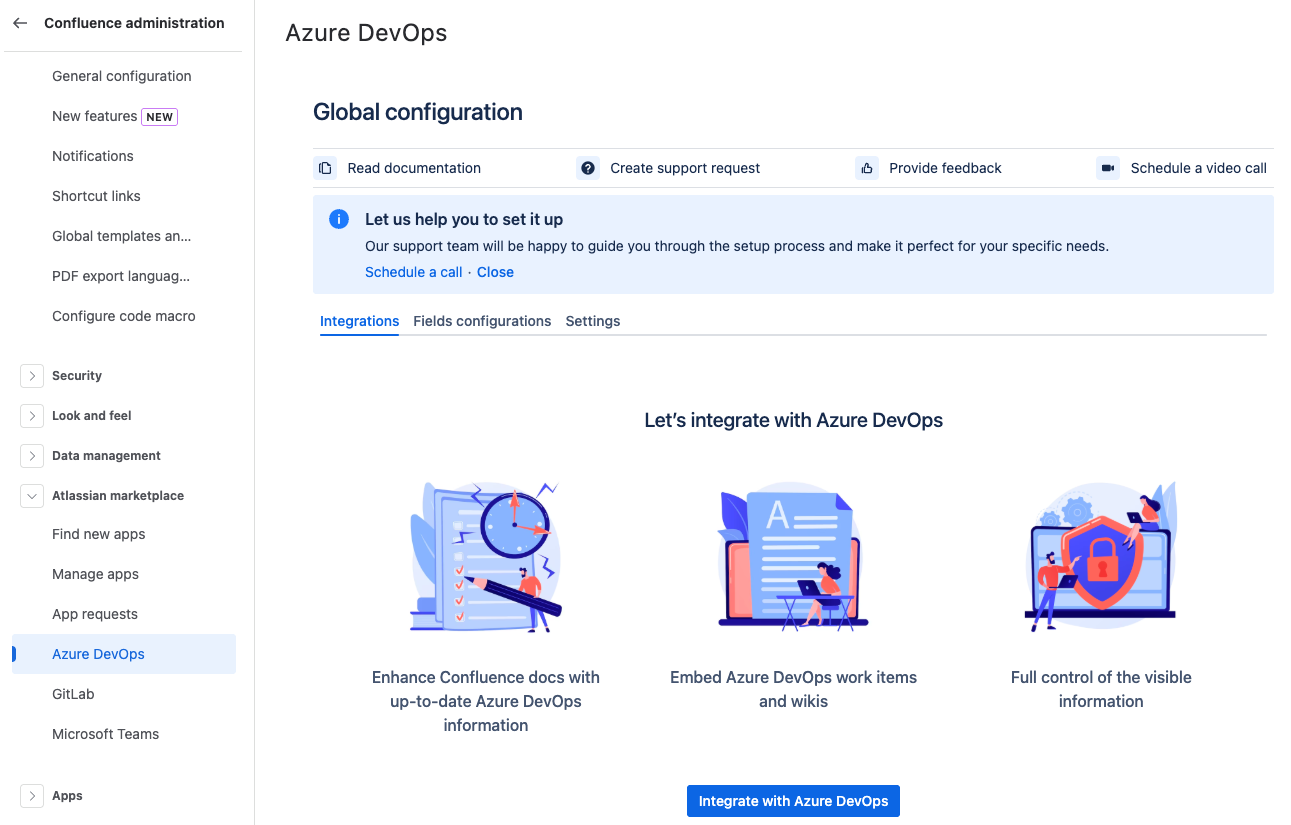
Click on Integrate with Azure DevOps to create a new integration.
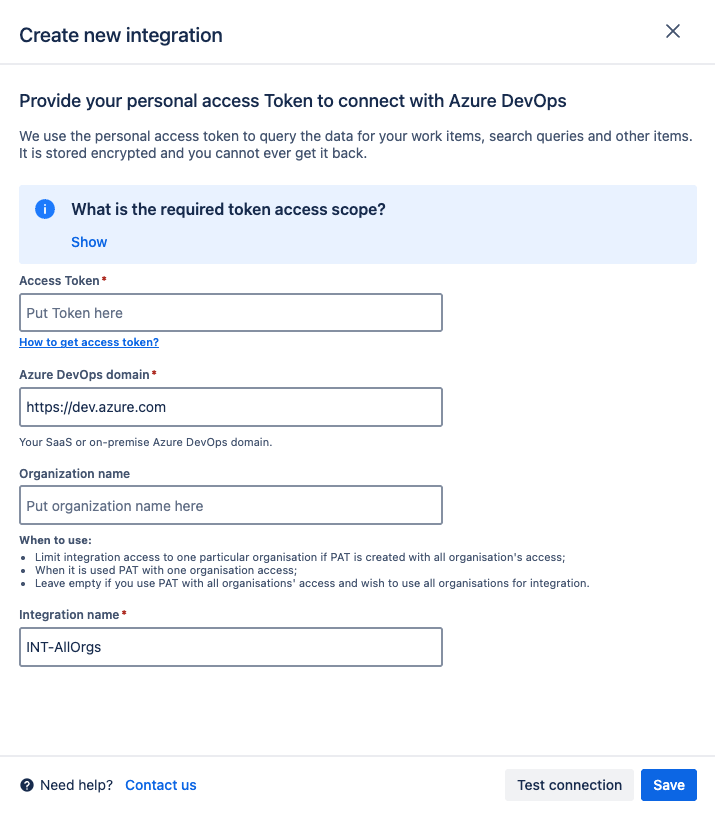
Provide a Personal Access Token with the relevant scope of access.

Enter the Azure DevOps domain. For Microsoft Saas, use https://dev.azure.com.
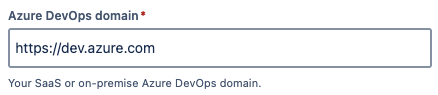
Enter the Organization name, or leave this field blank if you are using a Personal Access Token with access to all organizations and want to include all of them in the integration.

Provide a clear Integration name to easily distinguish it from other configured integrations.

Use the Test Connection function and enter an Azure DevOps work item URL to verify that the integration is setup correctly.
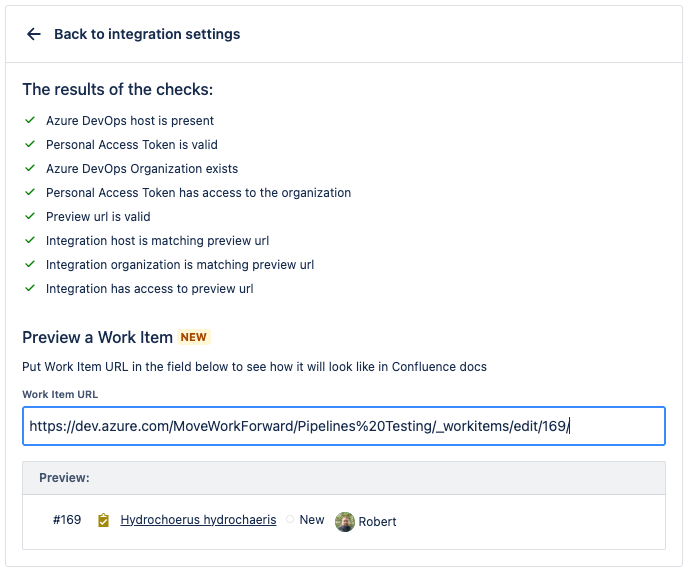
Finally, click Save and the integration is setup.
For security reasons, the Confluence administrator can change everything at once only, no partial changes are available.
Settings
Fields Configurations
From the Fields configuration tab, it’s possible to customize which fields are displayed within Macros.
Click on Add new field configuration to begin.
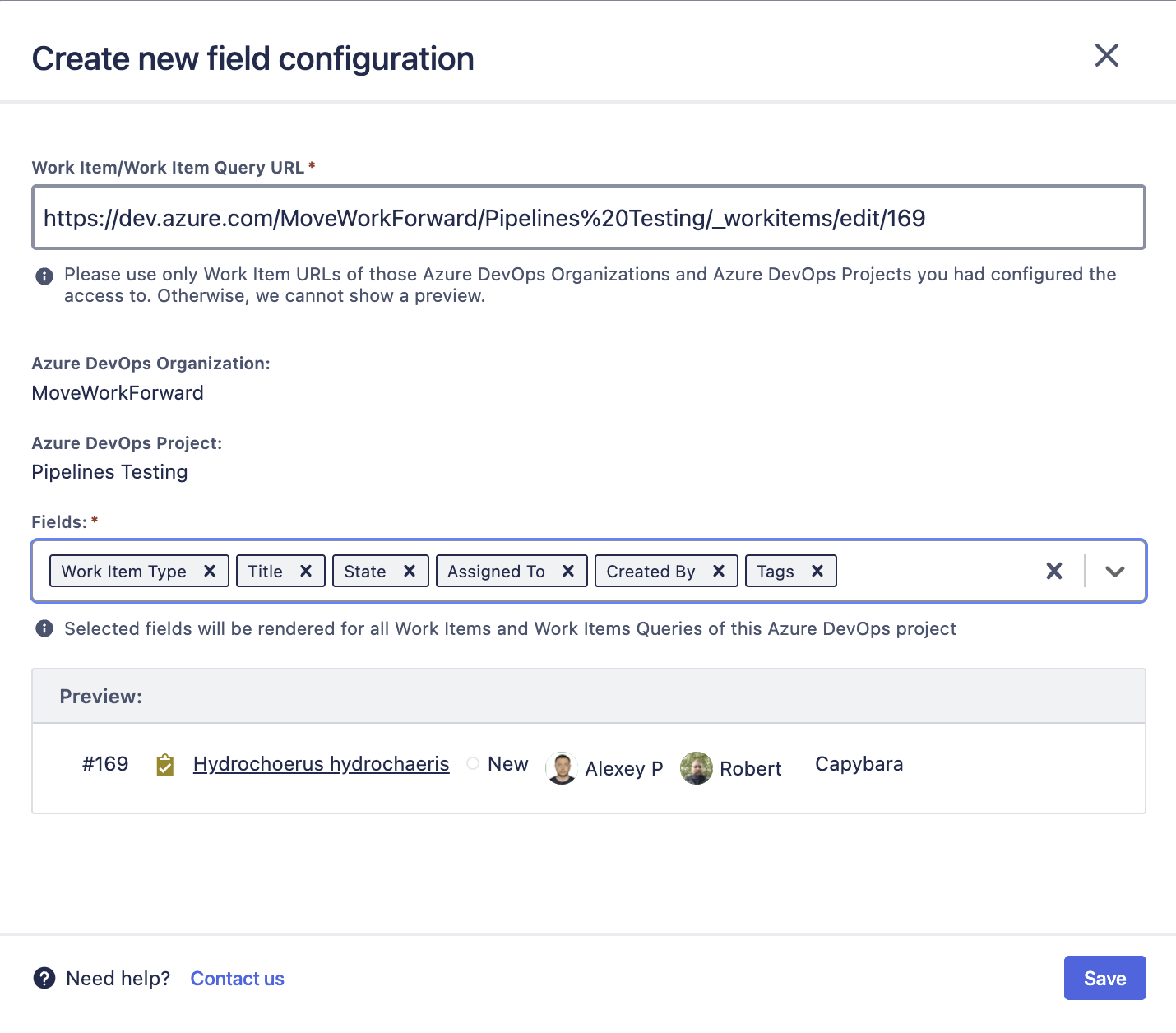
Provide the Work Item or Work Item Query URL from an Azure DevOps project that the configuration can access to generate a preview.
Select the fields you want to display. You can click and drag the fields to adjust their display order.
Click Save to create the new field configuration.
Once setup, it’s possible to edit or delete field configurations using the Actions button.
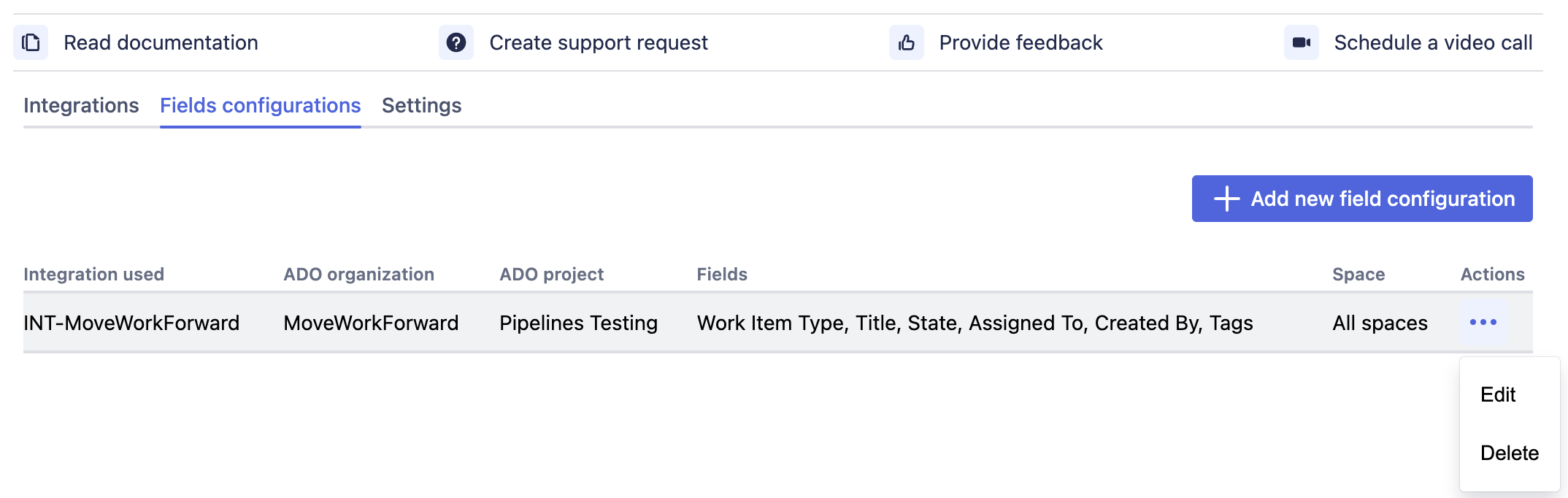
Manage Personal Settings
Personal settings allow Confluence users to connect their individual Azure DevOps accounts to the integration. This ensures that each team member can access and view only the Azure DevOps information they have permission to see on the Azure DevOps side.
How to connect personal Azure DevOps account for integration setup?
Confluence administrators can manage the use of personal settings from the Global configuration page under the Settings tab.
Personal settings are enabled by default for all Conflunce users with the Use personal settings if they are set mode selected.
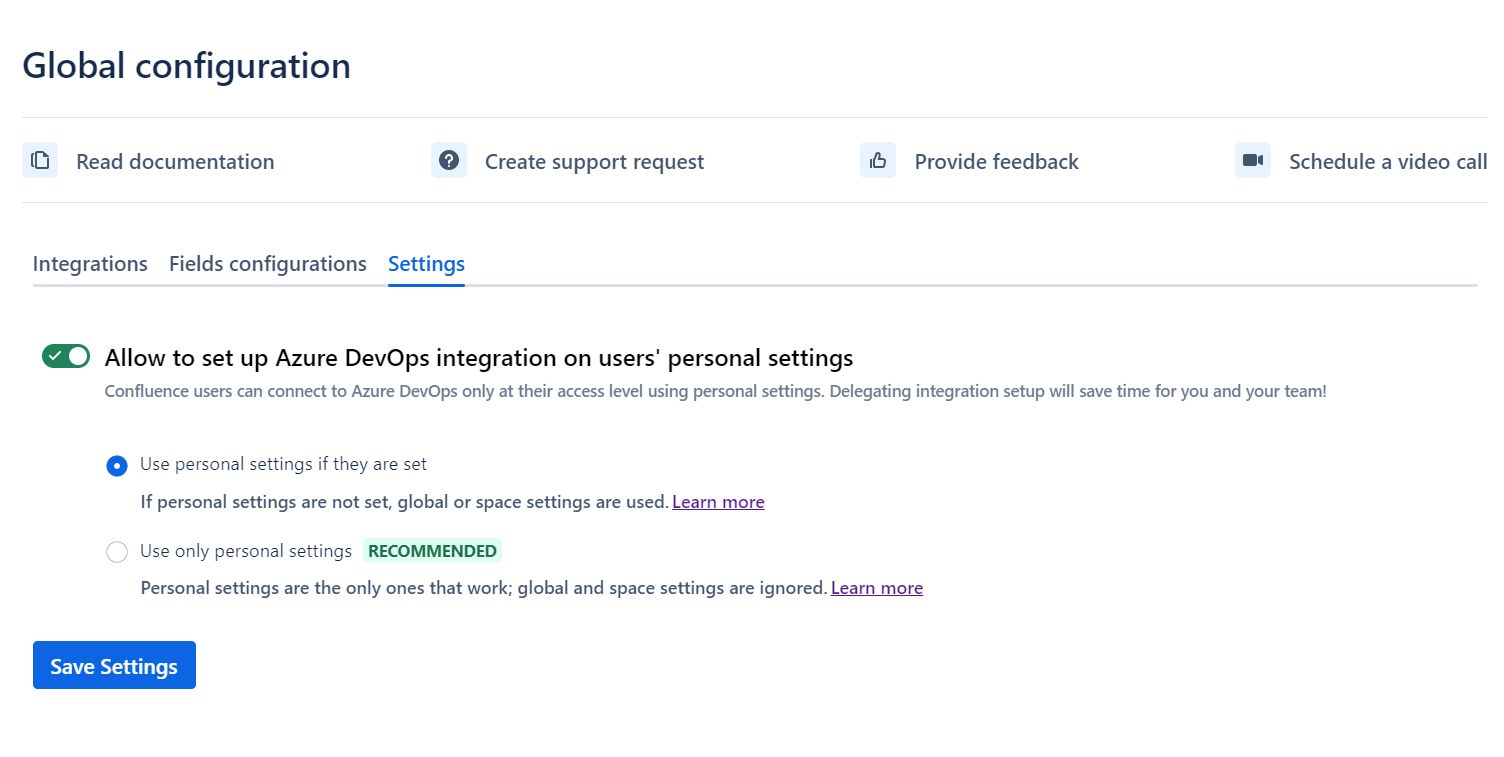
Use personal settings if they are set
In this mode, personal settings are applied if a user has configured them. If a user connects their Azure DevOps account through personal settings, this connection will be used to render Azure DevOps macros within Confluence pages. However, if a user hasn’t set up their personal Azure DevOps integration, global or space-level settings will be used instead.
Use Case: This option is ideal for organizations that want to give users flexibility to manage their own personal integrations while ensuring that macros continue to work for users who haven’t configured personal connections. Users without personal settings will still be able to view macros based on the global or space configuration.
Use only personal settings
In this mode, only personal settings are used for Azure DevOps macros. If a user has not configured their personal Azure DevOps integration, they will not be able to view or render Azure DevOps macros within Confluence pages. In this case, global and space-level configurations are completely ignored, and macros will only render for users who have set up their own personal Azure DevOps integration.
Use Case: This option is useful for organizations that want tighter control over Azure DevOps data access, ensuring that only users who have authorized their own Azure DevOps accounts can view and interact with Azure DevOps macros.
Potential use cases
Potential uses cases can be found here: Use cases
Integrate Azure DevOps with Jira
If you are looking for a way to bring Azure DevOps commits, builds, branches, and deployment information directly to the Jira issue screen, check out the Azure DevOps for Jira Atlassian Marketplace application.
Updated:
