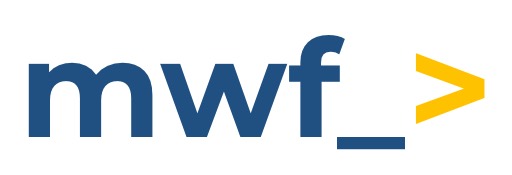Get started guide for the Confluence end user
Get started guide for the end user of Azure DevOps Connector for Confluence Cloud integration
Ensure the application is configured by your Confluence administrator first.
Connect Azure DevOps account
Confluence users can configure the integration to meet their personal needs by connecting their Azure DevOps account on the Personal Configuration page. This enables viewing and embedding Azure DevOps macros directly on Confluence pages.
For more details, see: How to connect personal Azure DevOps account for integration setup?
Macro Usage
The Azure DevOps Connector for Confluence Cloud supports Azure DevOps instances both in the Cloud (dev.azure.com) and On-Premises. For your instances, ensure they are accessible from the Internet.
Your Confluence administrator must also add the domain used by your instance to the allowed domains list on the Azure DevOps configuration page.
Azure DevOps Connector for Confluence supports the following macros:
Work Item, Work Item Text Search & Work Item Query - Gain complete control over how Azure DevOps Work Items are displayed in Confluence.
Wiki - Access and display your Azure DevOps Wiki pages directly within Confluence
Pull Request - View and access Pull Requests without leaving Confluence.
Pipeline Build Status - Track and monitor your build progress in real time.
Releases - Get clear visibility into your release stages and progress.
Source File - Embed and share source code files directly in Confluence pages.
In total, there are eight macros available. You can insert them by typing / followed by the macro name while editing a Confluence page:
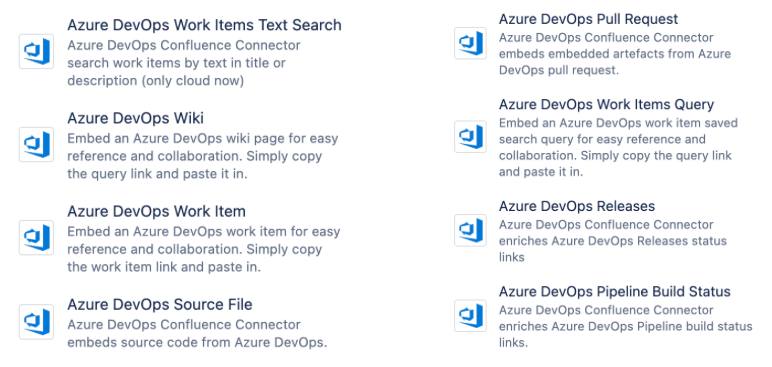
Viewing Azure DevOps Work Items in Confluence
The Azure DevOps Connector for Confluence provides three macros that allow you to view and access Azure DevOps Work Items directly within Confluence:
Work Item Macro - Display individual work items.
Work Item Text Search Macro - Show work items from a project that match specific text criteria.
Work Item Query Macro - Display work items based on saved Azure DevOps queries.
Ensure the Query/Work Item/Project can be accessed by the user who created the personal access token. See here how to make shared queries.
Please ensure your personal access token (PAT) has the read access scope for Work Items.
Work Item Macro
The Work Items macro allows you to display individual work items in Confluence.
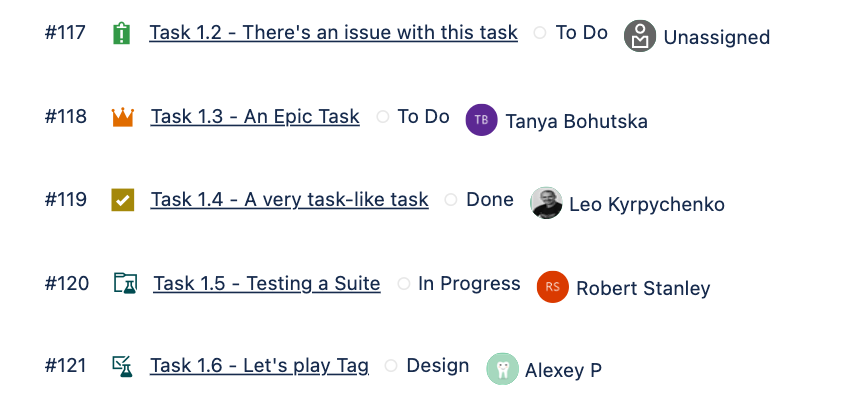
The easiest way to utilize the Work Item macro is by pasting the work item URL into a confluence page and the macro should automatically display the work item details.
A detailed guide for the Work Item Macro can be found here.
Work Item Text Search Macro
The Work Item Text Search macro shows allows you to display and access all work items from an Azure DevOps Project that meet specific text search criteria.
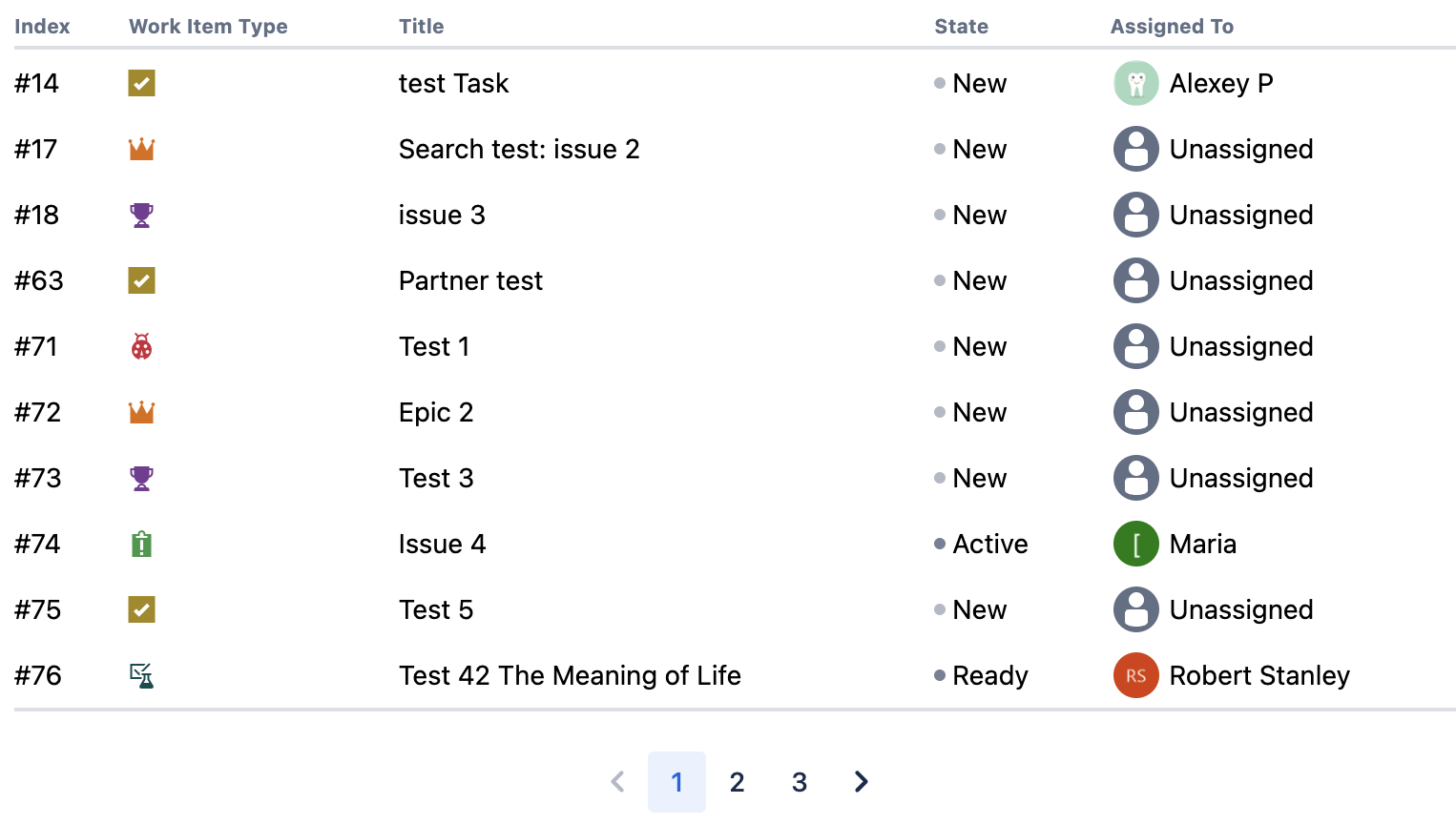
To access the Work Item Text Search macro, type ‘/text search’ into a confluence page which will pop up the macro, allowing you to select it as shown below:
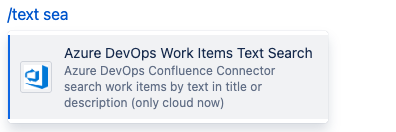
After selecting the macro and providing the necessary configurations, the work item information will then populate with the relevant parameters.
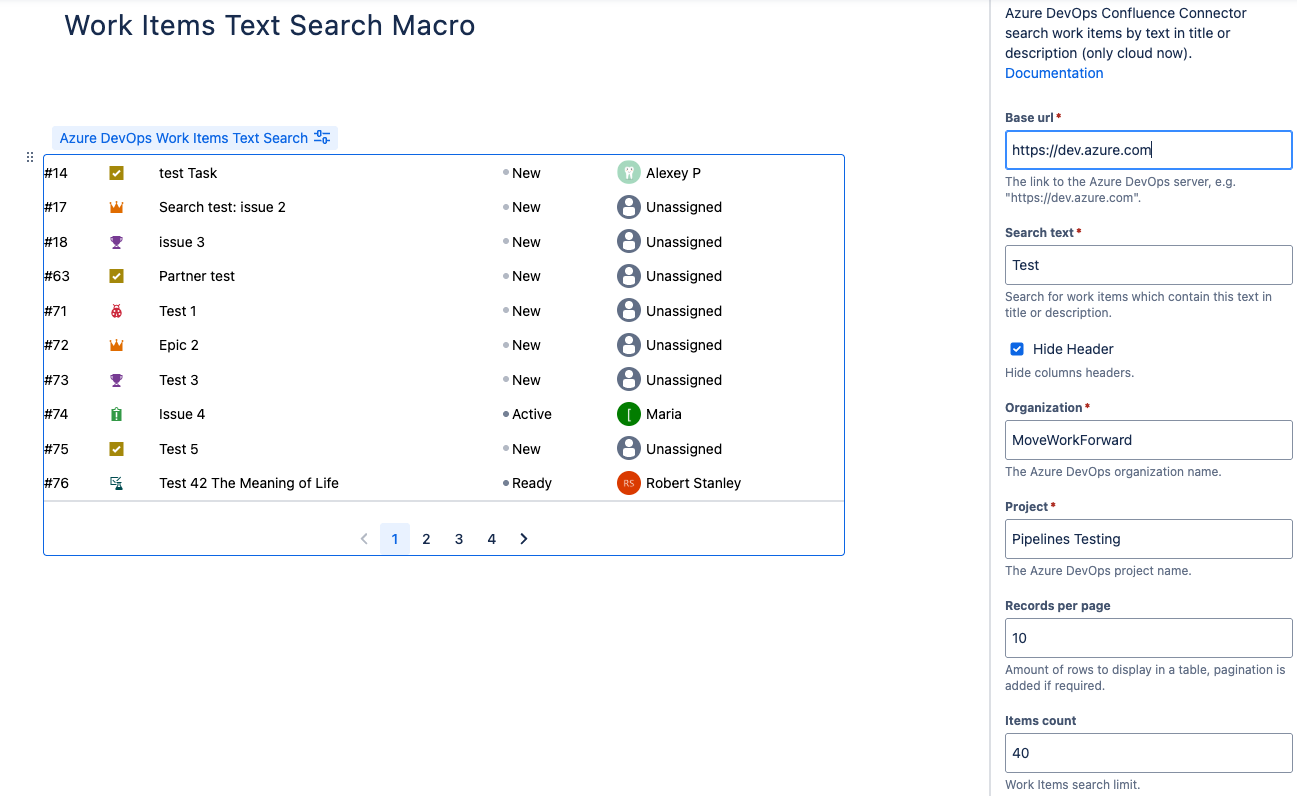
A detailed guide for the Work Item Text Search Macro can be found here.
Work Item Query Macro
The Work Item Query macro shows allows you to display and access previously saved Azure DevOps Queries in Confluence.
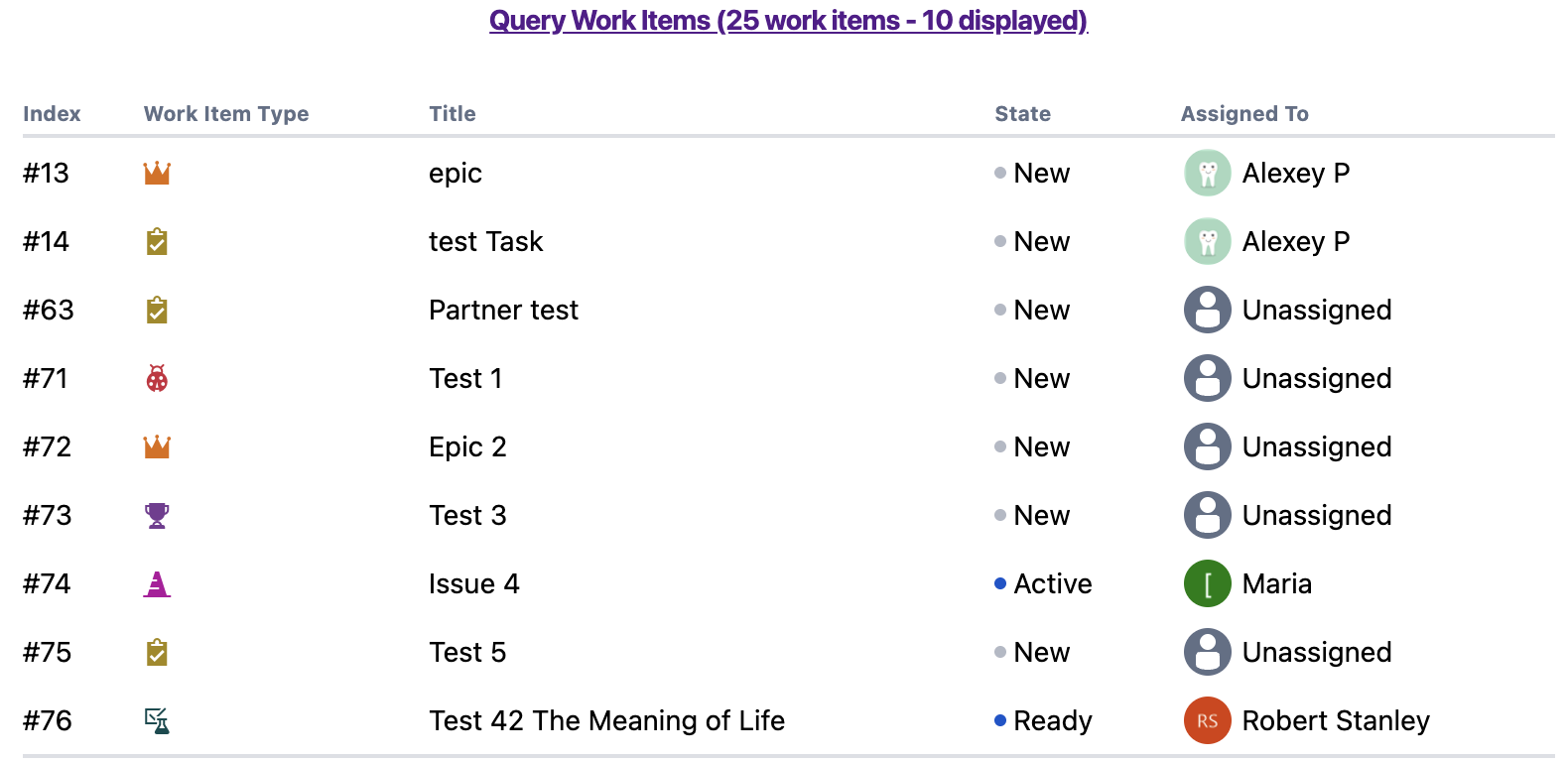
The easiest way to access the Work Item Query macro is by pasting the Azure DevOps Query URL into a Confluence page and the macro should populate automatically.
Selecting the Work Items Query macro and then clicking the edit ![]() option, will allow you to adjust the configuration as shown below.
option, will allow you to adjust the configuration as shown below.
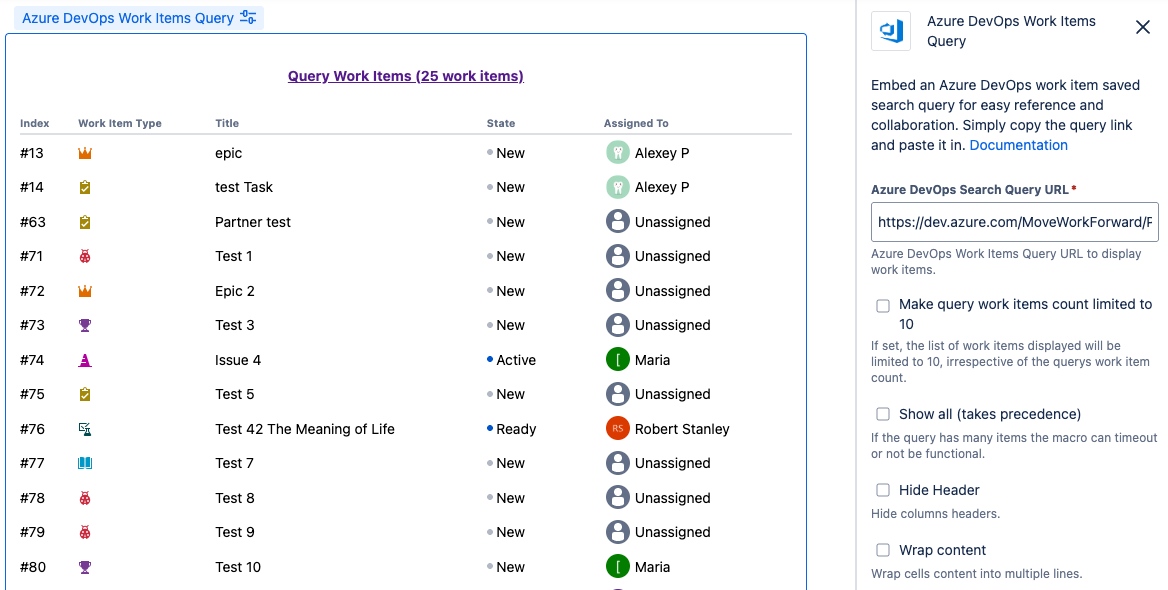
A detailed guide for the Work Item Query Macro can be found here.
Wiki Macro
The Wiki Macro provides an easy way to view Azure DevOps Wiki by embedding them in Confluences pages.
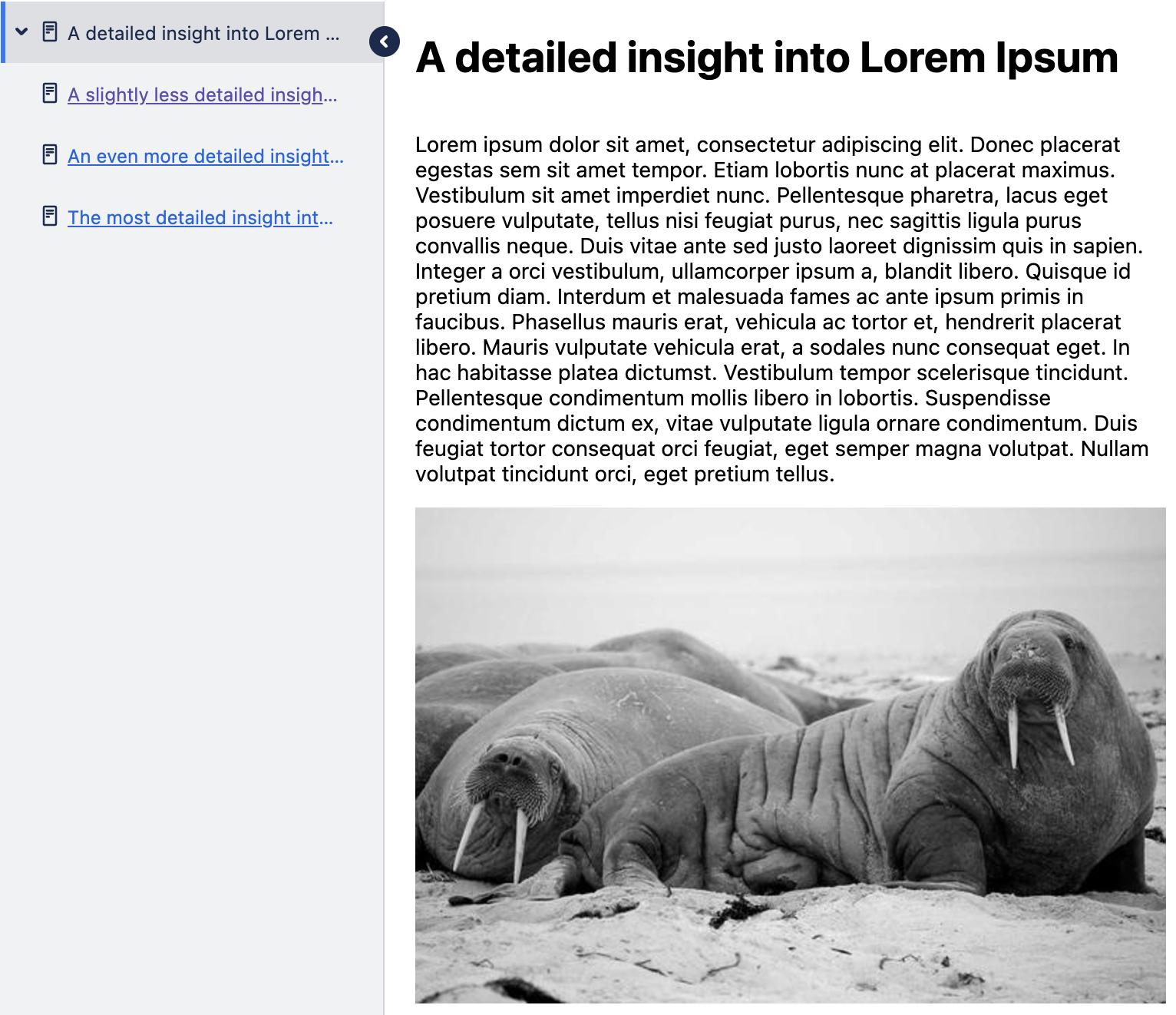
Please ensure your personal access token (PAT) has the read scope for Wiki.
To access the WIki macro, the simplest way is to paste the Azure DevOps Wiki URL into a confluence page.
Selecting the macro and clicking on the edit ![]() option will allow you to edit the configuration options from the side bar on the right as shown below.
option will allow you to edit the configuration options from the side bar on the right as shown below.

A detailed guide for the Wiki Macro can be found here.
Pull Request Macro
The Pull Request macro provides an easy way to view the status of Azure DevOps Pull Requests by embedding them in Confluences pages
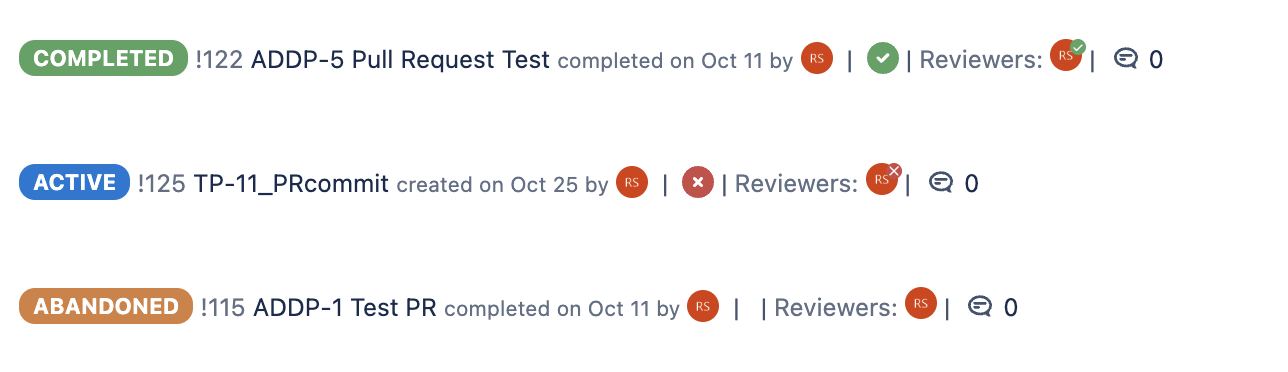
Ensure the Pull Requests can be accessed by the user who created the personal access token and the Code (Read) access scope is provided.
The quickest way to access the Pull Request macro is to paste the Azure DevOps pull request URL into a Confluence page.
Selecting the macro and clicking the edit ![]() option will allow you to configure the specifics of the pull request as shown below.
option will allow you to configure the specifics of the pull request as shown below.
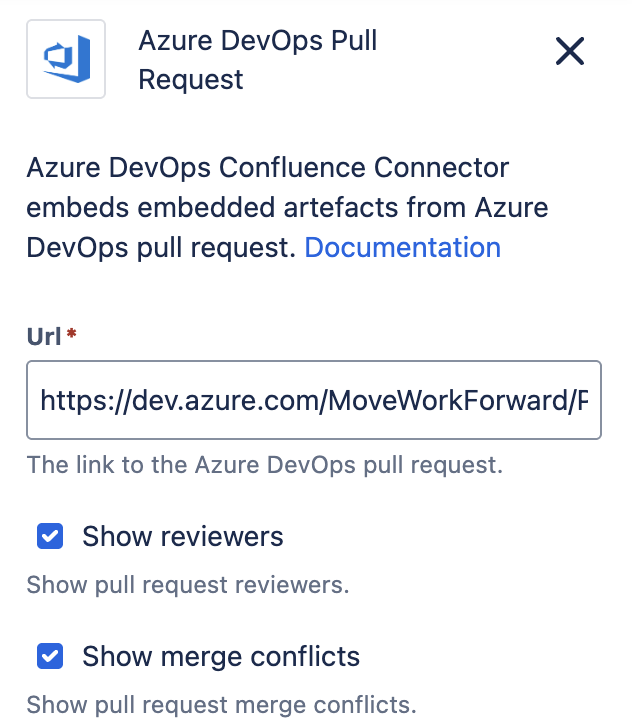
A detailed guide for the Pull Request Macro can be found here.
Pipeline Build Status Macro
The Pipeline Build Status macro provides an easy way to view the status of Azure DevOps Pipeline Builds by embedding them in Confluences pages.

Ensure the Pipeline Build can be accessed by the user who created the personal access token and the Build (Read) access scope is provided.
The easiest way to add a Pipeline Build Status macro is to paste the Azure DevOps Pipeline URL to a Confluence page.
Should you wish to update the Pipeline URL, selecting the macro and clicking the edit ![]() option will allow you to do so, as shown below.
option will allow you to do so, as shown below.
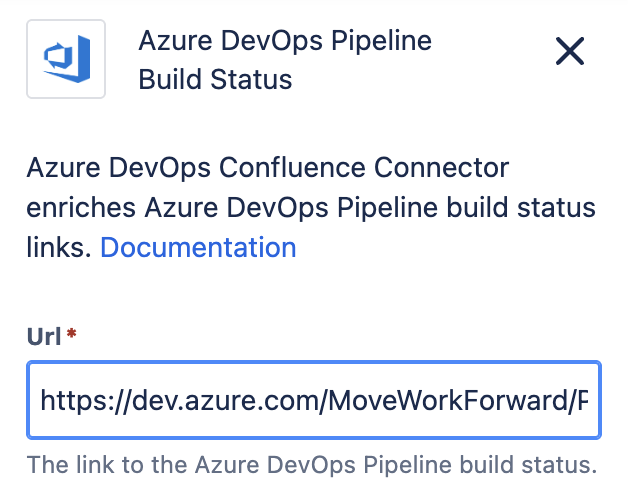
A detailed guide on the Pipeline Build Status Macro can be found here.
Releases Macro
The Releases macro provides an easy way to view the status of Azure DevOps Releases by embedding them in Confluences pages.
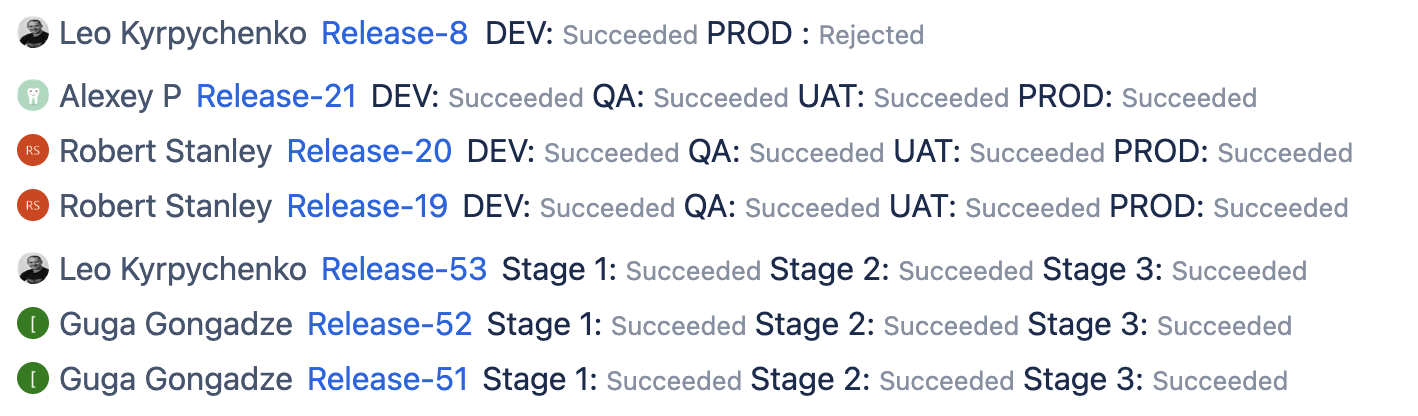
Ensure the Releases can be accessed by the user who created the personal access token and the Releases (Read) access scope is provided.
The simplest way to add the Releases macro is to paste the Azure DevOps releases URL to a Confluence page. This can be done for individual releases, or for all releases in a pipeline.
Selecting the macro and clicking the edit ![]() option will allow you to update the releases URL and specify how many items to display as shown below.
option will allow you to update the releases URL and specify how many items to display as shown below.
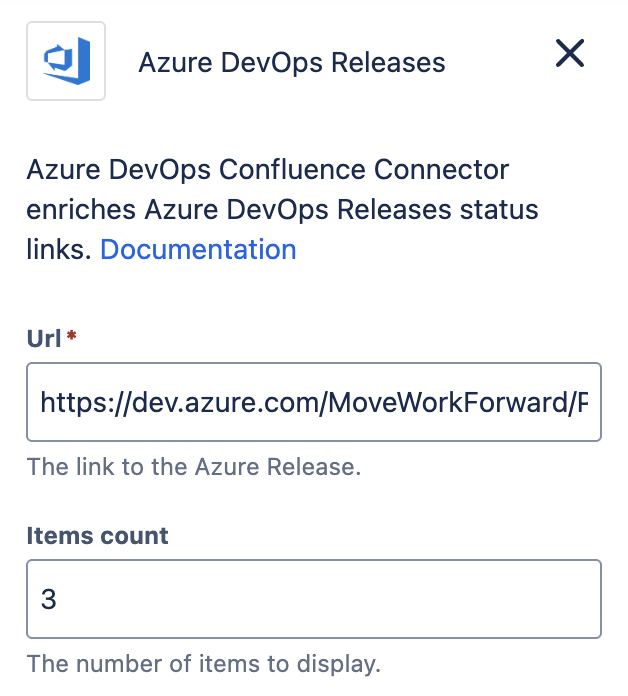
A detailed guide for the Releases Macro can be found here.
Source File Macro
The Source File macro provides an easy way to view Azure DevOps Source code files by embedding them in Confluences pages.
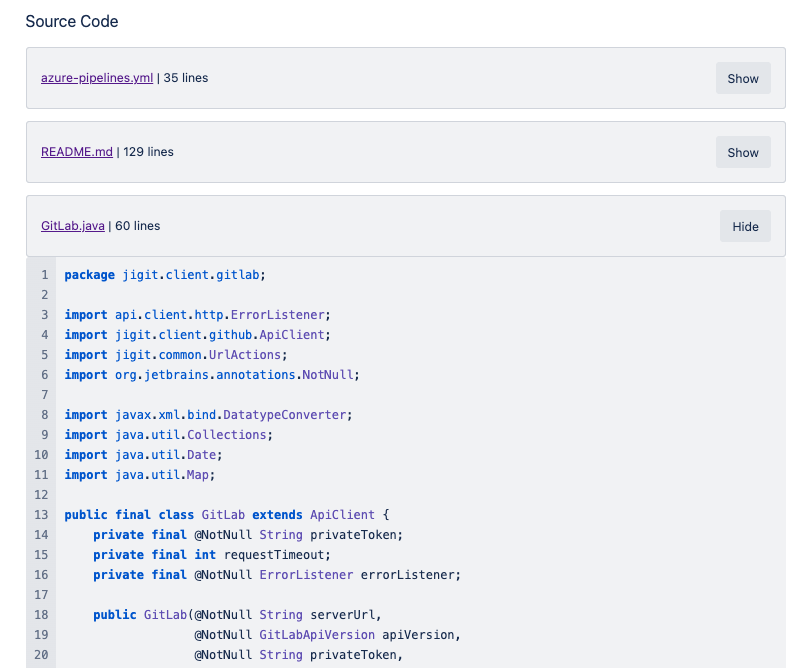
To add source code files to Confluence, the quickest way is to copy and paste the Azure DevOps File URL into a Confluence page and the macro then populate automatically.
Selecting the macro and clicking the edit ![]() option will allow you to configure the specifics of the source code as shown below, including updating the URL, adjusting the configuration and updating the appearace based on the code language.
option will allow you to configure the specifics of the source code as shown below, including updating the URL, adjusting the configuration and updating the appearace based on the code language.

When viewing the Confluence page, the Show/Hide functionality provides a convenient tool, making it easier to focus on specific code blocks.
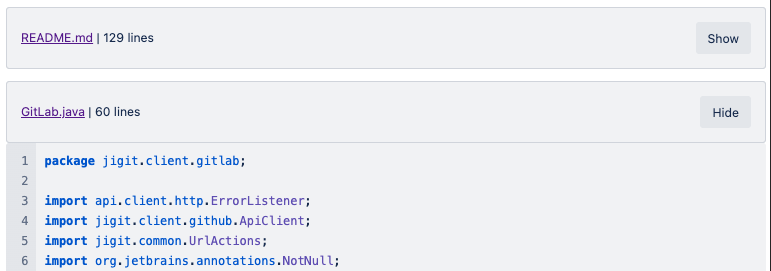
Please ensure your personal access token (PAT) has the read scope for Code.
A detailed guide for the Source File Macro can be found here.
Integrate Azure DevOps with Jira
If you are looking at how to bring Azure DevOps commits, builds, branches and deployment information to the Jira issue screen - check out Azure DevOps for Jira on the Atlassian Marketplace.
How to connect personal Azure DevOps account for integration setup?
How to fix issues with macro rendering?
How to get the proper URL to the Azure DevOps query?
Updated: