How to setup Azure DevOps integration with Confluence Cloud
In this guide, you will find instructions on setting up Azure DevOps integration for your Confluence instance at the space (for a specific Confluence space) or global (for the entire Confluence instance) levels.
In addition to space-level and global-level configurations managed by admins, the Azure DevOps Confluence Connector now supports personal settings. Confluence users can now independently connect their personal Azure DevOps accounts to render Azure DevOps macros without requiring admin setup.
How to connect personal Azure DevOps account for integration setup?
Create personal access token (PAT)
How to create Microsoft Azure DevOps personal access token
Set up Azure DevOps integration
Space configurations override the global ones.
Personal configurations override space and global configurations.
To set up Azure DevOps integration with a specific Confluence space or on a global level, please follow these steps.
Go to the relevant Configuration Screen (Global or Space)
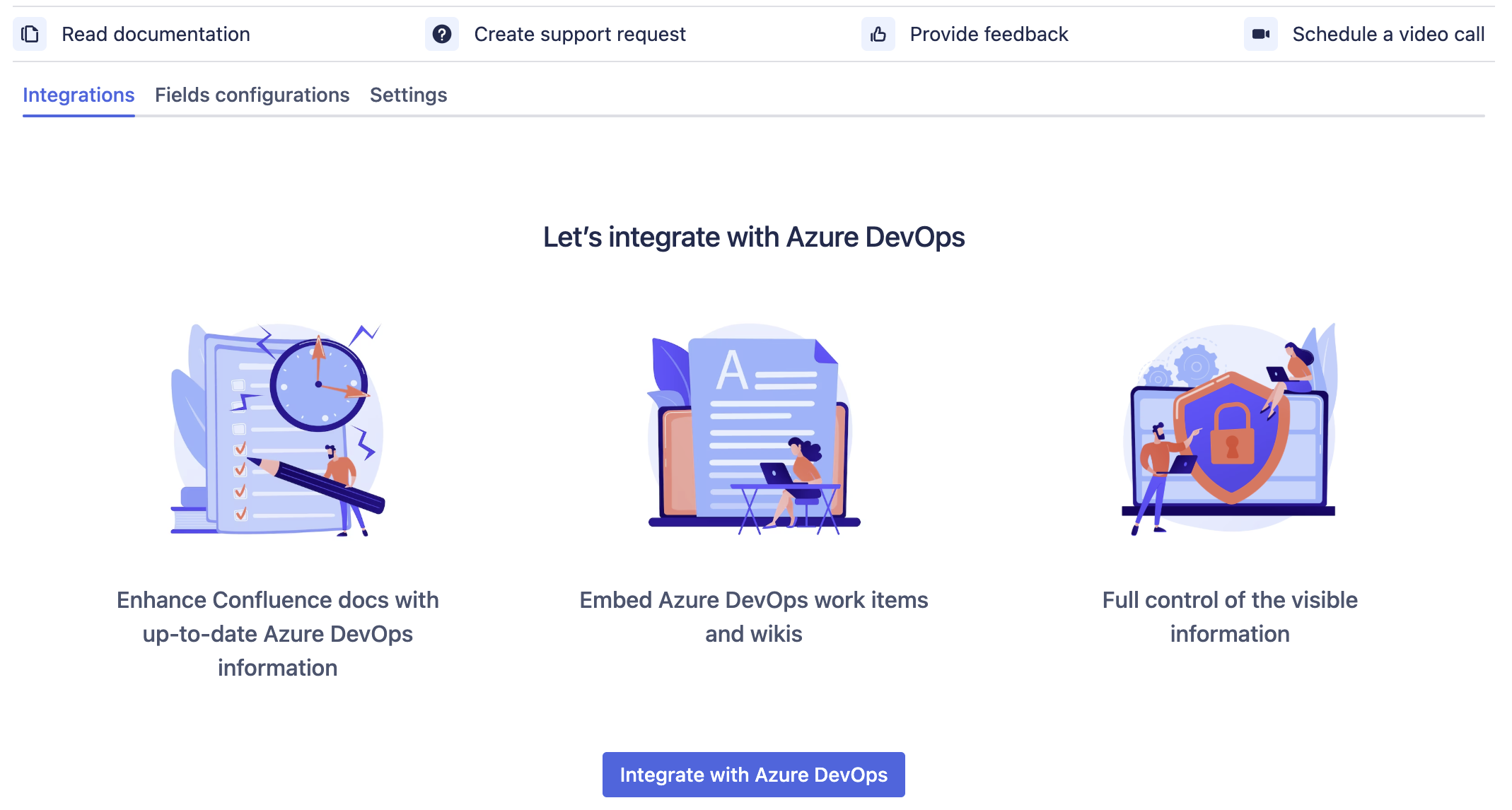
Click on Integrate with Azure DevOps to create a new integration.
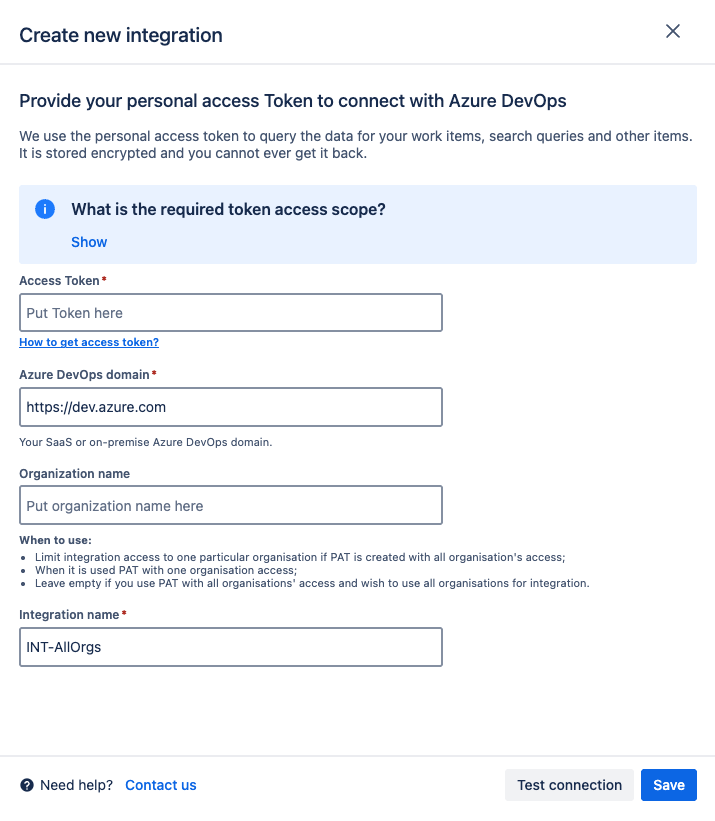
Provide a Personal Access Token with the relevant scope of access.
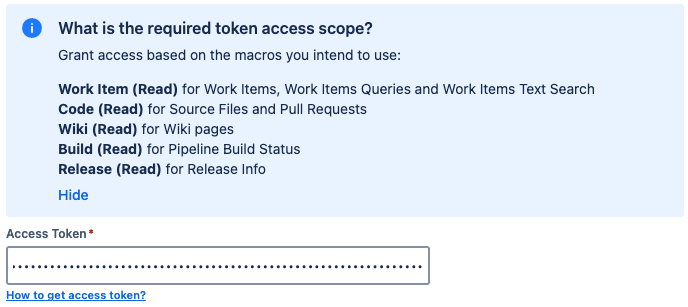
Enter the Azure DevOps domain. For Microsoft Saas, use https://dev.azure.com.
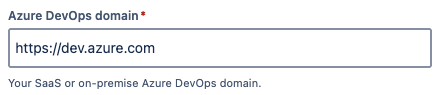
Enter the Organization name, or leave this field blank if you are using a Personal Access Token with access to all organizations and want to include all of them in the integration.
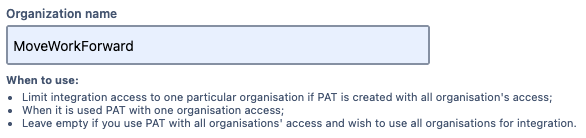
Provide a clear Integration name to easily distinguish it from other configured integrations.

Use the Test Connection function and enter an Azure DevOps work item URL to verify that the integration is setup correctly.
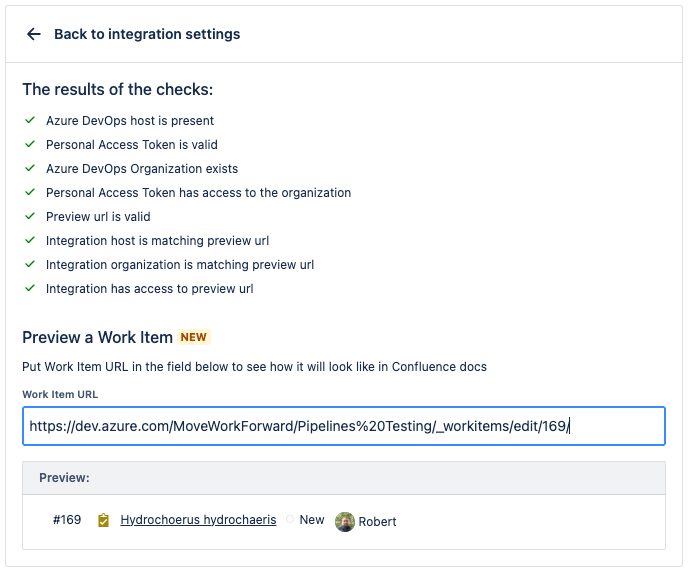
Finally, click Save and the integration is setup.
You can press “Save“ independently of the results of connectivity checks
Configure Azure DevOps Work Item Display Fields
From the Fields configuration tab, it’s possible to customize which fields are displayed within Macros.
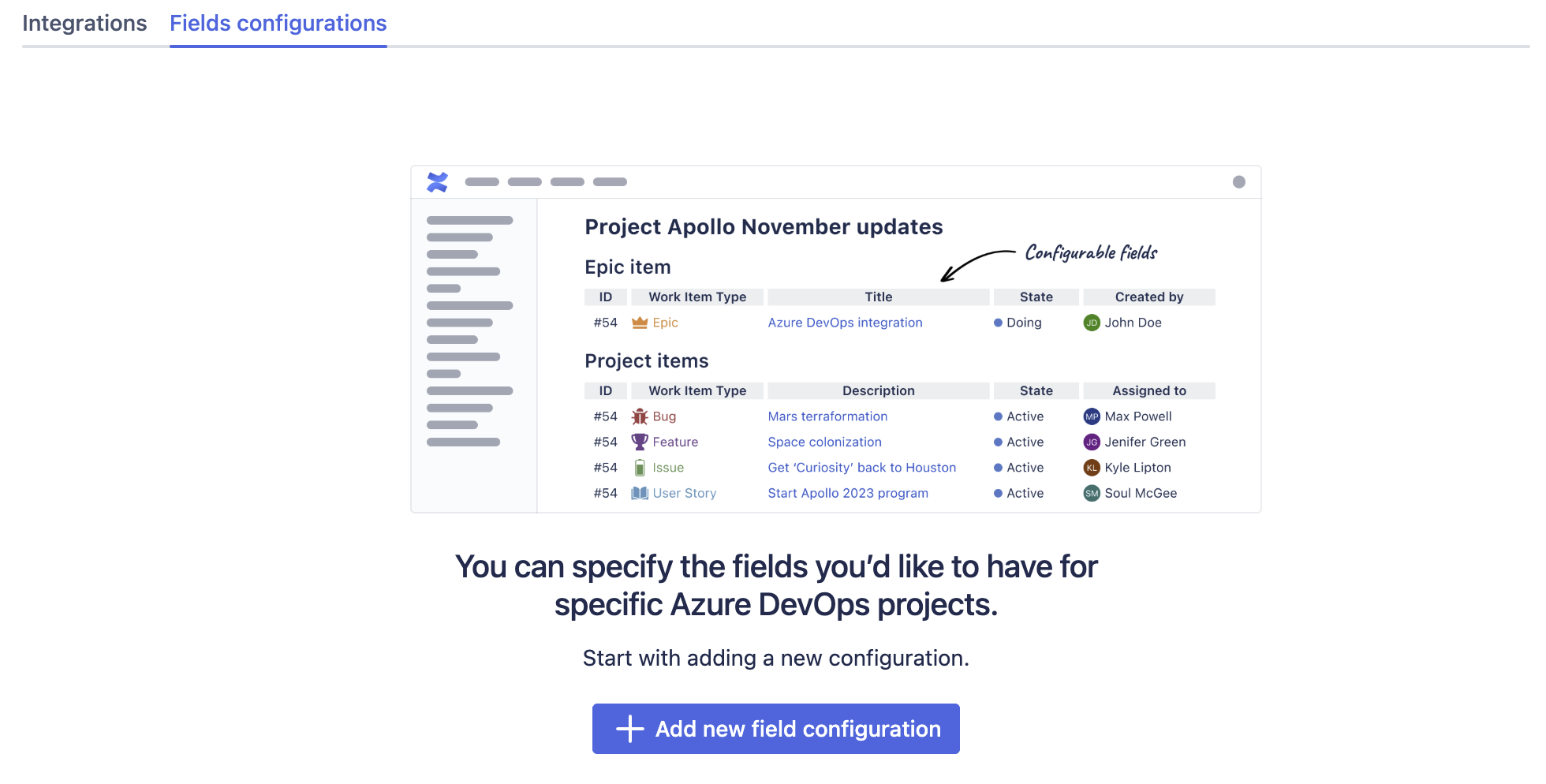
Click on Add new field configuration to begin.
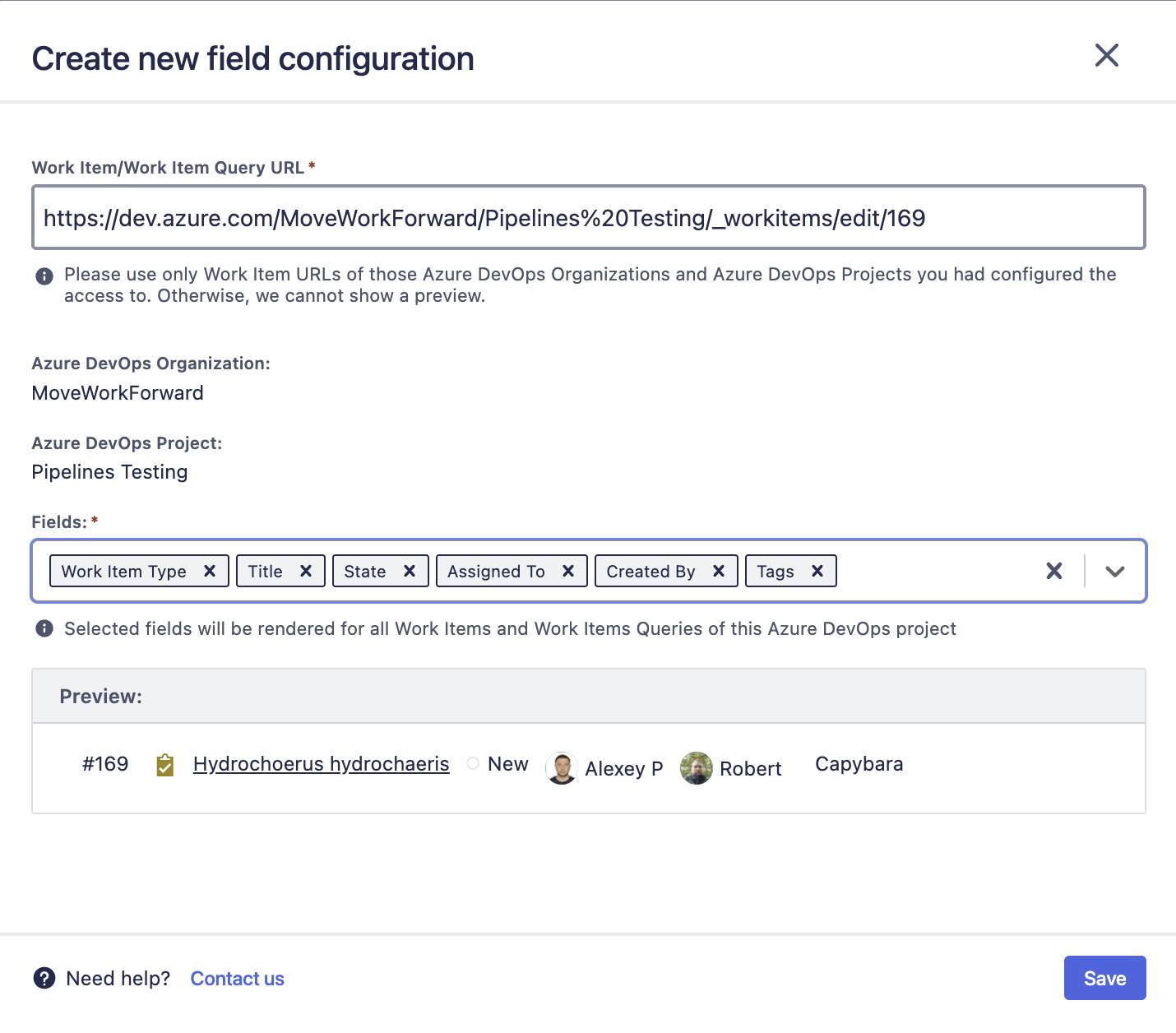
Provide the Work Item or Work Item Query URL from an Azure DevOps project that the configuration can access to generate a preview.
Select the fields you want to display. You can click and drag the fields to adjust their display order.
Click Save to create the new field configuration.
Once setup, it’s possible to edit or delete field configurations using the Actions button.
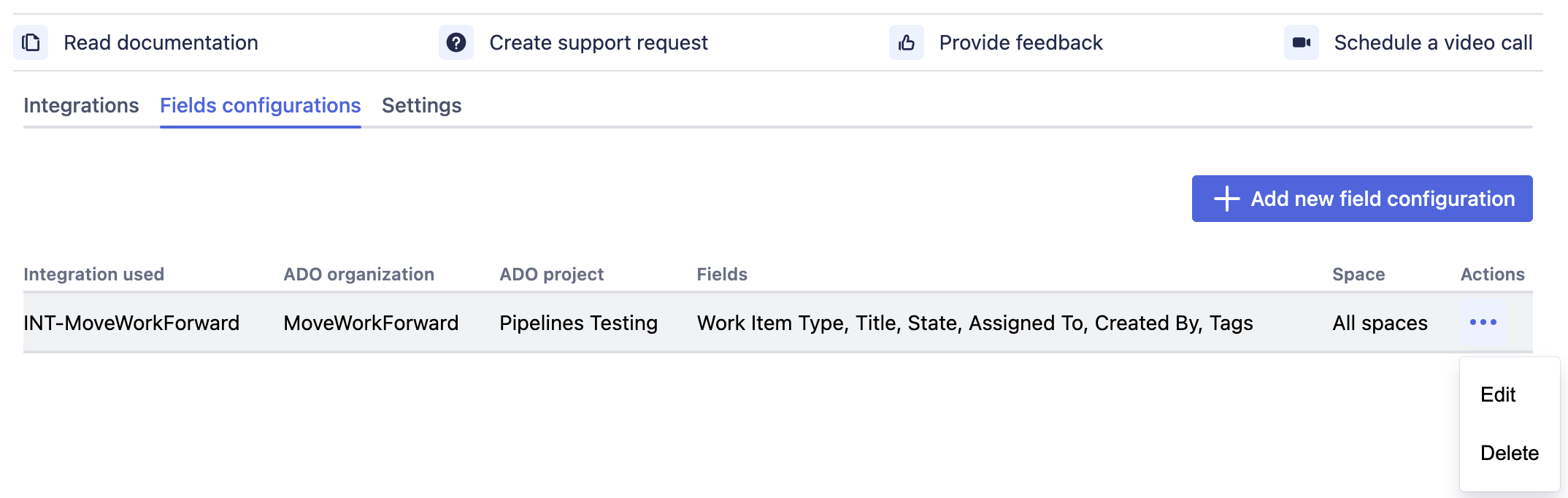
Updated:
