Advanced Microsoft Teams Connector for Bitbucket Cloud repository configuration
This guide provides instructions for configuring Advanced Microsoft Teams Connector for Bitbucket Cloud at the repository level.
If you enter configuration, press Save and it disappears - pls check How to re-authorize Bitbucket cloud Marketplace app
Benefits
Move work forward faster with real-time notifications about important Bitbucket events.
Never miss critical updates and quickly unblock your teammates.
Reduce notification noise by filtering events to only what matters to you.
Stay informed about pipeline failures so you can take action immediately.
Receive Microsoft Teams notifications for Bitbucket Pull Requests, Pipelines, and other key events.
Leverage the Microsoft Teams Workflows app to seamlessly receive and manage Bitbucket notifications.
Installation
There are 2 ways:
Install from the Atlassian Marketplace by navigating to the app’s page and clicking “Get it now.”
Functionality
Repository-level notifications from Bitbucket Cloud to Microsoft Teams.
Flexible filtering, allowing you to send notifications based on specific Bitbucket Cloud events and destination branches.
Project-level configuration is not supported, as Bitbucket Cloud does not provide the necessary integration points or APIs to enable this functionality.
Configuration
Navigate to the Bitbucket repository for which you want to configure notifications.
In the left-hand menu, open Repository settings.
Under Microsoft Teams Bitbucket Connector in the left-hand menu, select Settings
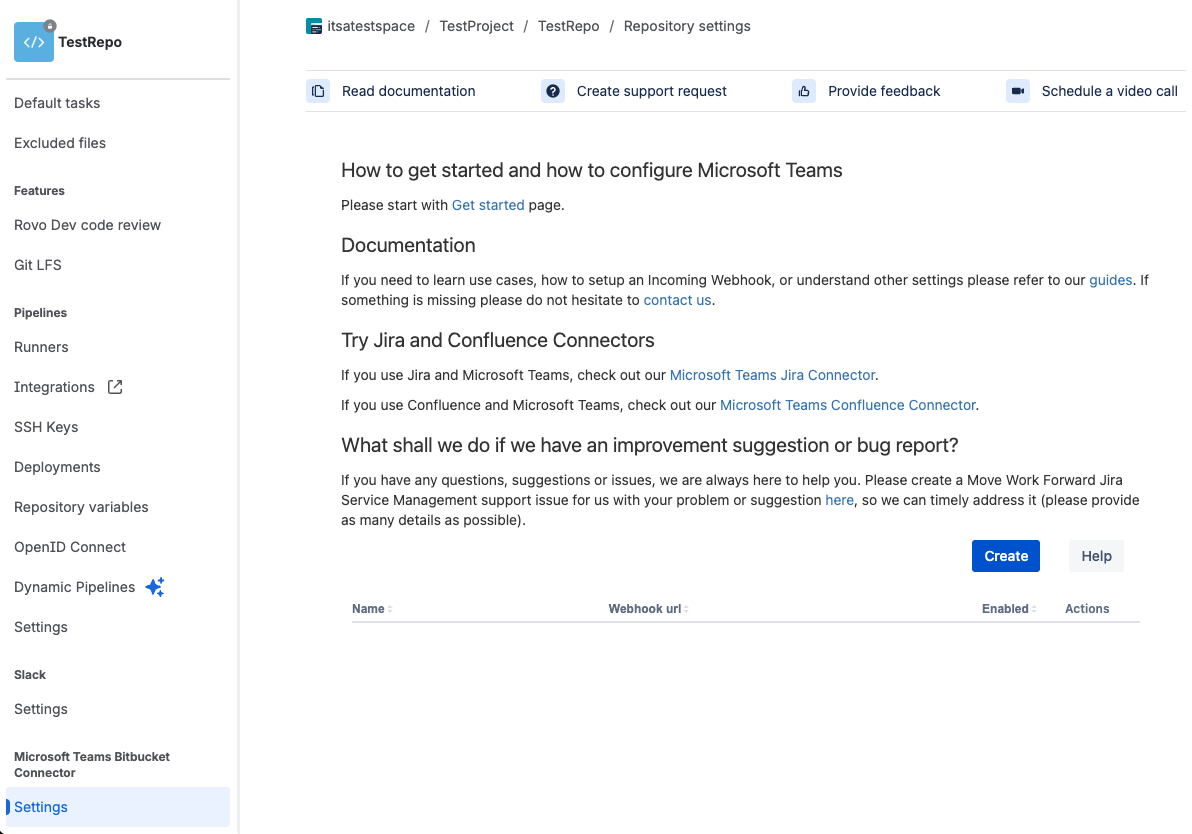
Click Create to add a new notification rule.
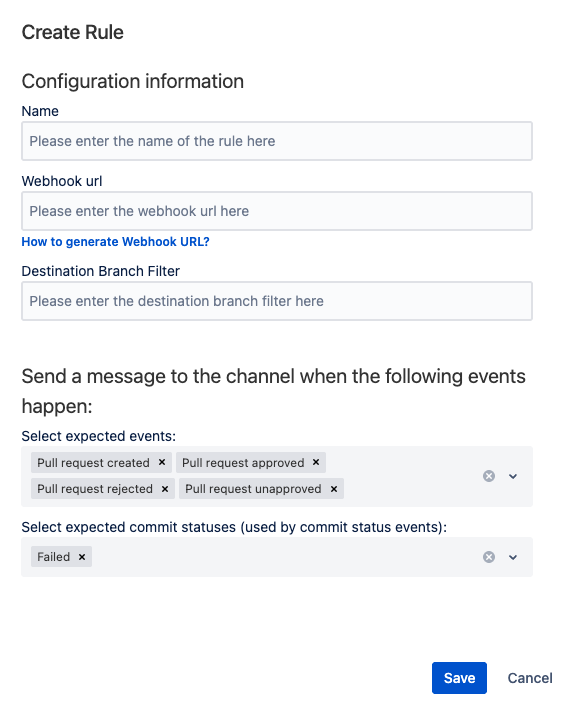
Configure the rule parameters
Name: Provide a descriptive name for the configuration.
Webhook URL: Enter the Workflow URL for the Microsoft Teams channel where notifications should be delivered.
Refer to this guide for instructions on creating Workflows.Destination Branch Filter: Apply a filter to trigger notifications only for specific branches.
This field accepts JavaScript regular expressions, matched against the branch associated with the event (when available).
Examples:masterissue\/DEV\-tag\-
Select Expected Events: Select which Bitbucket events should trigger notifications.
Select Expected Commit Status: Choose whether commit status notifications are sent for success, failure, or both.
Click Save to apply your settings and enable the notification rule.
Troubleshooting
If you encounter any issues with the app, or have feature requests, please feel free to contact us.
Updated:
