How to connect/disconnect Confluence and Microsoft Teams accounts?
Accounts connection
Connecting Confluence and Microsoft Teams accounts through an integration offers several benefits:
receive personal notifications about Confluence content updates;
comment on Confluence content from Microsoft Teams;
search and share Confluence content in Teams chats and channels.
Accounts connection performed by Confluence administrator leads to a connection of entire Confluence instance with Microsoft Teams organisation (so-called, tenant mapping) to enable 2-way integration for all team members. More details here.
Accounts connection requires the following 3 simple steps:
You need to add our companion app Confluence Connector to Microsoft Teams. Click on Add/Open to personal chat or Add it to a team.
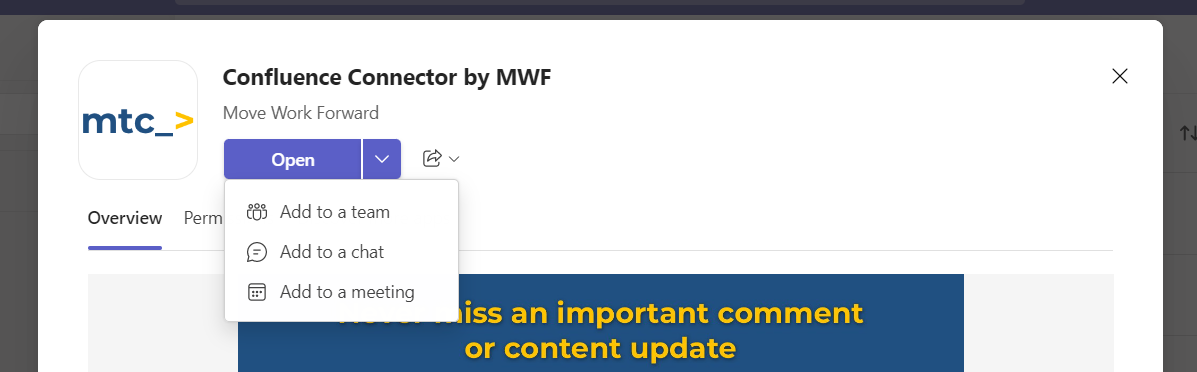
Go to Confluence. Click on your user avatar and pick Microsoft Teams in the menu.
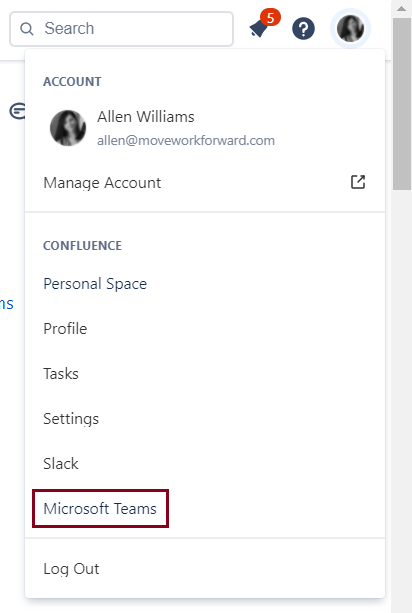
Log in to Microsoft Teams from the personal notification page.
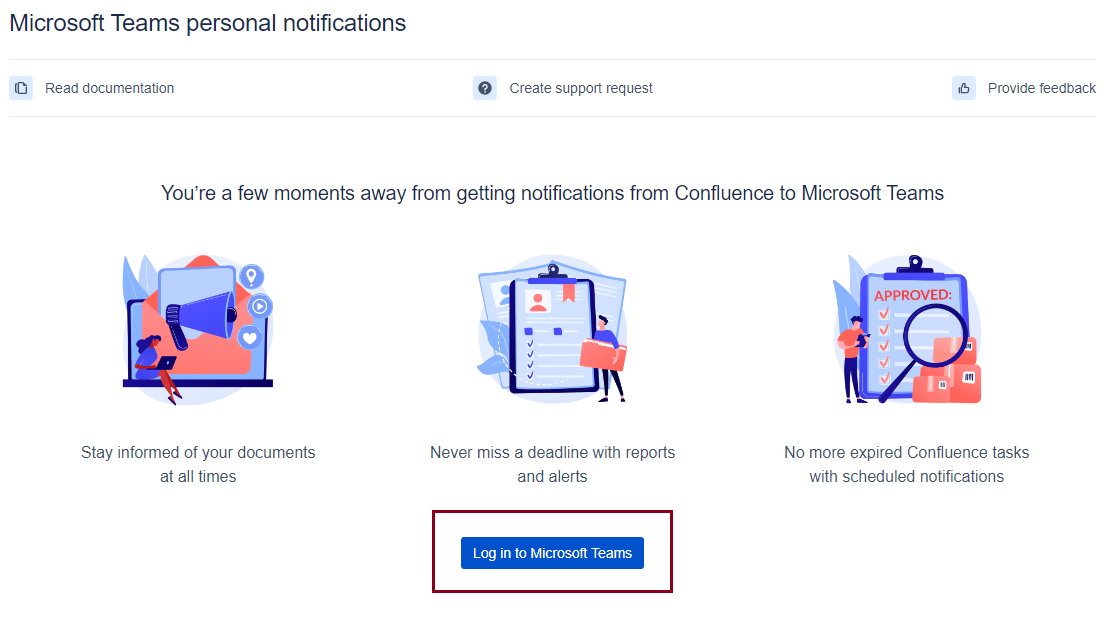
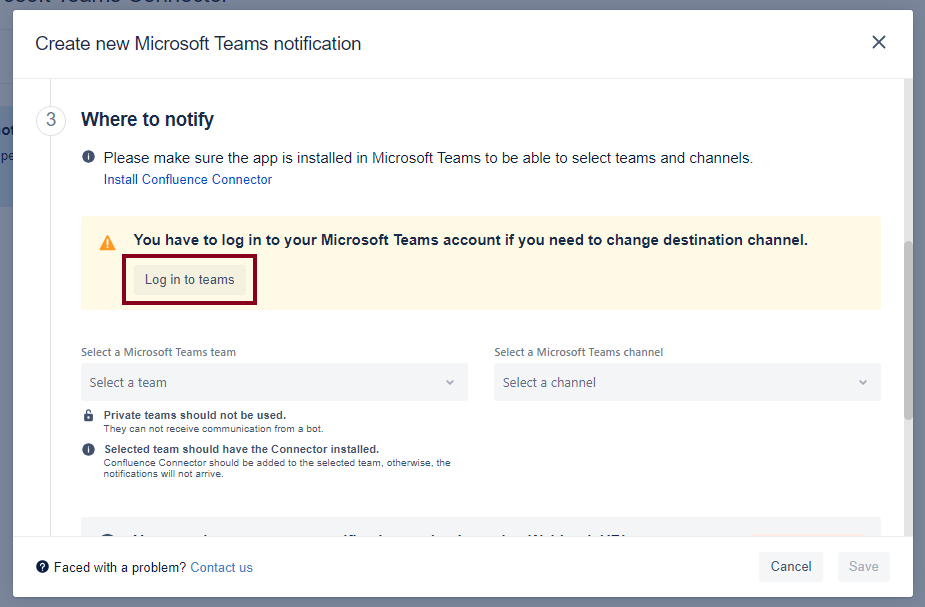
Accounts disconnection
Go to Personal Settings: click on your user avatar and pick Microsoft Teams in the menu.
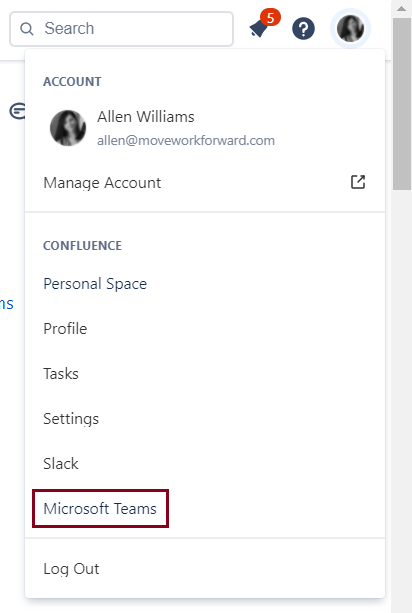
Move down and click on Disconnect Microsoft Teams account. Once your accounts have been disconnected you will receive the confirmation message to 1-1 chat with the bot.
Integration set up by Confluence admin
Notifications to the Microsoft Teams channels
Sharing Confluence content in Teams
Updated:
