Personal notifications
Get personally notified about authored content and inline tasks to stay organized and focused. Receive notifications about Confluence content updates directly in your personal Microsoft Teams chat.
To use this functionality your Confluence admin needs to set up this integration before.
Accounts connection
To be able to receive personal notifications and comment on Confluence content in Teams you have to connect your Confluence and Microsoft Teams accounts:
Click on your user avatar and pick Microsoft Teams in the menu.
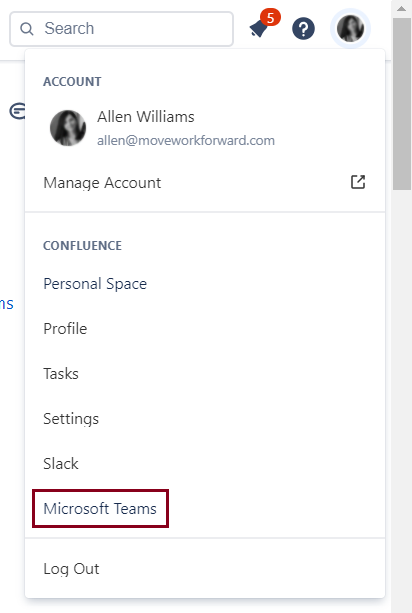
Log in to Microsoft Teams from the personal notification page.
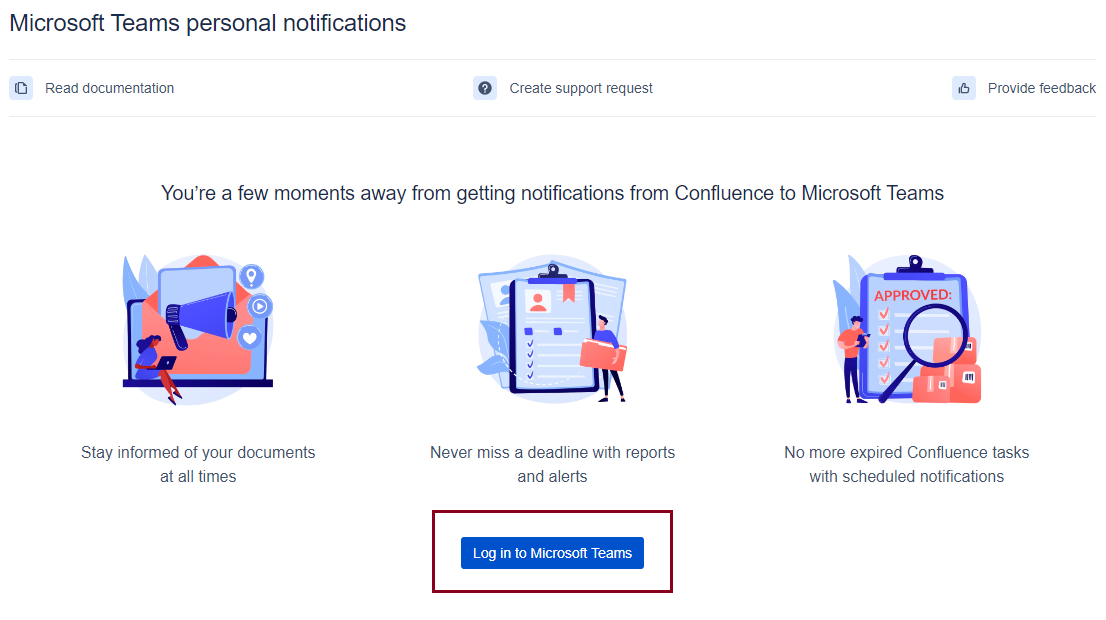
You can log in to Microsoft Teams also on other configuration pages: content, space and glodal (for Confluence Administrators). Log in to Microsoft Teams button is available only before you create your first notification rule there. Also, you can Log in straight from rule creation modal window (Where to notify section).
If you have not interacted with our Microsoft Teams bot (Confluence Connector) before, you will be prompted to install it:
Go to Microsoft Teams.
Find our companion app Confluence Connector in Apps section.
Click on Add to set up a 1-1 chat with our bot.
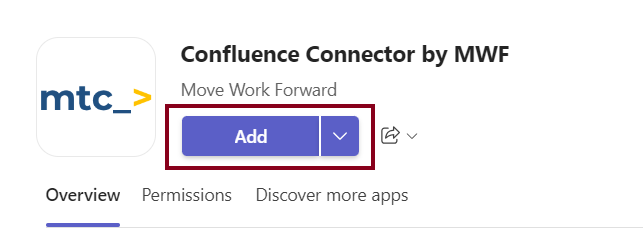
Once the steps above are completed, your Microsoft Teams and Confluence accounts will be connected automatically. You will be informed by a confirmation message sent to 1-1 chat with our bot.
Notifications set up
Once your Confluence and Microsoft Teams accounts have been connected you are ready to proceed with notifications set-up.
Using personal notifications, you can receive direct notifications from Confluence Connector when:
content your authored gets updated, commented or deleted;
when an inline task assigned to you gets completed, the task description is changed.
Switch toggles meet your needs the best:
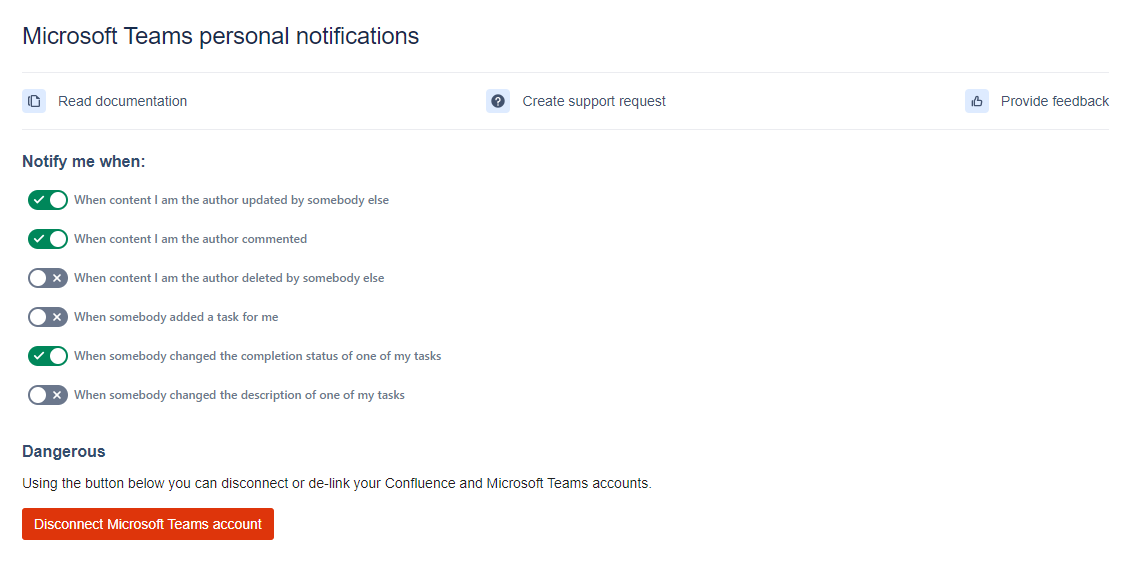
After accounts connection you will receive notifications about updates of Confluence content you are author by default. You can change this in your personal settings using the toggles at any time.
Additionally, on this page, you can disconnect your Microsoft Teams account as well.
Integration set up by Confluence admin
Notifications to the Microsoft Teams channels
Sharing Confluence content in Teams
How to connect/disconnect Confluence and Microsoft Teams accounts?
Updated:
