Personal notifications to 1-on-1 chat in Teams
Personal notifications can be sent to your 1-on-1 chat in Microsoft Teams keep you informed about Jira issue updates relevant to you. This enhances your ability to stay connected with your work and collaborate more efficiently with colleagues. Advanced Microsoft Teams Connector for Jira keeps you informed about updates that are relevant to you.
To use this functionality your Jira admin needs to connect Jira and Microsoft Teams organisation. Learn more
Accounts connection
To be able to receive personal notifications and make changes to Jira issues from Teams, you have to connect your Jira and Microsoft Teams accounts.
Follow this guide to connect your accounts.
Personal notification configurations
Once your Jira and Microsoft Teams accounts have been connected, you are ready to proceed with notifications set-up.
To set up personal notifications sent to the 1-on-1 chat with the bot, you have to create a notification rule which allows you to configure specific conditions or triggers for receiving notifications.
To set up personal notifications sent to a 1-on-1 chat in Microsoft Teams:
Click on your user avatar and click Profile in the menu.
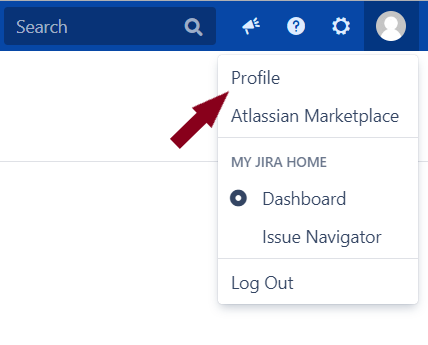
Find the Microsoft Teams Connector - Personal configuration section and click on Create.

Create notification rule with specified filters and Microsoft Teams channel (see the table below).
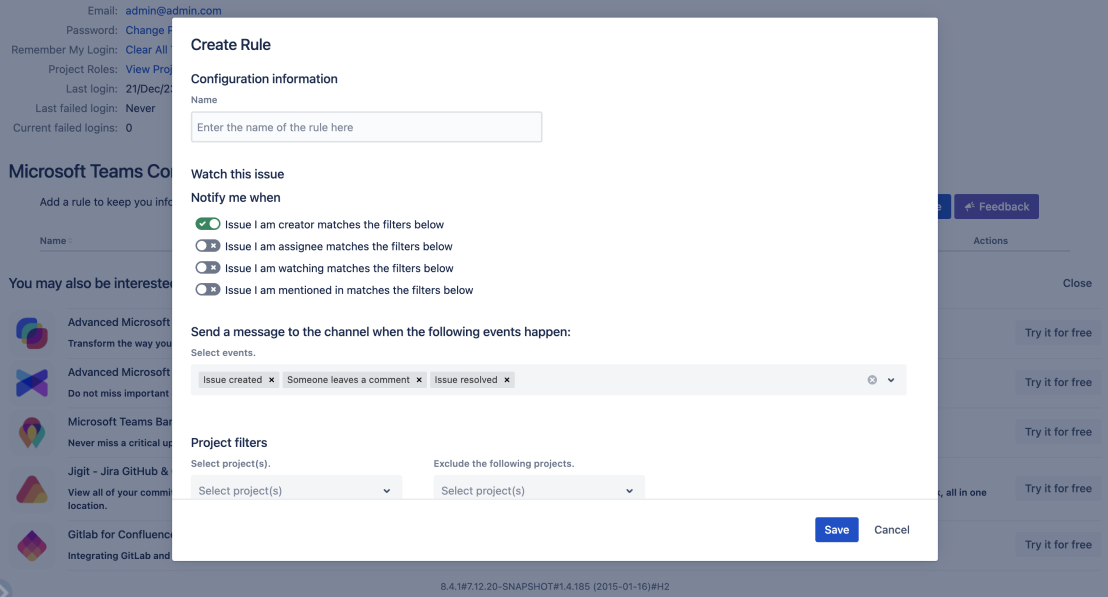
Click on Save.
Below you can find a short definition of each parameter you can specify:
Parameter | Definition |
|---|---|
| a name for the notification rule for easy reference and identification. |
| select your relation to the Jira issues you want to be notified about. |
| the event or action that will trigger the notification; it allows you to select from a list of predefined events. |
| Jira project(s) for which the notification rule applies; notifications will only be triggered for events occurring within the selected project(s). |
| Jira project(s) for which the notification rule ignores; notifications won’t be triggered for events occurring within the selected project(s). |
| specify the types of issues (e.g., bug, task, story) for which you want to receive notifications. |
| filter notifications based on issue priorities (e.g., high, medium, low). |
| implies that notifications will be triggered for all events related to selected issue statuses, except for transitions. |
| specifies that notifications will be triggered specifically for transitions between workflow steps (status changes). For example, you can set up notifications when an issue transitions to "In Progress." |
| filter notifications based on the assignees of the issues. This parameter allows you to receive notifications for issues assigned to particular team members. |
| choose the users who reported the issues. |
| this parameter refers to the group of Jira users responsible for specific actions in Jira, such as issue creation or transition. |
| exclude certain Jira users group responsible for specific actions in Jira (the notifications won’t be triggered when action is done by those users). |
| filter notifications based on the watchers of the issues. |
| set up notifications to be triggered when issues with specific labels are updated or transitioned. Also, specify how labels are treated in notifications. You can define whether notifications should trigger when any of the specified labels are present, or all of them are present. |
| ignore notifications triggering when issues with selected labels are updated or transitioned. Also, specify how labels are treated in notifications: when any of the specified labels are present, or all of them are present. |
| in this section filter notifications based on the values in custom fields. |
| define what information should be included in the notification card in Microsoft Teams, choose which Jira fields (e.g., issue summary, status, description) are displayed in the notification card to provide context and details about the issue. |
Actions on the Jira issue from the notification card
Our integration provides the ability to take immediate actions on the Jira issue to ensure effective collaboration in Microsoft Teams, such as:
assign the Jira issue to themselves;
leave comments;
log time;
change the issue status.
All you need is to click on the action you need on the notification card and make the updates you need.

Notifications to the Microsoft Teams channel
Updated:
