Scheduled reports and alerts
Receive alerts and scheduled reports about issues in status, non-transitioned issues, project reports and many more with Advanced Microsoft Teams Connector for Jira.
App settings
Advanced Microsoft Teams Connector for Jira allows the set-up of alerts and scheduled reports to be sent to Microsoft Teams channels on 2 settings levels: project and global.
Configurations
To set up alerts or scheduled reports you have to create a notification rule which allows you to configure specific conditions or triggers for receiving notifications.
To set up alerts or scheduled reports sent to the Microsoft Teams channels:
Go to app settings on a level which meets your needs.
On the Alerts or Reports tab click on Create.
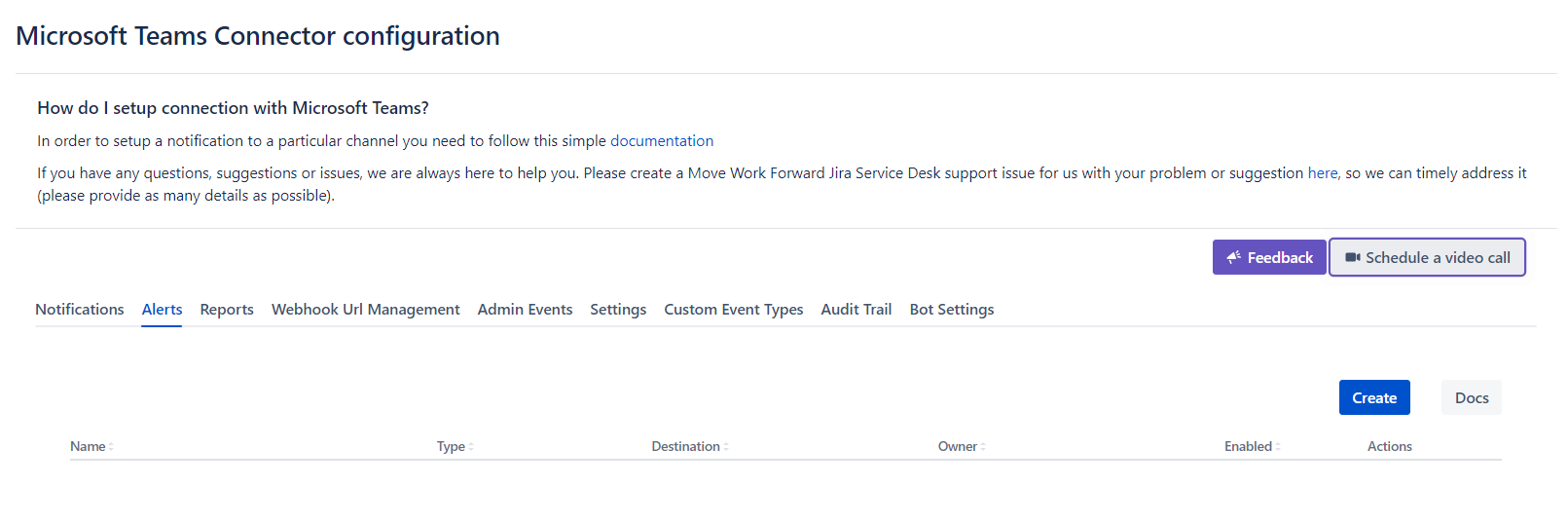
Select the Alerts or Reports type which best suits your needs.
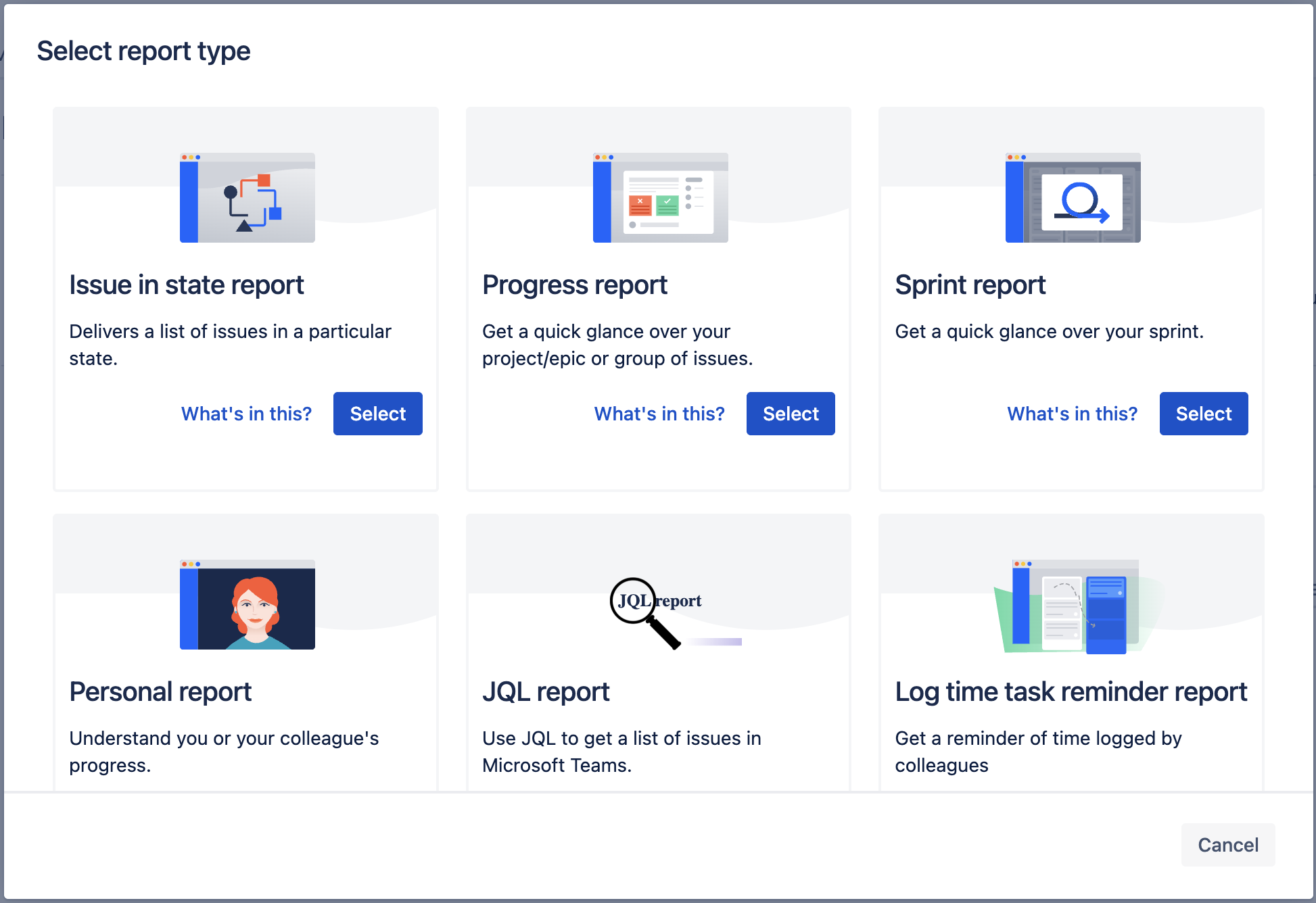
Specify the Microsoft Teams workflow webhook URL, report parameters and necessary filters.
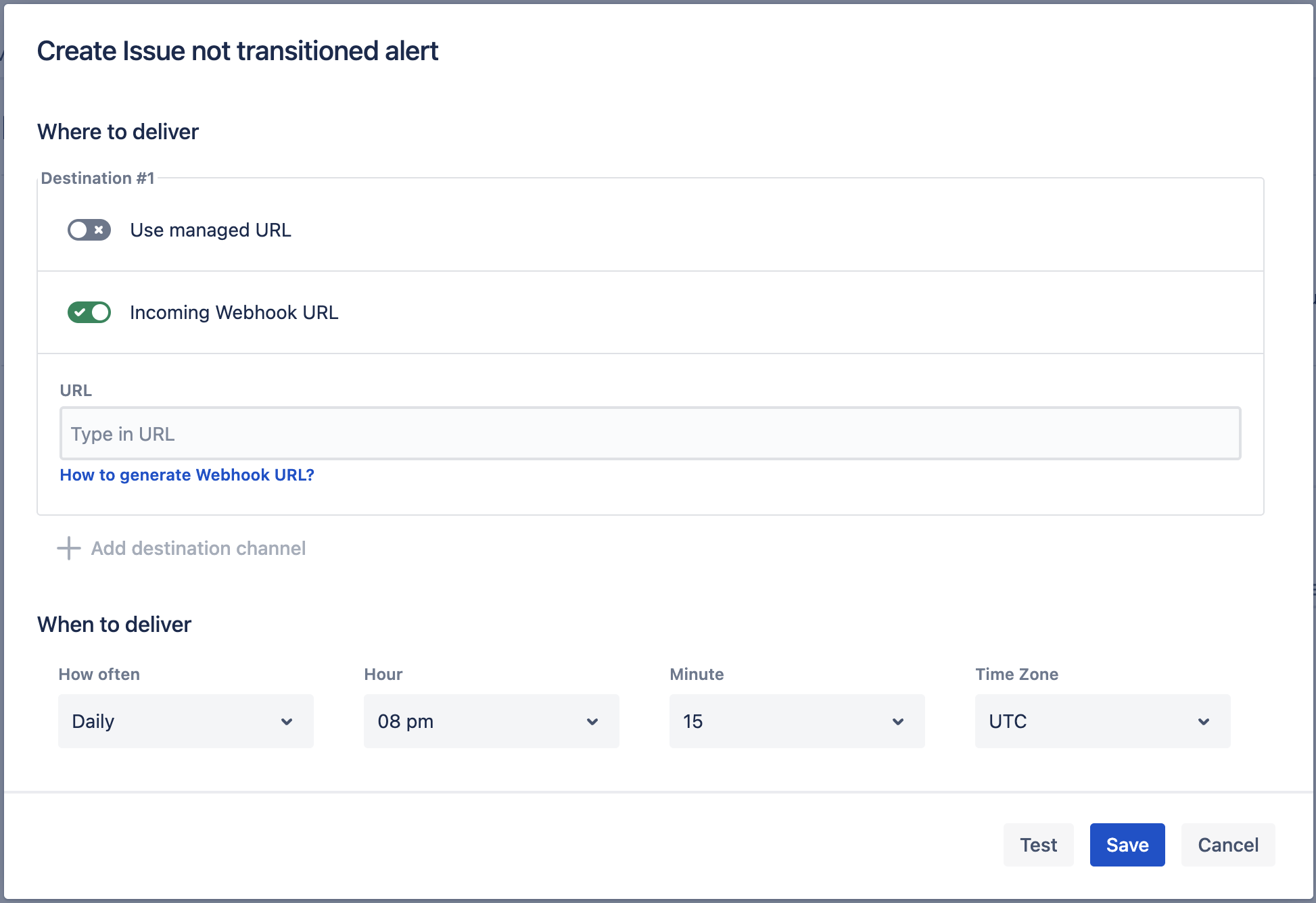
You can receive an alert/report sample to the Microsoft Teams channel by clicking on Test button.
Click on Save.
Below you can find a short definition of sections you can specify. Depending on the alert/report type the list of filters and parameters in each section may be different.
Parameter | Definition |
|---|---|
| this parameter defines the delivery channels where notifications will be sent. Multiple destinations support is available only for alerts (since 7.11.08)
How to create webhook URL with Workflows app? Workflows app URLs support is available since 7.14.32
|
| users can define the timing (inc. time zone) and frequency of delivery for the alerts or reports. |
| allows users to define specific criteria or conditions that trigger the alerts or reports. Users can set up filters based on issue types, statuses, priorities, users, labels or any other relevant parameters. Definition of the most common filters you can find here. |
| users can specify essential details about the alert or report, including its name and the owner responsible for its creation and management |
| additional configuration options and settings related to the delivery and behaviour of the alerts or reports. |
Notifications to the Microsoft Teams channel
Personal notifications to 1-on-1 chat in Teams
Updated:
