Bamboo Build Plan notifications
This integration enables Bamboo to send notifications to your selected communication platforms whenever a build event occurs, helping your team stay informed and collaborate effectively. Users receive instant notifications when a build succeeds, fails, or encounters any issues, allowing them to respond promptly to any developments.
Generate Incoming Webhooks
Configuring Incoming Webhooks involves generating a unique URL within your communication platform that will be used to send notifications from Bamboo.
Generate the Incoming Webhook URLs for your Microsoft Teams, Slack, or Google Chat channels (depending on the platform your teams uses for communication):
Once you've obtained the webhook URLs from your communication platforms, you'll need to paste them into Bamboo's notification settings for the corresponding Build Plan (follow the guide below).
Configure notifications
To set up notifications sent to Microsoft Teams, Slack or Google Chat go through the following steps:
Navigate to Build Plan for which you want to set up notifications. Open plan configurations: Actions → Configure plan.
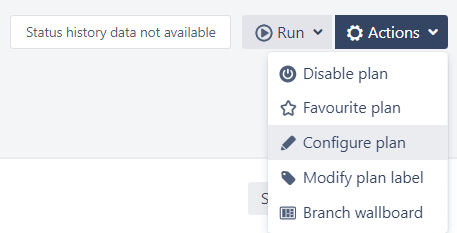
Go to the Notifications tab and click on Add notification.
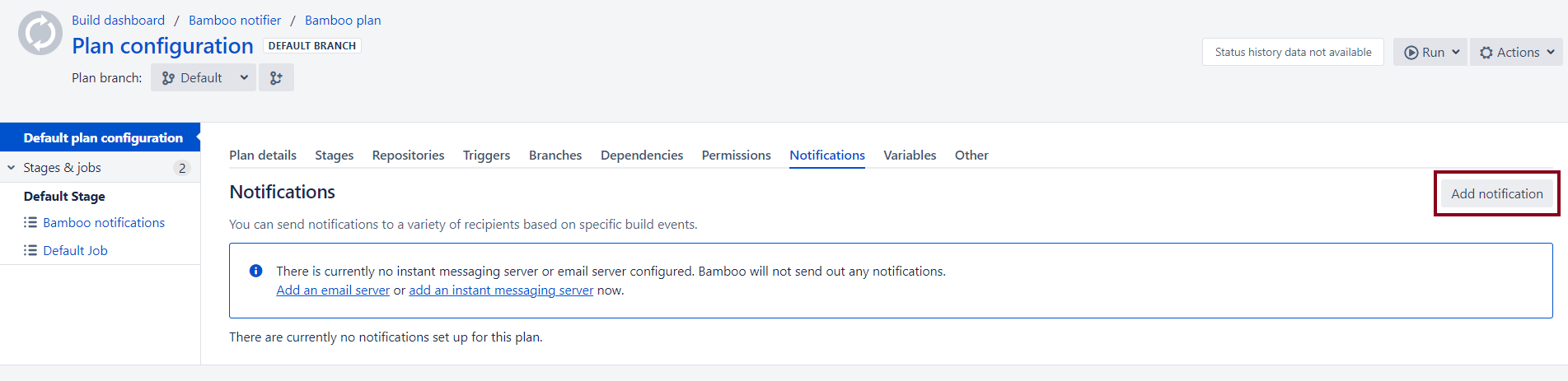
Define the event
Teams/Google/Slack Build progresswhich should prompt notifications.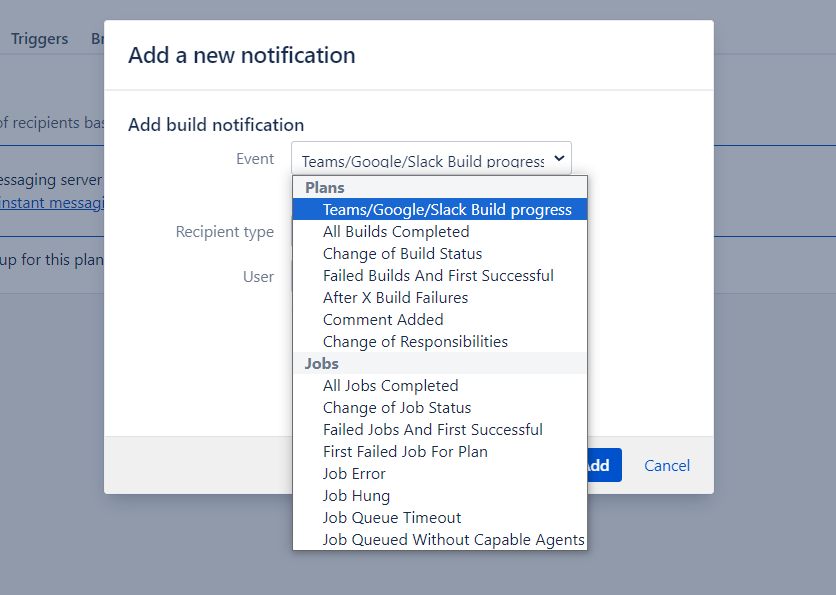
Select the Recipient type (communication platform) for the notifications:
Microsoft Teams,SlackorGoogle Chat.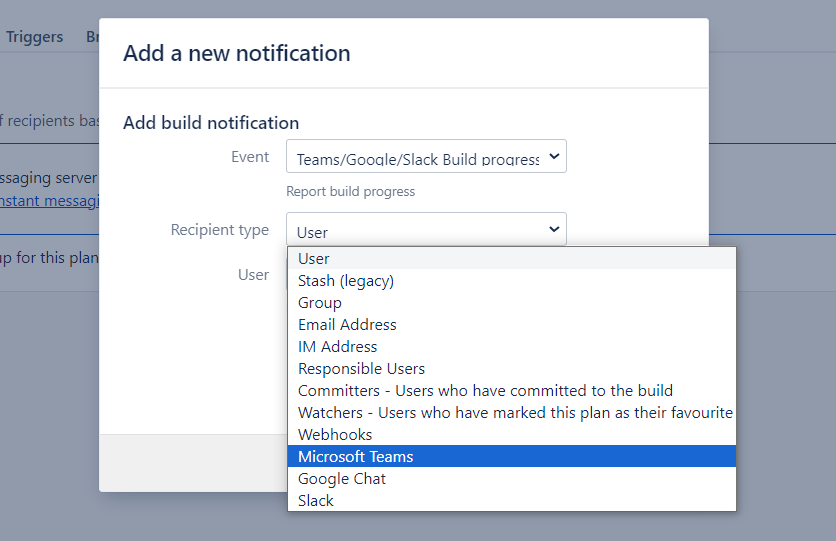
Next, provide the corresponding webhook URL you generated for the specific channel.
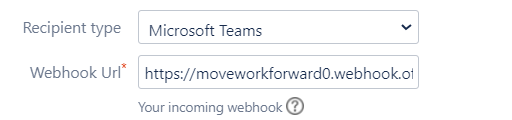
You have the option to add additional filters on build progress events that should trigger notifications:
Build started,Build in progress,Build finished.
Optionally you can configure notification message content and indicate the Channel name (only if you use Microsoft Teams or Slack) and Slack user (on whose behalf the messages are published).
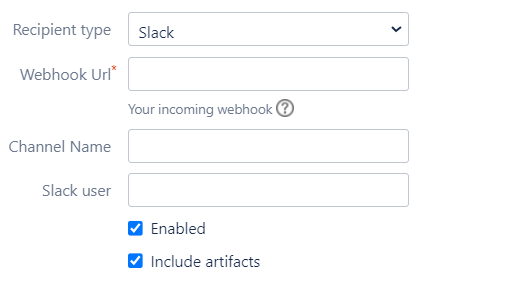
Click on Add to save your notification configurations.
Please note, only Project administrators have full access to project plan configurations. But Projects administrators also can define Plan permissions for different users or groups. More details here.
Having problems?
How to troubleshoot Bamboo notifications?
Updated:
