Bamboo Build Task notifications
Bamboo Build Task notifications to keep your team informed about the progress and status of individual tasks within the build process. These notifications empower to deliver high-quality software products efficiently and effectively.
Generate Incoming Webhooks
Configuring Incoming Webhooks involves generating a unique URL within your communication platform that will be used to send notifications from Bamboo.
Generate the Incoming Webhook URLs for your Microsoft Teams, Slack, or Google Chat channels (depending on the platform your teams uses for communications):
Once you've obtained the webhook URLs from your communication platforms, you'll need to paste them into Bamboo's notification settings for the corresponding Build Plan (follow the guide below).
Configure notifications
To set up notifications sent to Microsoft Teams, Slack or Google Chat go through the following steps:
Navigate to Build Plan for which you want to set up notifications. Open plan configurations: Actions → Configure plan.
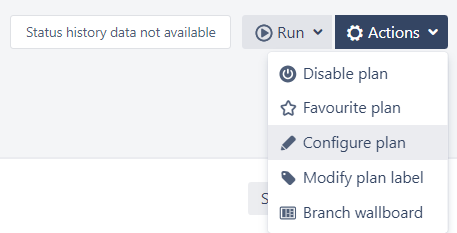
Go to the Stages tab and open the stage job where you want to set up notifications.
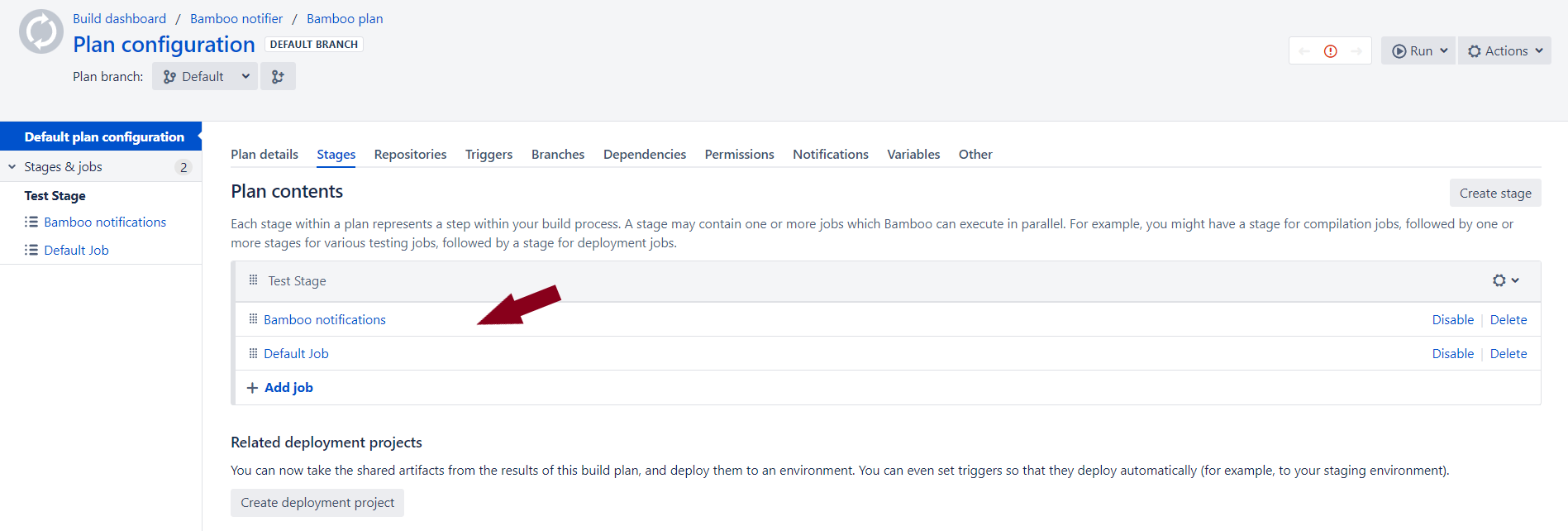
On Tasks tab click on Add task to create a notification.
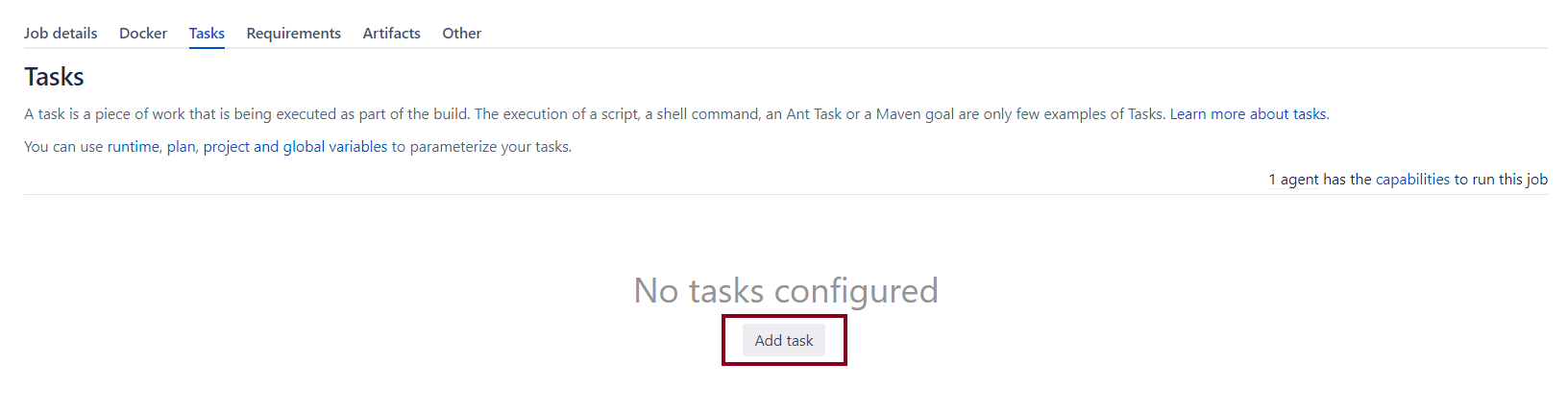
Choose a task type depending on the communication platform (Microsoft Teams, Slack, or Google Chat) where you want to receive notifications.
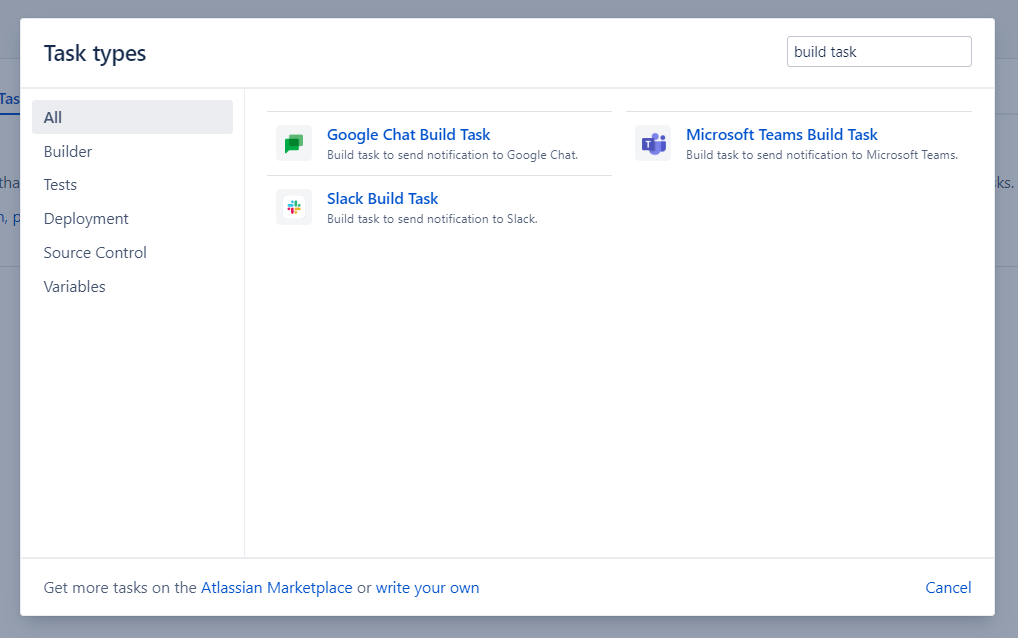
Specify the following parameters:
Task description(or name).Webhook URLyou generated for the specific channel.Webhook message- the content of the notification that Bamboo will send to the communication platform.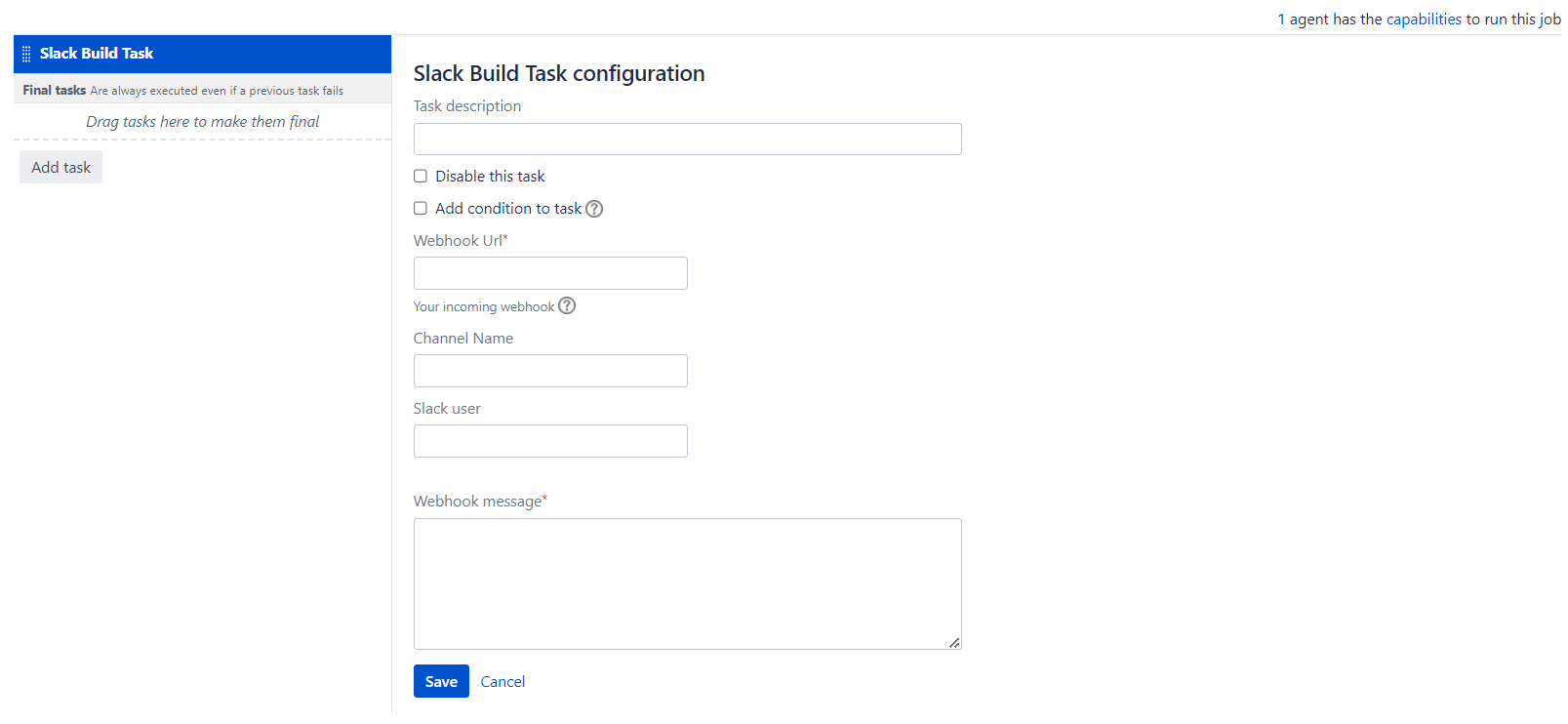
You can specify conditions under which notifications should be triggered using Bamboo variables.
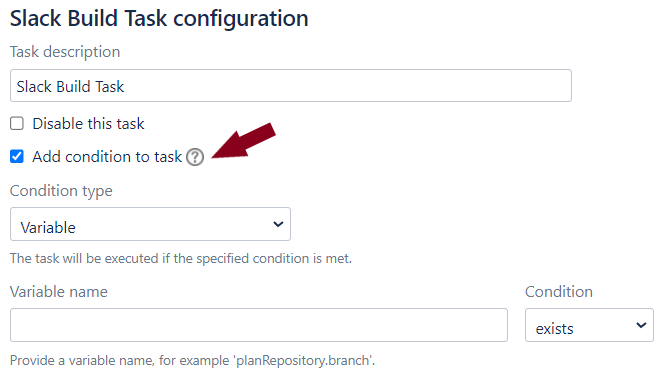
Optionally (only if you want to send notifications to Slack) you can indicate the Channel name and Slack user (on whose behalf the messages are published).
Save your notification configurations. Once you run the plan you will receive notifications in Microsoft Teams, Slack, or Google Chat channel (based on the Webhook URL you provided).
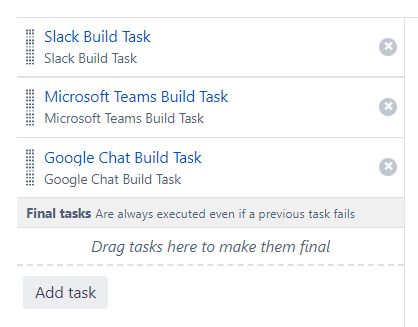
Bamboo variables are described here.
Please note, only Project administrators have full access to project plan configurations. But Projects administrators also can define Plan permissions for different users or groups. More details here.
Having problems?
How to troubleshoot Bamboo notifications?
Updated:
