Project Level Configurations
Get started guide for Bitbucket project administrators.
Project-level configurations of the Post Webhooks for Bitbucket app allow you to set up webhooks specific to a particular project in Bitbucket. Project-level configurations enable seamless integration with project-specific tools, services, or workflows. You can customize event triggers, target URLs, and other settings based on project requirements.
Configuration
To start the Post Webhooks for Bitbucket plugin configuration on the project level you have to add a new webhook in the Project Settings:
Move to the Bitbucket project where you wish to set up Post Webhooks for Bitbucket app.
Navigate to the Project Settings by clicking on the “gear” button on the left sidebar.
On the Workflow section find our application Post Webhooks.
From the Configurations tab, click
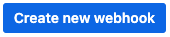
After you have specified all the necessary parameters click on the Save button.
To enable the creation of multiple rules on the project level contact your Bitbucket administrator.
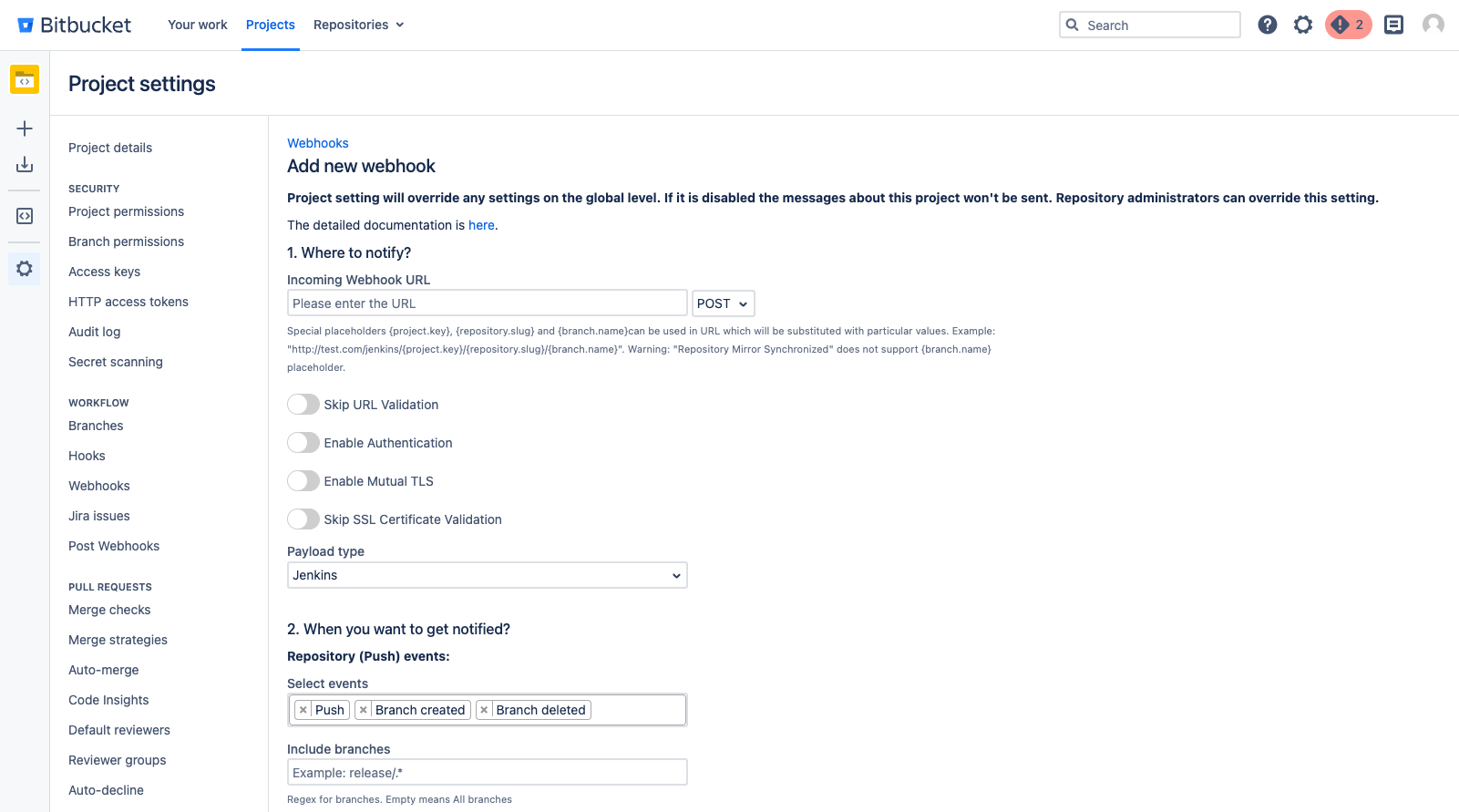
Below you can find a short definition of each parameter:
Parameter | Definition |
|---|---|
| resourse where the data should be sent. Also you have to specify the HTTP method to be used when making requests to the target URL:
|
| by enabling this parameter the app will allow you to use URLs that may not conform to the standard validation rules |
| the app adds an authentication mechanism to the webhook requests, ensuring that only authorized parties can access the webhook endpoint. By enabling this option you have to specify:
Kerberos authentication is available since 3.22.12
|
| enabling mutual TLS ensures that only trusted clients with valid and verified certificates can establish a connection with the webhook endpoint. By enabling this option you have to specify folowing parameters:
|
| this parameter instructs the app to skip the validation of SSL certificates, allowing the connection to be established even if the certificate cannot be verified. |
| allows you to specify which payload type should be sent. Supports:
The Azure DevOps pipeline that should be triggered when the webhook event occurs. By enabling this option additionality you have to specify folowing parameters:
To trigger GitHub workflow use the following parameters,
CODE
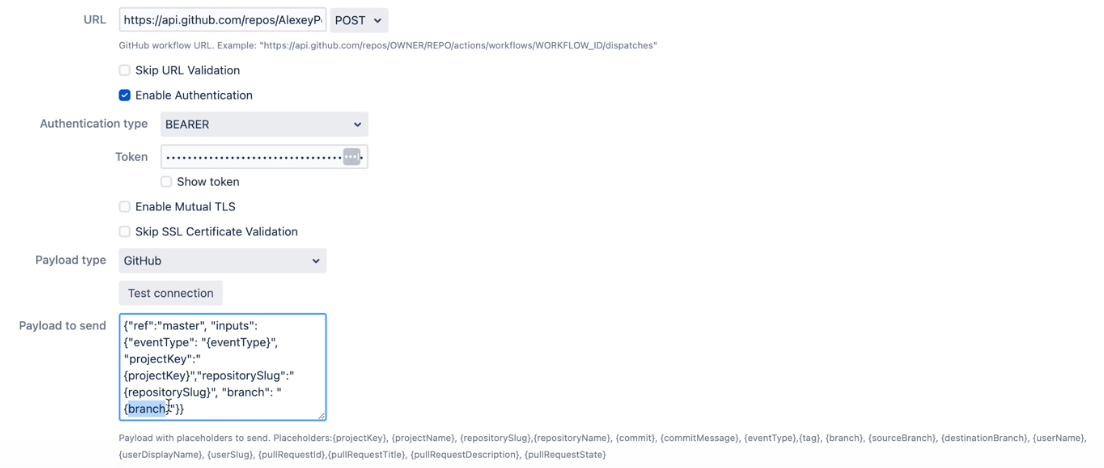 Find more details on GitHub workflow integrations with Bitbucket here |
| allows you to specify the type of events that should trigger the webhook |
| the comma-separated list of Bitbucket branch regular expressions that should be considered when filtering events. For instance, |
| the comma-separated list of Bitbucket branch regexes that should be ignored. |
| allows you to specify the type of events that should trigger the webhook |
| the comma-separated list of Bitbucket branch regexes that should be included |
| the comma-separated list of Bitbucket branch regexes that should be ignored. |
| the comma-separated list of Bitbucket user names that should NOT trigger an event. This is often used to ignore pushes from your continuous integration user. Important: not display names, but usernames. For instance, |
| comma-separated list of file paths, only commits on these file paths will trigger the webhook. For example, |
| a pattern or regular expression that defines the repositories for which the webhook should be triggered. Commits on these repositories will trigger this hook. For instance, |
| skip triggering events for commits/pull requests that include the |
| skip the events that occur in forked repositories. |
| comma-separated list of Bitbucket project keys that will trigger this event. |
| comma-separated list of Bitbucket project keys that will be IGNORED for this event. This could be used with the combination of Include projects empty (include all). |
| the name of the configuration Our advice is to name something meaningful to you and your team so that it can be understood later easier. |
| Disable to prevent this ruleset being active |
A table of created webhooks provides a centralized view of all webhooks configured across your Bitbucket project. It makes it easier to manage and monitor them.
You can quickly filter the webhook list you need with the help of the configuration filtering field. Filtering is possible by repository name.

For the selected webhooks list you are able to apply the following actions:
Disable
Enable
Delete
Query string parameters support
How to use query string parameters
How to set up Azure DevOps Pipeline triggering from Bitbucket Server?
How to integrate Bitbucket Server with Jenkins Pipelines?
How to enable notifications from Bitbucket in Microsoft Teams?
How to choose an authentication type?
Updated:
