How to share Confluence content in Teams?
Search functionality allows you quickly find the relevant Confluence pages and share them with others in chats or channels.
Set up 2-way integration
First of all, Confluence administrator needs to connect the Confluence instance with Microsoft Teams organisation to enable 2-way integration between those platforms.
This requires passing 3 simple steps:
Install Advanced Microsoft Teams Connector for Confluence in Confluence (Atlassian Marketplace plugin).
Log in to Microsoft Teams from the Global Configuration page.
Install companion app Confluence Connector in Microsoft Teams (Microsoft AppSource app).
More detailed instructions you can find here: Get started guide for Confluence administrator
Connect personal accounts
To connect your personal Confluence and Microsoft Teams accounts:
Go to the personal configuration page in Confluence: click on your user avatar and pick Microsoft Teams in the menu.

Log into Microsoft Teams on the personal configuration page.
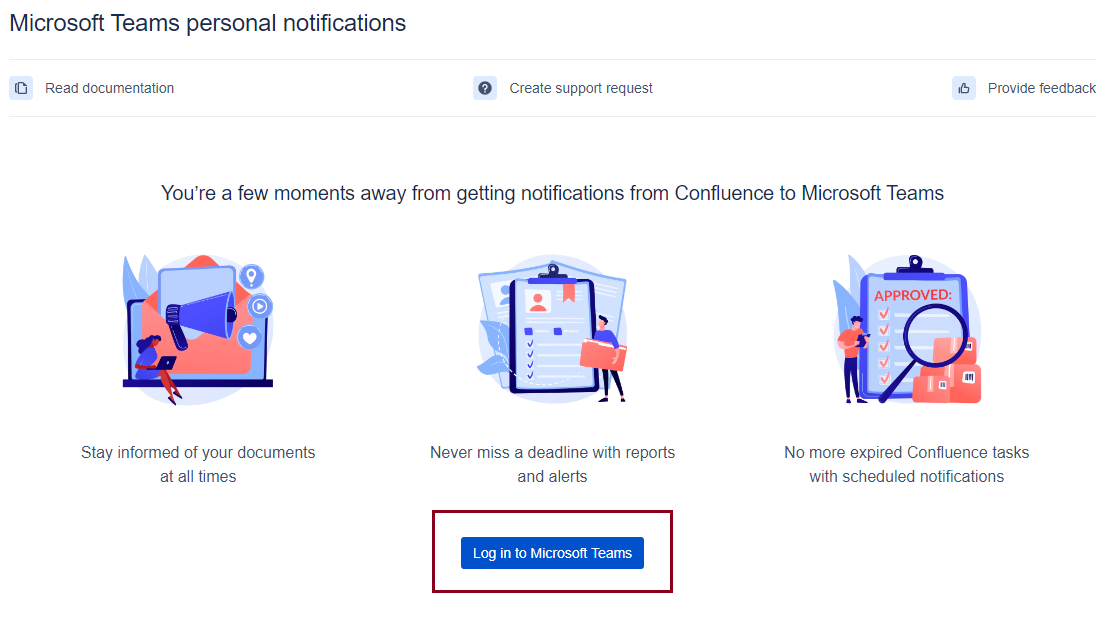
More detailed instructions you can find here: How to connect/disconnect Confluence and Microsoft Teams accounts?
Search and share Confluence Content
Follow these steps to search and share Confluence Content in Microsoft Teams:
Go to the Microsoft Teams chat or channel.
Move to the message box and select the three dots (…) menu.

Find our Confluence Connector app.
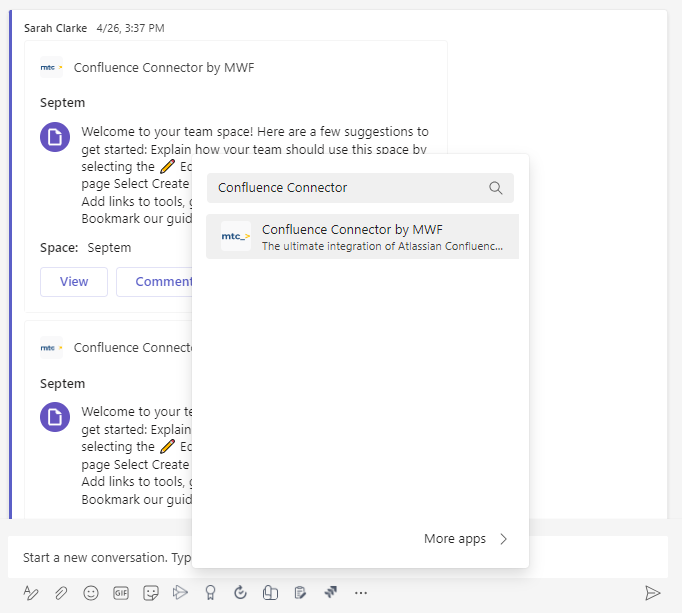
Using the search choose the page you want to share.
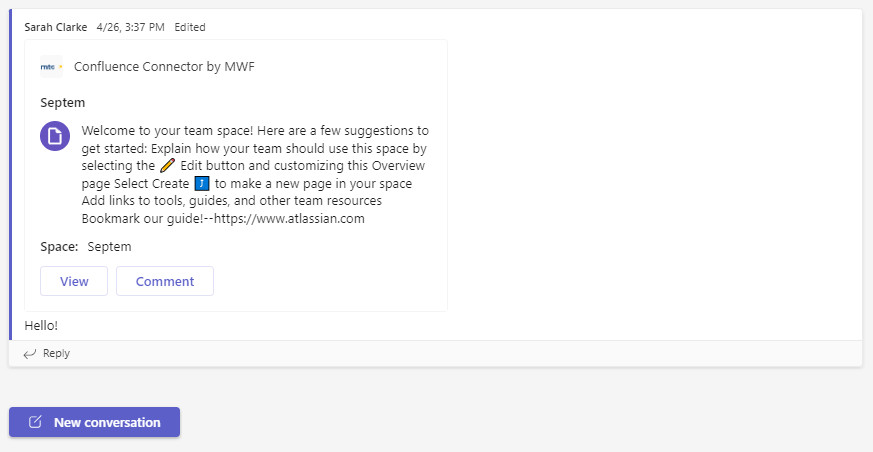
Type your message and send it.
Integration set up by Confluence admin
Notifications to the Microsoft Teams channels
How to connect/disconnect Confluence and Microsoft Teams accounts?
How to add Confluence Connector to the Microsoft Teams channel?
Updated:
