How to Set Up Personal Notifications in Microsoft Teams
Personal notifications are 1-on-1 messages delivered directly to you in Microsoft Teams. They help you stay on top of issues that matter most without cluttering public channels.
Why Use Personal Notifications?
Reduce noise from unrelated updates.
Get alerted when you're assigned, mentioned, or impacted.
Take quick action from your Teams chat.
Prerequisites
Jira Administrator must have established the integration between Microsoft Teams and Jira.
Jira and Microsoft Teams accounts must be connected.See guide
Showcase: Personal Alert in Action
You’re assigned to a critical bug — a notification is sent directly to you with options to:
Add a comment
Log time
Change its status
Step-by-Step: Set Up Personal Notifications
1. Open Personal Notification Settings
Click your user avatar in Jira.
Go to Microsoft Teams from the dropdown menu.
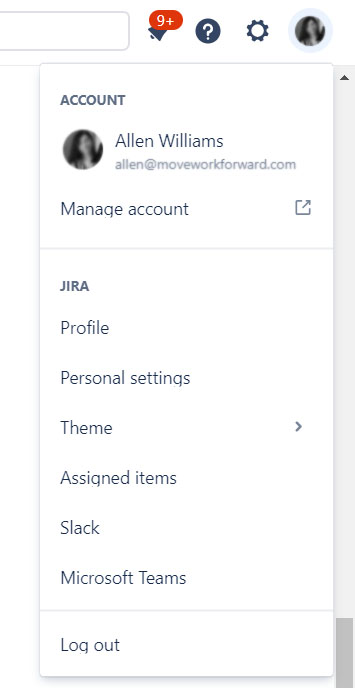
2. Create a Notification Rule
Click the Create button.

Configure the following parameters:
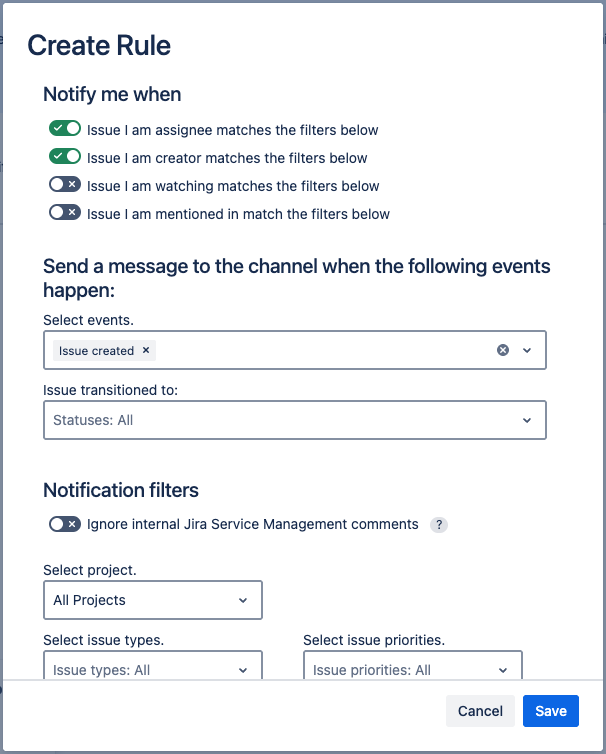
Click Save.
Below you can find a short definition of each parameter you can specify:
Parameter | Description |
Notify me when | select your relation to the Jira issues you want to be notified about. |
Events | the event or action that will trigger the notification; it allows you to select from a list of predefined events. |
Issue transitioned to | the status to trigger notifications: when an issue transitions to this status in Jira, a notification is sent to the connected Microsoft Teams channel. For example, you can set up notifications when an issue transitions to "In Progress." |
Select project | Jira project(s) for which the notification rule applies; notifications will only be triggered for events occurring within the selected project(s). |
Select issue types | specify the types of issues (e.g., bug, task, story) for which you want to receive notifications. |
Select issue priorities | filter notifications based on issue priorities (e.g., high, medium, low). |
Enter labels The way labels should be treated | set up notifications to be triggered when issues with specific labels are updated or transitioned. Also, specify how labels are treated in notifications. You can define whether notifications should trigger when any of the specified labels are present, or all of them are present. |
Custom fields filters | in this section filter notifications based on the values in custom fields. |
Message configuration | Choose how the message content is displayed, including which Jira fields (e.g., summary, description, status) appear in the Teams card. |
Configuration information | Provide a name for the notification rule for easy reference and identification. |
Tips
Combine with project rules for full coverage.
Use different names per rule (e.g., "Bug Alerts", "Mentioned in Comments").
Discover More
