How to Take Actions on Jira Issues from Microsoft Teams Notifications
Take immediate action without switching tools.
With the Advanced Microsoft Teams Connector for Jira, you can perform key Jira actions directly from Microsoft Teams notification cards — boosting collaboration and saving time.
This feature requires your Jira and Microsoft Teams accounts to be connected.
Learn how to connect your accounts →
Feature Highlights
Once connected, each Jira issue notification in Microsoft Teams becomes interactive.
You can:
Assign the issue to yourself
Leave a comment visible in Jira
Log work time against the issue
Change the issue status (e.g., from “To Do” to “In Progress”)
All these actions can be done from inside Teams, directly on the notification card.
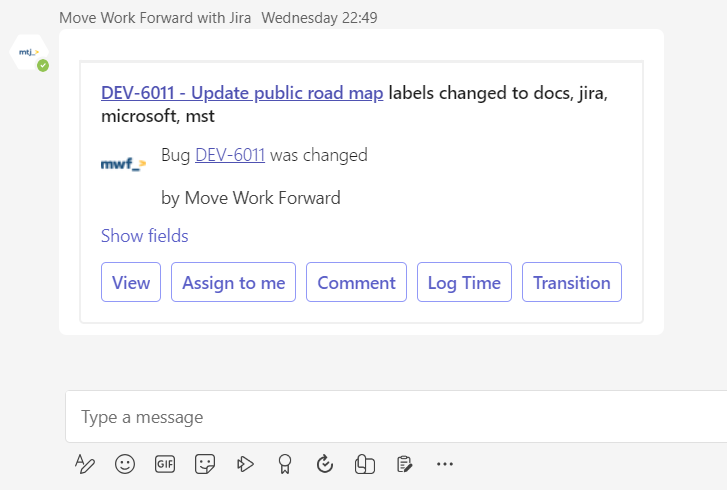
Example Use Cases
Developers can assign bugs to themselves as soon as they are mentioned in Teams.
Project managers can quickly update issue status during stand-ups.
Support teams can log time or leave notes right after resolving customer tickets.
Any team member can add comments to provide instant feedback without opening Jira.
How to Use It
Make sure your accounts are connected
You must connect your Jira and Microsoft Teams accounts.
See the step-by-step connection guide →Receive a notification
Notifications are triggered by issue updates (e.g., assignments, status changes, comments).
You can configure these in your personal or project-level notification settings.Interact with the card
When you see a notification card in Teams, you’ll notice buttons like:Assign to me
Comment
Log Time
Transition
Click and complete the action
For "Assign to me": Just click, and you're assigned.
For "Comment": A text input will open directly in Teams.
For "Log Time": Input your time and submit. see How to log work from Microsoft Teams →
For "Transition": Choose the next available transition.
Related Features
