How to connect/disconnect Jira and Microsoft Teams accounts?
Connecting Jira and Microsoft Teams accounts through an integration offers several benefits:
receive personal notifications about Jira issues updates;
interact with Jira issues from Microsoft Teams;
track and manage Jira issues from the Jira tab in Microsoft Teams;
create Microsoft Teams channels straight from Jira;
search and share Jira issues in Teams chats and channels.
To use this functionality your Jira admin needs to set up this integration before.
Accounts connection
Go through the following steps to connect your Jira and Microsoft Teams accounts:
Open 1-on-1 chat with our Microsoft Teams bot:
Go to Microsoft Teams.
Find our companion app Move Work Forward with Jira in Apps section or follow the link.
Click on Open/Add to open a 1-on-1 chat with the bot.
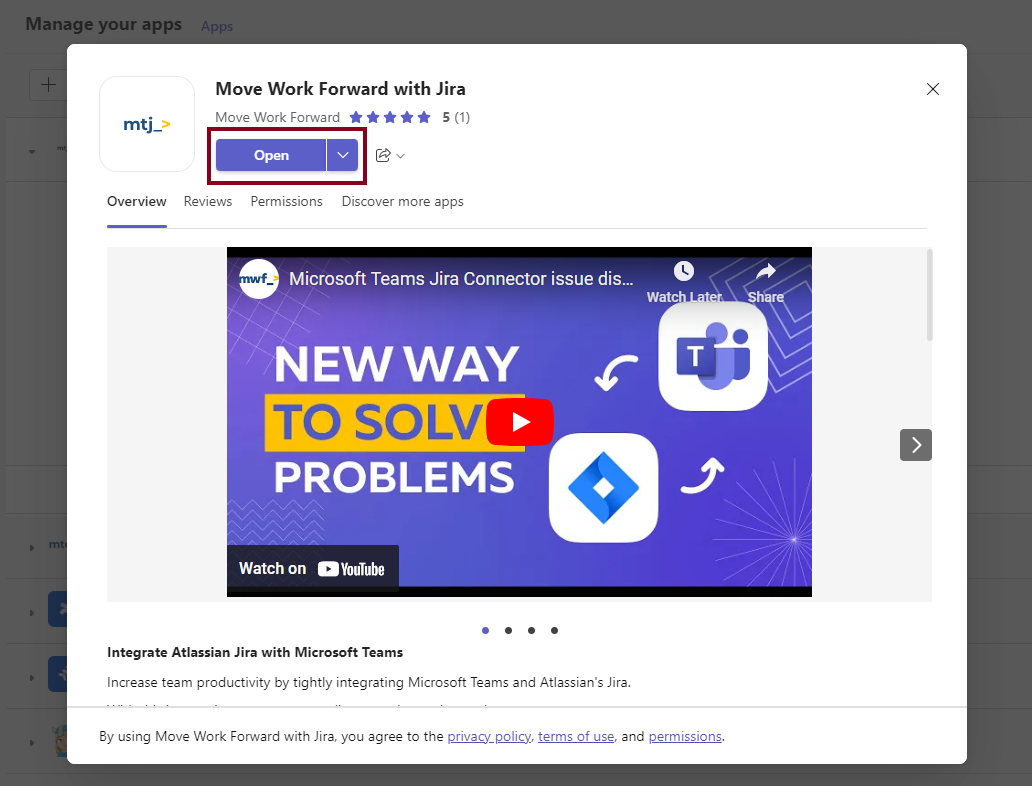
Type
connectcommand in the 1-on-1 chat with the bot.On the card you received click on Connect.

You will be redirected to your Jira instance where you need to click the Connect accounts button.
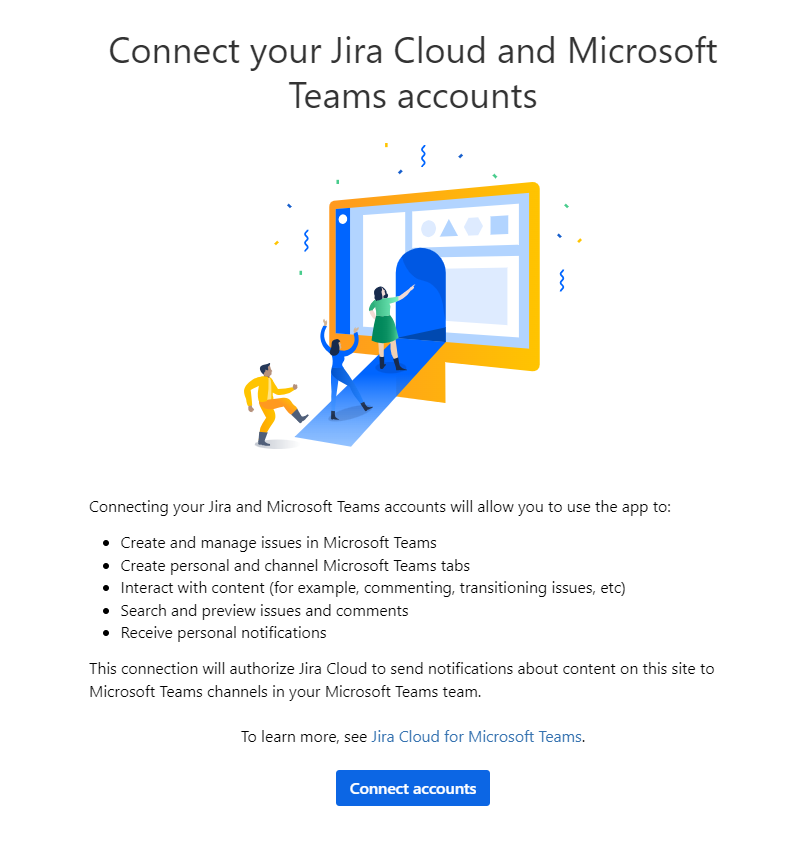
Once the steps above are completed, your Microsoft Teams and Jira accounts will be connected automatically. When this is done the card below should update to the confirmation one.
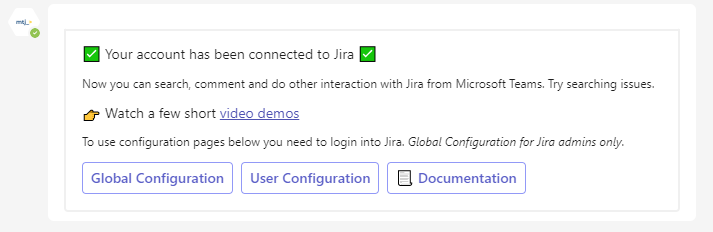
Accounts disconnection
To disconnect your Jira and Microsoft Teams accounts you need to go to the personal configuration page.
Click on your user avatar and pick Microsoft Teams in the menu.
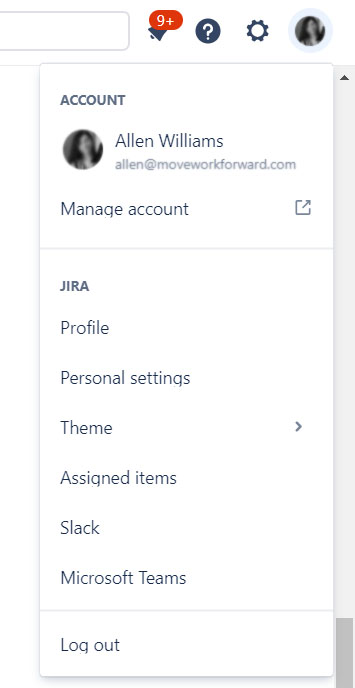
On the personal configuration page go to Disconnect bot tab.
Click on Disconnect accounts button and receive a confirmation message to 1-on-1 chat with the bot.
Alternatively, you can use disconnect command in 1-on-1 chat with the bot. By clicking to Disconnect button you will be redirected to the personal configuration page.
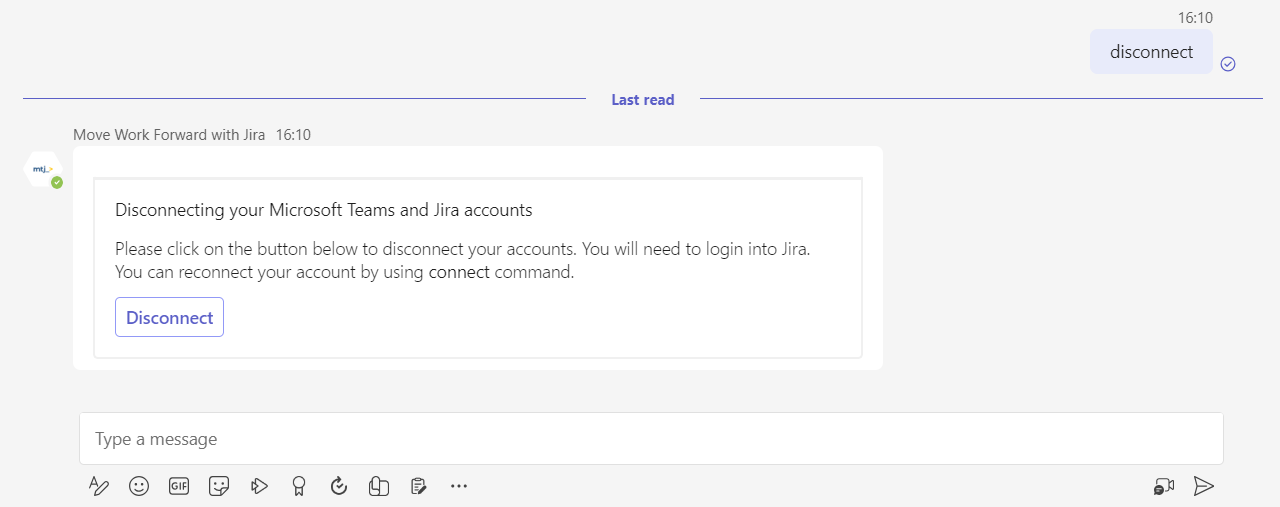
Notifications to the Microsoft Teams channels
Updated:
