How to set up notifications?
Users can receive real-time notifications in Microsoft Teams channels when there are updates, changes, or comments made on Confluence pages or blog posts.
Before starting the notifications setup, you have to decide what type of notifications you want to receive:
notifications to Microsoft Teams channels - messages that are sent to a specific channel in a team. These notifications are visible to everyone in the channel and can be used to share important updates and announcements. It's a way to communicate with your entire team or a specific group of people in your team.
personal notifications - individualized messages that are sent directly to specific users within Microsoft Teams about authored content and inline tasks, ensuring that users receive relevant information directly.
Notifications to Microsoft Teams channels
To set up notifications sent to the Microsoft Teams channels you have to create a notification rule which allows users to configure specific conditions or triggers for receiving notifications in Microsoft Teams.
To set up notifications sent to the Microsoft Teams channels:
Go to app settings on a level which meets your needs: content, space, global (for Confluence Administrators).
Log in to Microsoft Teams to connect your accounts.
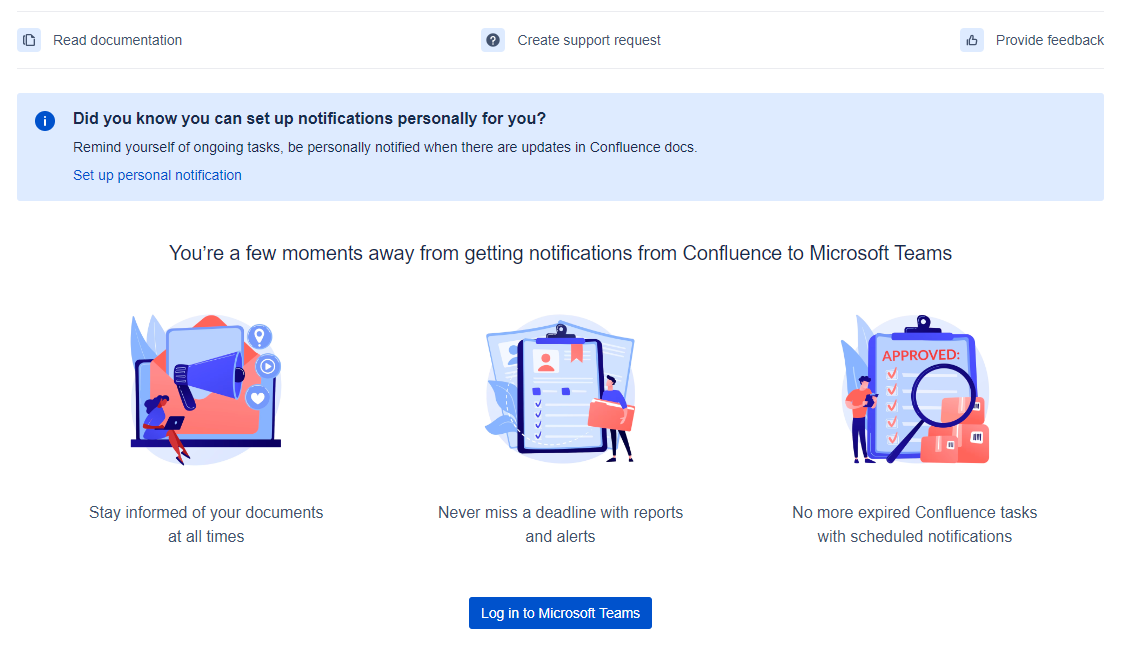
Create notification rule with specified filters and Microsoft Teams channel.
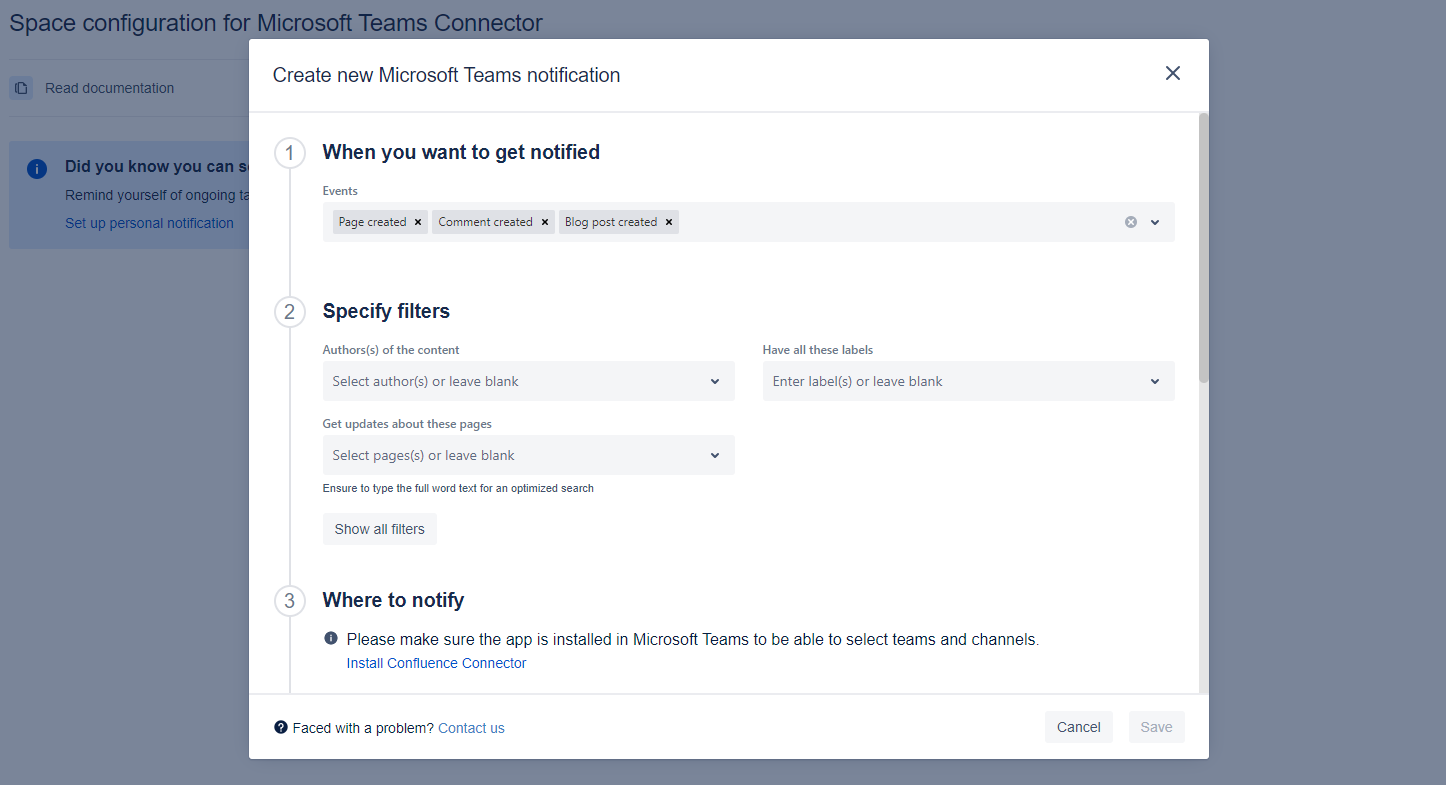
Click on Save and receive a confirmation message to the Microsoft Teams channel.
Log in to Microsoft Teams button is available only before you create your first notification rule. For the next rules to get information about Microsft Teams teams and channels you have to Log in straight from rule creation modal window (Where to notify section).
Below you can find a short definition of each parameter you can specify:
Parameter | Definition |
|---|---|
| the event or action that will trigger the notification; it allows you to select from a list of predefined events. |
| Confluence space(s) for which the notification rule applies; notifications will only be triggered for events occurring within the selected space(s). |
| excluding specific Confluence space(s) from the notification rule; events occurring in the excluded space(s) will not trigger notifications. Avaible only for Global Level (for Confluence Administrators). |
| selecting specific content authors. Avaible for Global and Space levels. |
| specifing particular users whose actions will trigger notifications. |
| excluding specific users from triggering notifications; events performed by users listed here will not trigger notifications. |
| notifications will be triggered only for content that has all the selected labels. Avaible for Global and Space levels. |
| receiving notifications for child pages that have specific parent pages Avaible for Global and Space levels. |
| particular pages for which you want to receive notifications when events occur Avaible for Global and Space levels. |
| excludinf specific pages from triggering notifications; events related to the pages listed here will not generate notifications. Avaible for Global and Space levels. |
| seting up notifications based on a specific path or URL structure. Avaible only for Global level (for Confluence Administrators). |
| this parameter defines the delivery channels where notifications will be sent. Here you can choose between 2 options:
Confluence Connector should be added to the selected team, otherwise, the notifications will not arrive.
Learn more about the functionality differences here. |
| a name for the notification rule for easy reference and identification. |
Personal notifications
To use this functionality your Confluence admin needs to set up this integration before.
Get personally notified about authored content and inline tasks to stay organized and focused. Receive notifications about Confluence content updates directly in your personal Microsoft Teams chat.
To be able to receive personal notifications you have to connect your Confluence and Microsoft Teams accounts.
Once your accounts have been connected you are ready to proceed with notifications set-up.
Click on your user avatar and pick Microsoft Teams in the menu.

Switch toggles meet your needs the best:
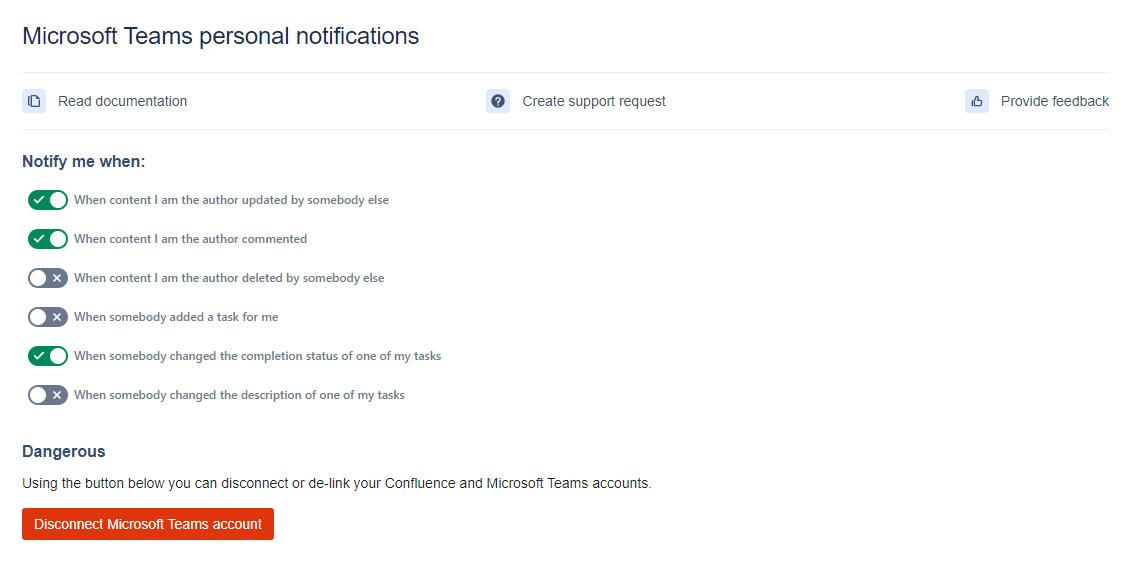
After accounts connection you will receive notifications about updates of Confluence content you are the author by default. You can change this in your personal settings using the toggles at any time.
Integration set up by Confluence admin
How to add Confluence Connector to the Microsoft Teams channel?
How to create webhook URL with Workflows app?
How to connect/disconnect Confluence and Microsoft Teams accounts?
Updated:
