Get started guide for Jira end user
Get started guide for the end user of Microsoft Teams and Jira integration.
Welcome to the Advanced Microsoft Teams Connector for Jira!
Your team is now connected - and so are you. This guide will help you unlock the power of Microsoft Teams + Jira so you can stay updated, share faster, and collaborate better - without switching tools.
Why connect your account?
Once you connect your Jira and Microsoft Teams accounts, you’ll be able to:
Receive personal notifications about issues related to you
Discuss issues directly in Microsoft Teams
Update Jira issues from Teams (add comments, change status, log time, etc.)
Share issues quickly in chats or channels
Get reminders about Jira issues
Connect Your Jira and Microsoft Teams Accounts
It only takes a minute to get started:
How to connect:
Open Microsoft Teams
Search for “Move Work Forward with Jira” in the Apps section
Click Add to start a 1:1 chat with the bot
In the chat, type
connectFollow the steps to authorize your Jira account
Need help? View step-by-step instructions →
What you can do next
Once connected, here’s how you can make the most of the integration:
Personal Jira Notifications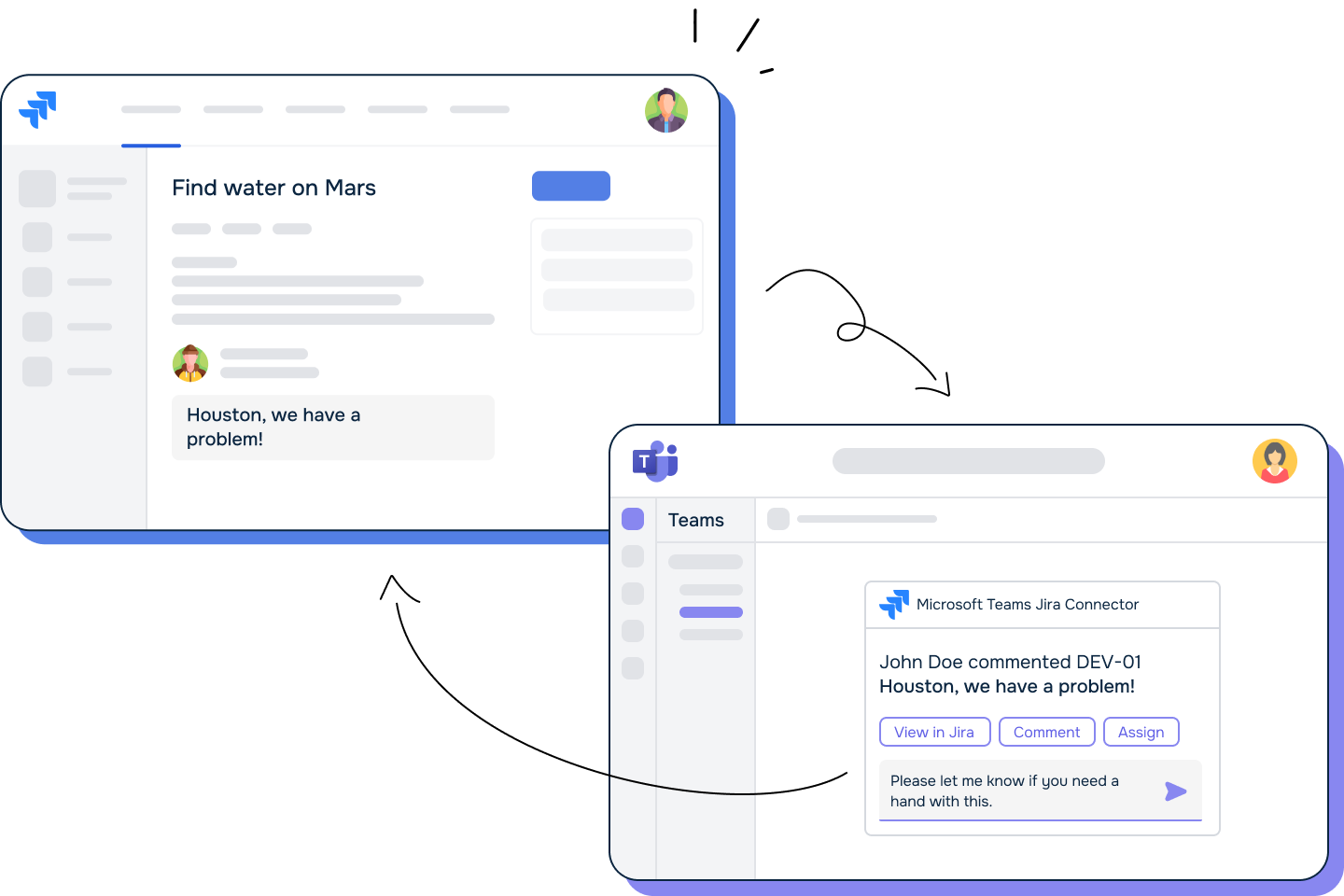 Get notified in Teams about issue changes, comments, assignments, and more. | Reminders Never miss a deadline — receive scheduled reminders about your work items. | Discuss Jira Issues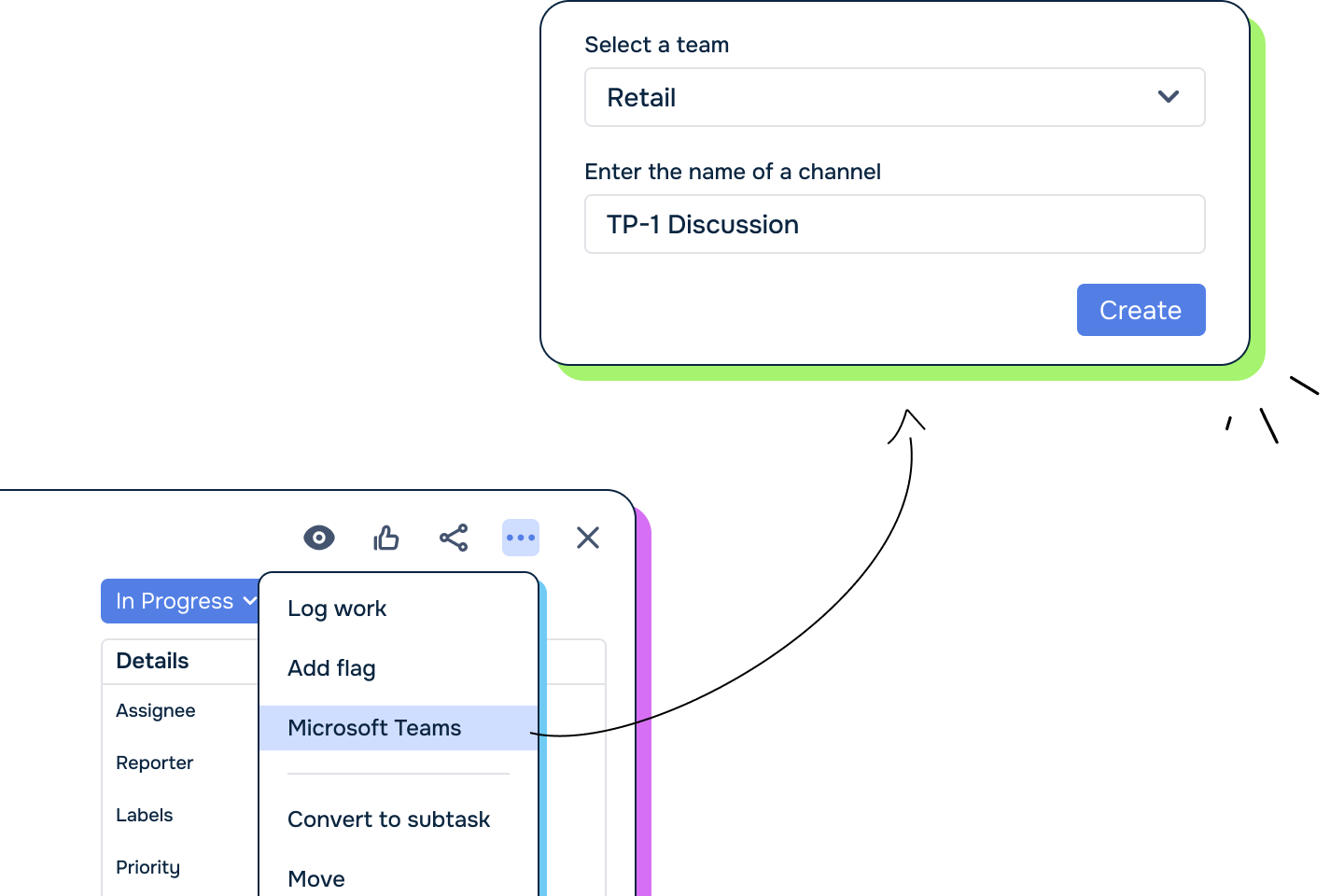 Start a dedicated Teams thread about a Jira issue — directly from the issue view. |
Update Jira from Teams Comment, log work, or transition issues — right from a Teams chat or channel. | Share Jira Issues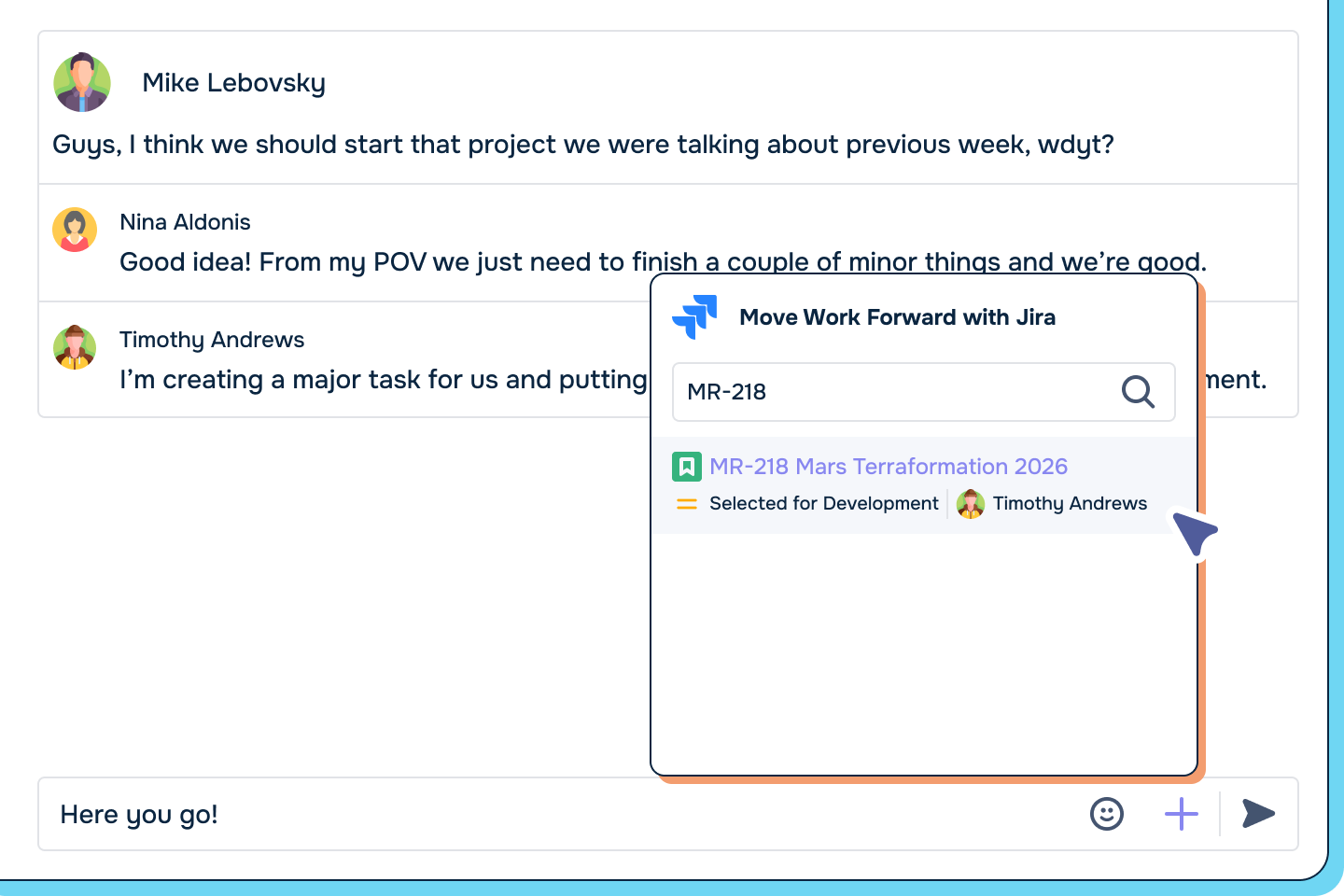 Quickly search for and insert Jira issues into your chats and channels. |
