Get started guide for Jira user
Get started guide for Jira End Users of Advanced Microsoft Teams Connector for Jira (DC/Server).
Notifications to the Microsoft Teams channel
Jira users can set up notifications on updates about specific tasks, stories, or bugs. These notifications help team members stay informed about changes directly related to the issues they are working on or tracking.
Follow this guide to set up notifications on the Jira issue level:
Open the Jira issue you want to receive notifications about.
Find Microsoft Teams app in the More actions dropdown menu.
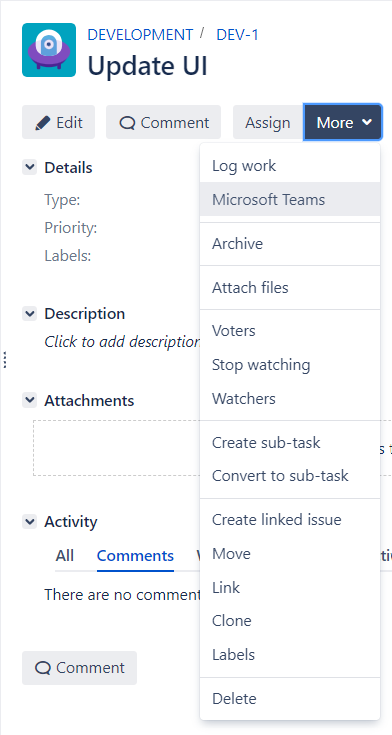
Click on Create to set up the notification rule.
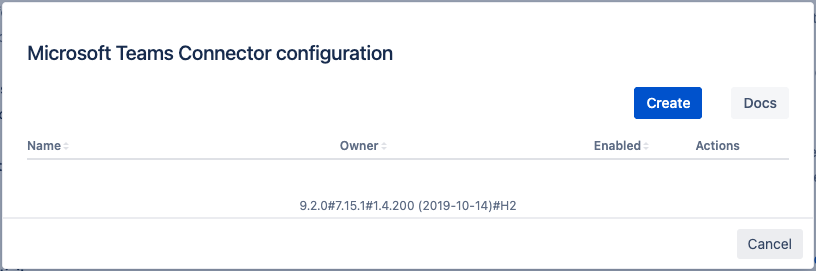
Configure specific conditions or triggers for receiving notifications in Microsoft Teams.
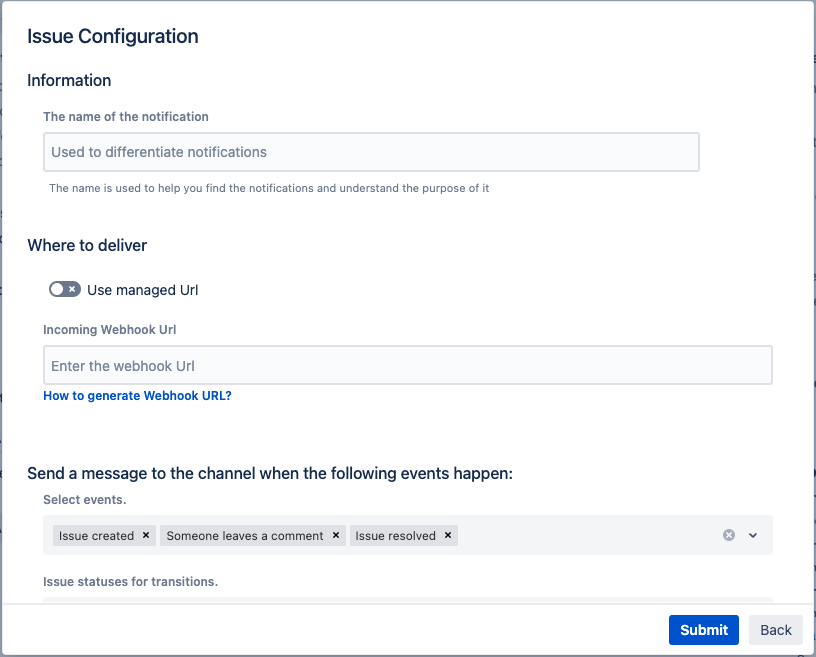
Below you can find a short definition of each parameter you can specify:
Parameter | Definition |
|---|---|
| a name for the notification rule for easy reference and identification. |
| this parameter defines the delivery channel where notifications will be sent:
Workflows app URLs support is available since 7.14.32 |
| the events or actions that will trigger the notification; it allows you to select from a list of predefined events. e.g. ‘Issue created’ |
| the status to trigger notifications: when an issue transitions to this status in Jira, a notification is sent to the connected Microsoft Teams channel. |
Personal notifications to 1-on-1 chat
Receive personal notifications to a 1-on-1 chat in Microsoft Teams to stay connected with Jira-related work and collaborate efficiently with colleagues.
To get started you need to connect your Jira and Microsoft Teams accounts and set up notifications on the personal configuration page.
Follow this step-by-step guide.
Personal notifications to 1-on-1 chat in Teams
Sharing Jira issues details in Teams
Updated:
